ATL Telecom AM30 User Manual
Page 45
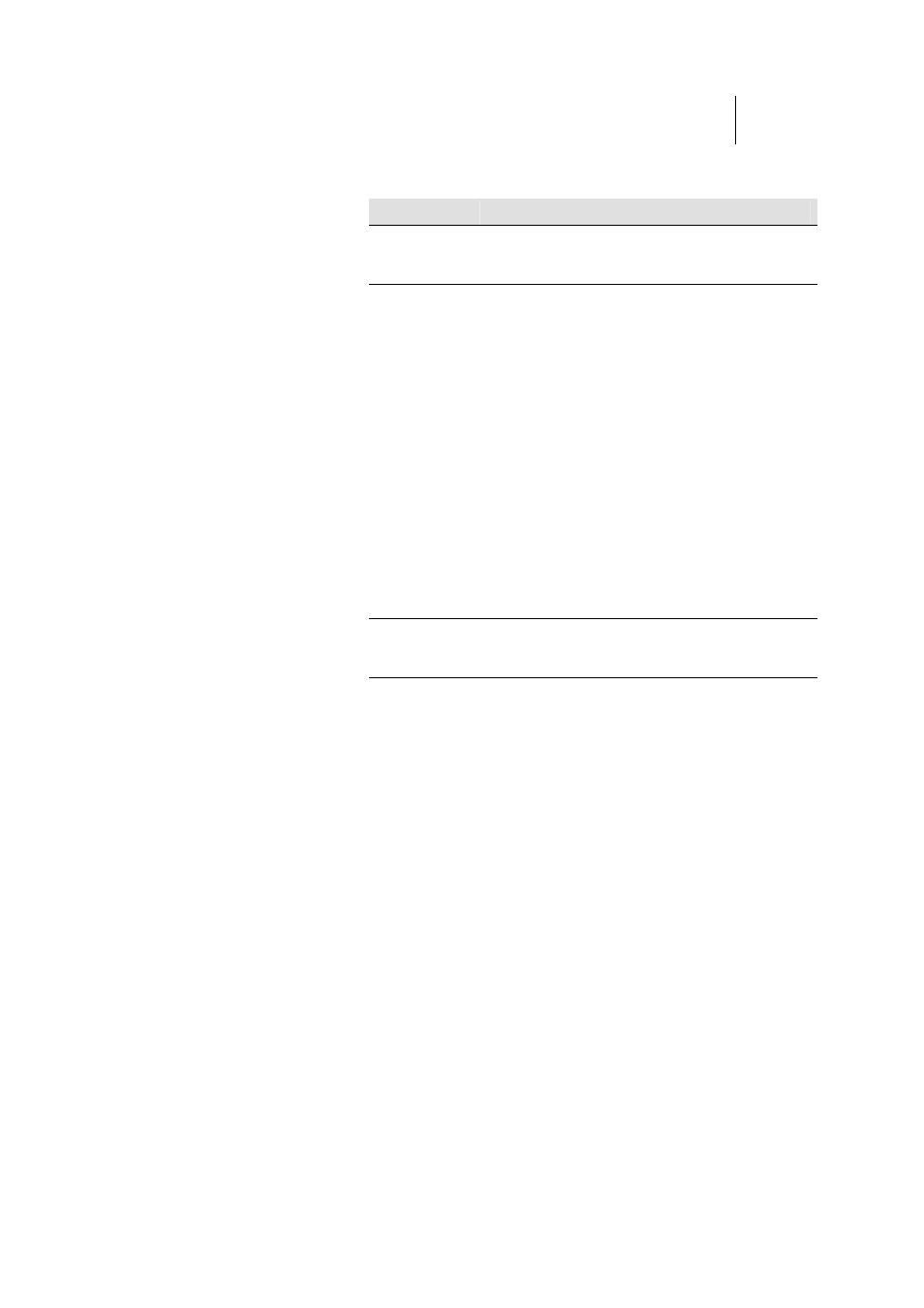
ATL Telecom User Guide
AM30
4
5
The LAN Configuration table displays the following
settings:
Setting
Description
System Mode
The preconfigured mode for your device, such as
Routing mode, Bridging mode, or both modes
simultaneously. This setting is not user -configurable.
Get LAN
Address
Provides options for how the device’s LAN port is
assigned an IP address:
Manual indicates th
o
at you will be assigning a
static IP address, which you can enter in the
fields below.
o
External DHCP Server indicates that your ISP will
be assigning an IP address from their own DHCP
server to the port, dynamically each time you log
on.
o
Internal DHCP Server indicates that you have a
DHCP server device on your network that will
assign an address to the port.
u choose either the internal or e
If yo
xternal server
option, the LAN port is called a DHCP client of the
server.
Note that the public IP address assigned to you by
your ISP is not your LAN IP address. The public IP
address identifies the WAN (ADSL) port on your
ADSL/Ethernet router to the Internet.
LAN IP Address
and Network
Mask
The IP address and network mask for the port. See
Appendix 0 for and overview of IP addresses and
masks.
2.
Enter an IP address and mask in the fields provided and
choose Disabled in the Use DHCP field, or enable either a
remote or local DHCP server. Keep these points in mind:
fManually specifying an address: If you are using
routing services on you LAN such as DHCP and NAT,
you will want to assign a fixed LAN IP address and
mask. This ensures that your LAN computers have a
fixed address that they use to communicate with the
device.
The IP address you assign must be in the same subnet
as your LAN computers that connect to this port (that
is, the network ID portion of their IP addresses and
their subnet masks must be the same). See Appendix
0 for an explanation of IP addresses and network
masks.
If you change the LAN IP address, you may need to
update the DHCP configuration so that the addresses
that the DHCP server dynamically assigns to your
computers are on the same subnet as the new LAN IP
address. See Chapter 0 for instructions on changing
the pool of dynamically assigned addresses.
