Follow these instructions to add an ipoa interface – ATL Telecom AM30 User Manual
Page 115
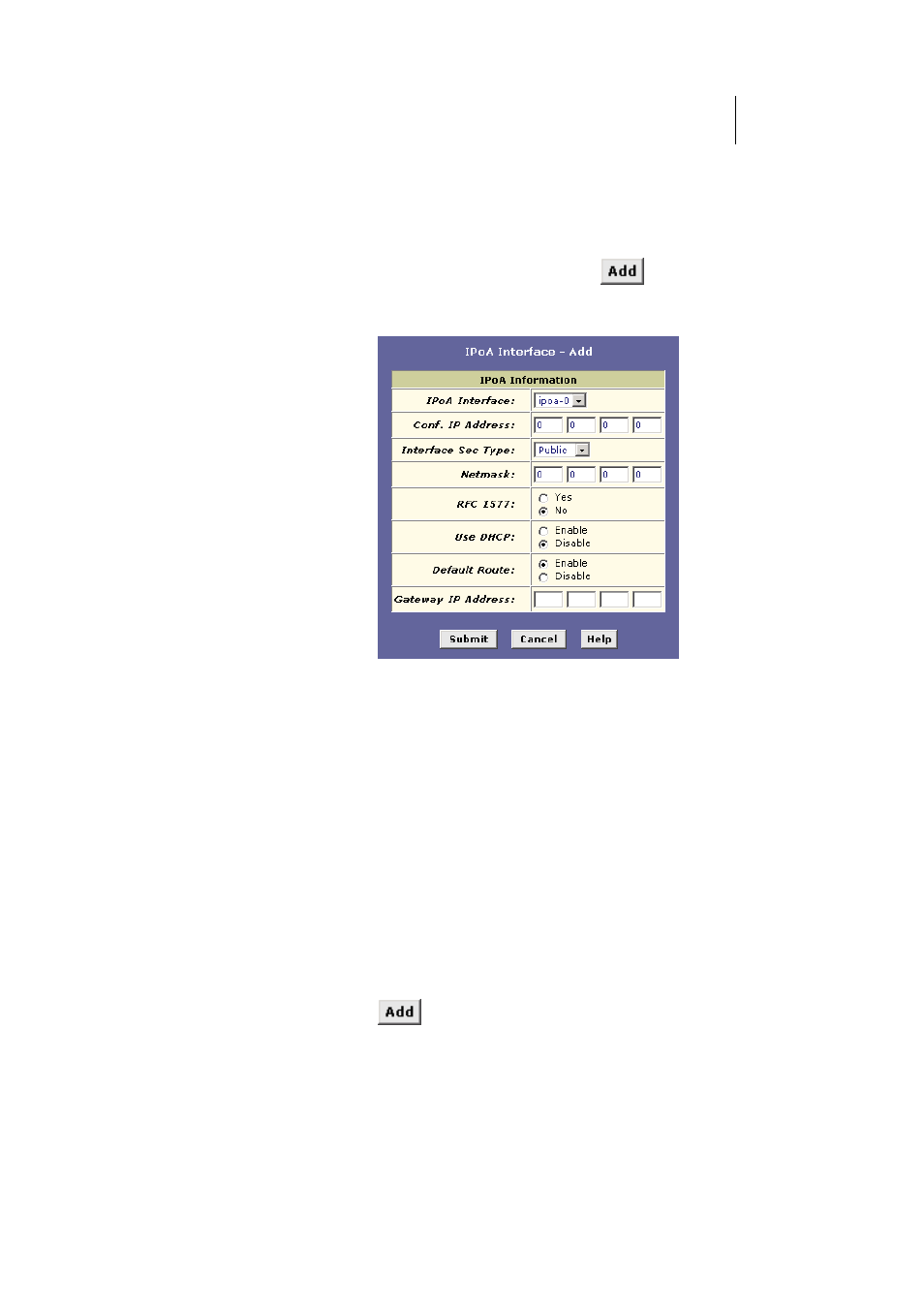
ATL Telecom User Guide
AM30
1
1
5
Follow these instructions to add an IPoA interface:
1.
Display the IPoA page and click
.
The IPoA Interface – Add page displays, as shown in
Figure 55.
Figure 55. IPoA Interface – Add Page
2.
Select the next available interface name from the IPoA
Interface drop-down list.
3.
In the Configured IP Address and Net Mask boxes, type the
address and mask that you want to assign to the IPoA
interface.
If you enable the DHCP option (in step 6 below), then
the IP address you enter here will serve as a requested
address; the remote computer may assign another
address if necessary.
4.
From the Interface Sec Type drop-down list, select the level
of firewall security for the interface: Public, Private, or DMZ
(see page 114 for definitions).
5.
In the RFC 1577 Click the Yes radio button if the interface
complies with the IETF specification RFC 1577 and click
.
6.
If the remote IPoA computer provides a DHCP server, you
can click the Enable radio button in the Use DHCP field to
have the IP address dynamically assigned from the server.
7.
If you want the IPoA interface to serve as the default route
for your LAN, click the Enable radio button in the Default
Route field.
