Impulse MAQ20-940 User Manual User Manual
Page 7
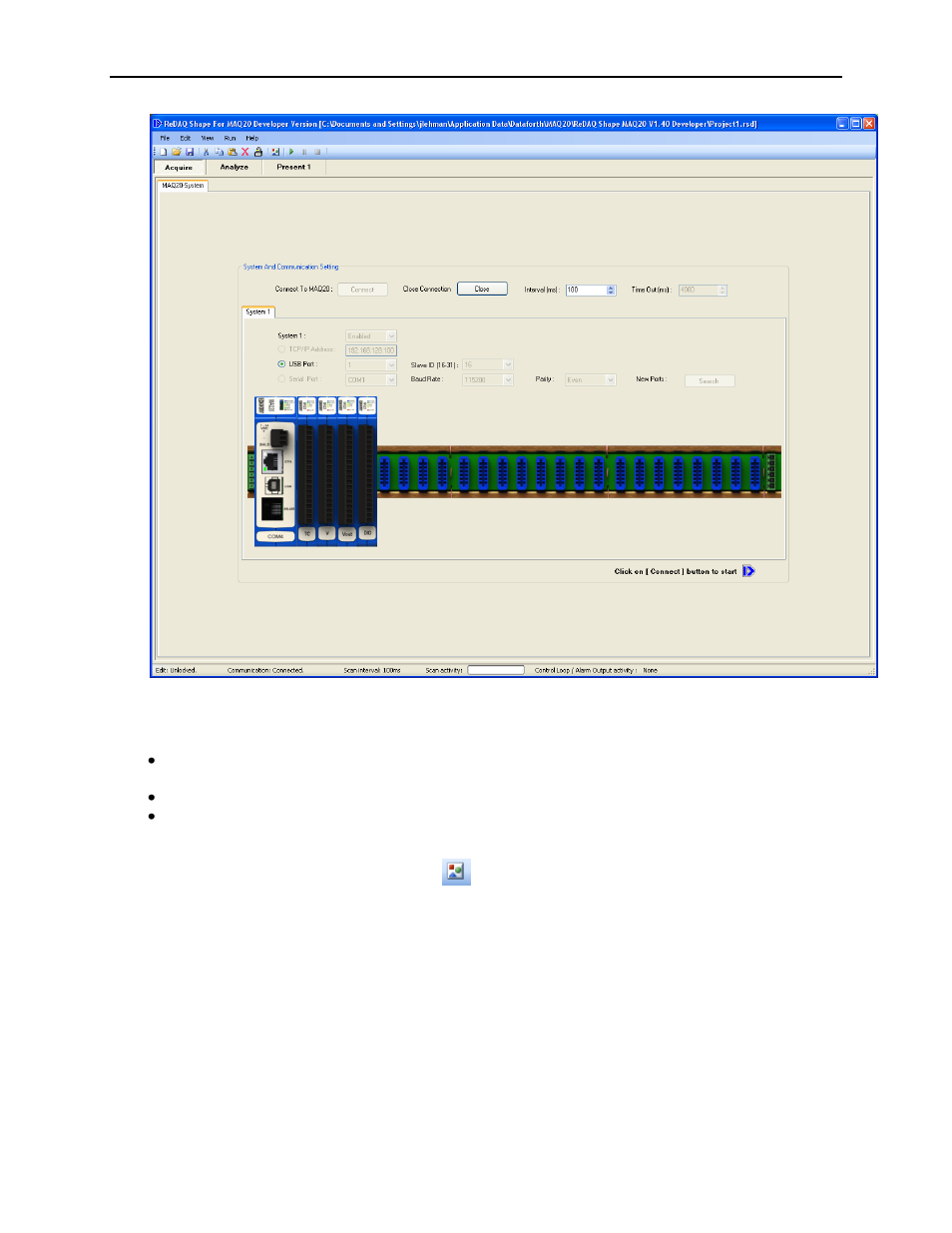
ReDAQ
®
Shape Software for MAQ
®
20 User Manual
7
To create Present panels for application projects:
Select Acquire panel for quick setup and click on the [Connect] button to connect to the MAQ
®
20
system as well as testing and acquisition of data.
Select Analyze panel to allow data logging, real-time analysis, and data processing.
Select Present panel to build and create custom graphical user interfaces.
After selecting a Present panel, use Tools such as Switch, Scope, LED, etc. to build a
project. Open the Toolbox with the
icon , select a tool , then click in the Present
panel to place the tool in the project. Double click on a Tool in the Present panel to open
the properties window. Change properties as desired and click the Start button to run.
See Section 5 for details on creating a Present panel.
