Impulse MAQ20-940 User Manual User Manual
Page 59
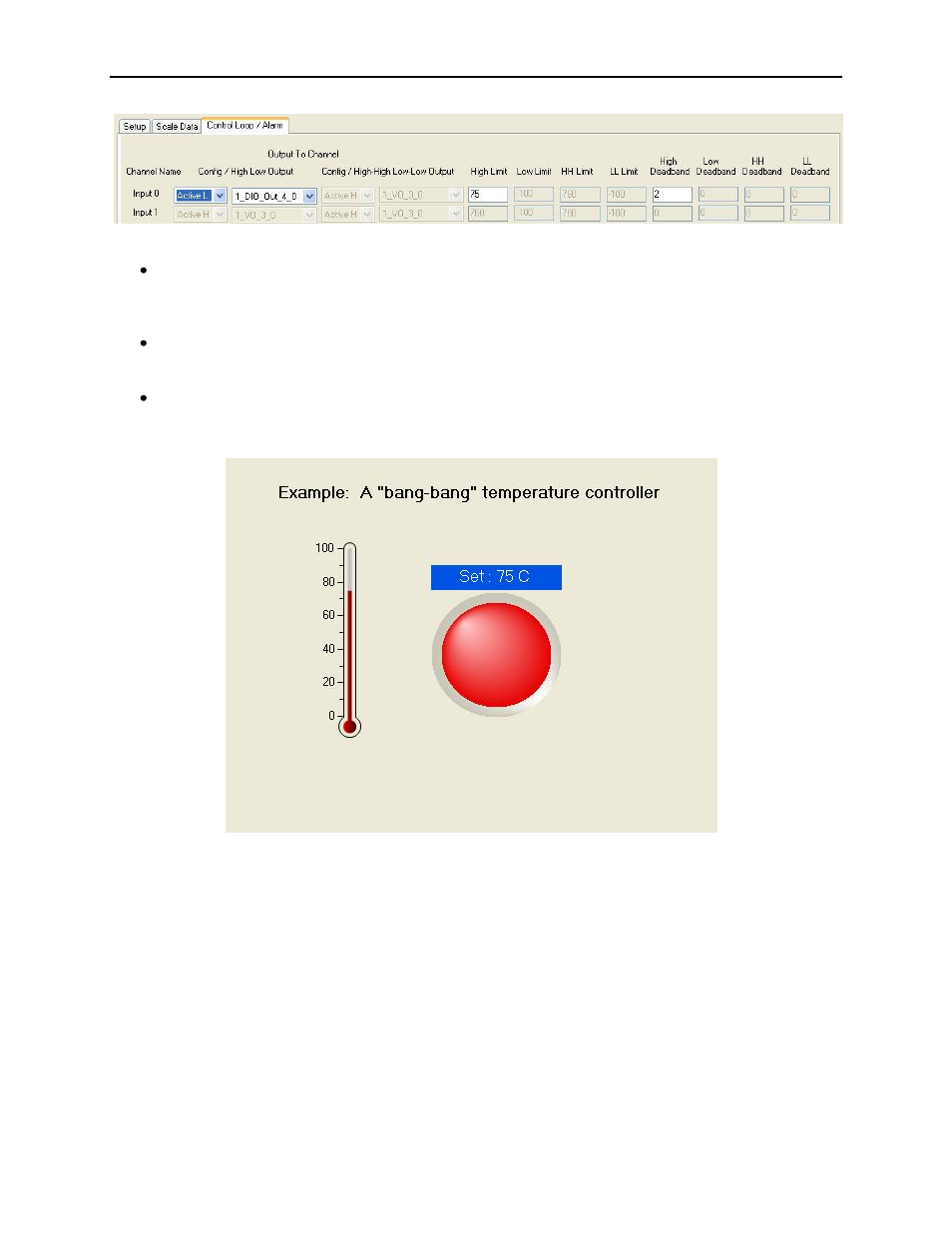
ReDAQ
®
Shape Software for MAQ
®
20 User Manual
59
Step 4: Using the Present panel:
Select a Thermometer Tool from the Toolbox to monitor the material temperature and place it on
the panel. Open the Properties window of the Tool and set the range of the Tool to 0-100
o
C
using the Scale category of the Properties window and assign analog input channel 1_JTC_1_0
to the Tool using the Thermometer Input pull down selection box.
Select an LED Tool from the Toolbox to monitor the 1_DIO_Out_4_0 output and place it on the
panel. Open the Properties window of the Tool and enter
the caption “Set: 75C” in the
Appearance category.
Select a Label Tool from the Toolbox to make a title for the project and place it on the panel.
Open the Properties window of the Tool and enter
“Example: A “bang-bang” temperature
controller” in the Appearance category.
Step 5: Set up the Acquire panel, Communications tab parameters to match the settings on the MAQ
®
20
data acquisition system and on the host computer. This includes System, Slave ID, choice of TCP/IP or
Serial communications, IP address, Port Name, Baud Rate and Parity.
Connect a J-Type thermocouple to channel 0 of the MAQ20-JTC module. Affix the thermocouple to the
material for which the temperature is to be controlled. Connect the MAQ20-DIOL discrete output channel
to an appropriate active low switch. Connect the switch and power to a heater. Place the heater in
contact with the material. Check all connections, then click Start to run the controller.
