4 panel, Select, 5 status and message bar – Impulse MAQ20-940 User Manual User Manual
Page 14: 1 acquire panel
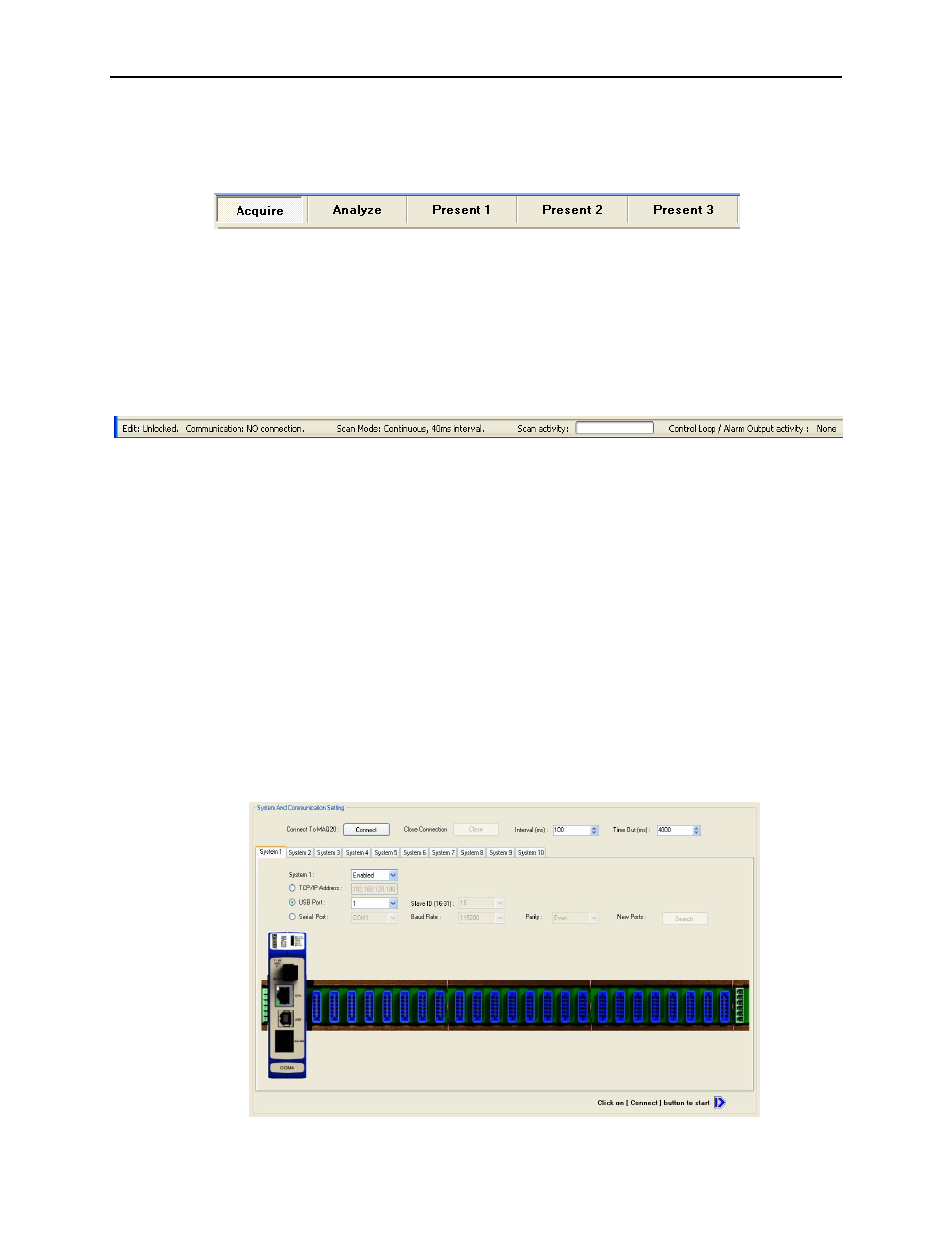
ReDAQ
®
Shape Software for MAQ
®
20 User Manual
14
2.4 Panel
– Select
A given project can have one Acquire panel, one Analyze panel, and up to 20 Present panels.
The Acquire and Analyze panels can be hidden or shown using the View pull down menu.
The Present panels can be added, removed or renamed.
2.5 Status and Message Bar
The status and message bar is located at the bottom of the main software panel. It includes 6 types of
information.
•
Edit - Shows the edit lock/unlock status
•
Communication - Shows the connection status and communication error messages
•
Scan mode - Shows the current scan mode setting (Continuous or Buffer)
•
Scan interval - Shows the current scan interval setting
•
Scan activity - Shows start, pause, or stop activity by using a progress bar
•
Control Loop/Alarm Output activity - Shows the Control Loop or Alarm Output activity by
indicating analog channels which have reached the preset alarm condition. None = no channels
have alarm activity.
3.0 Setup, Configure and Acquire Data in Acquire Panel
3.1 Acquire Panel
The Acquire panel provides 10 system tabs for setup, configuration, reading and writing of data from up to
10 separate MAQ
®
20 data acquisition systems. A system is made up of one communications module and
up to 24 I/O modules.
