Creating the graphic, Setting the drivers properties, Downloading the file – InFocus Laser Platform M-300 User Manual
Page 53
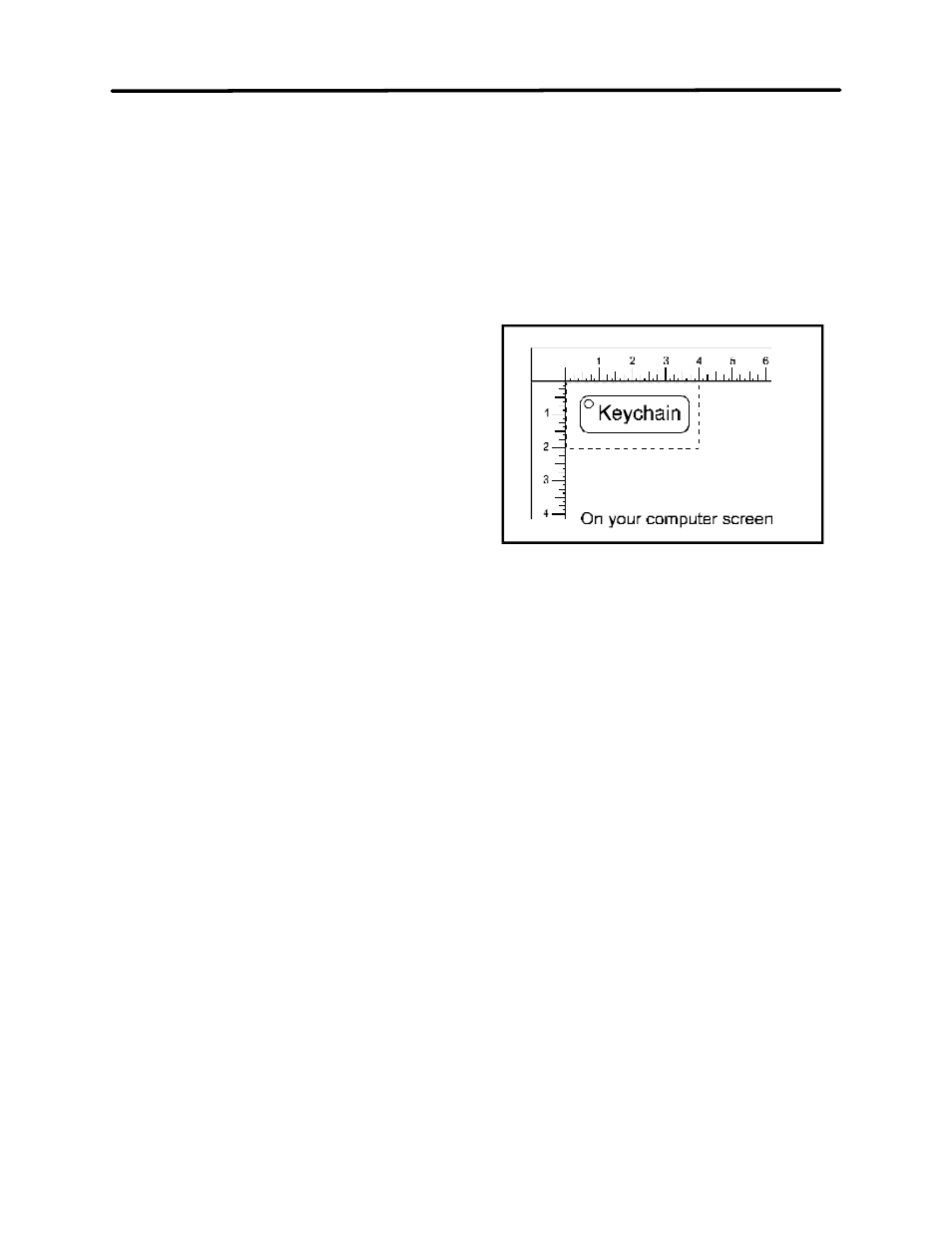
Running the System Step by Step
4-3
It does not matter whether you bring the table up to go out of focus, or down, the effect is the
same. You should experiment on some scrap material at another time and note the difference.
In this example, we will engrave in precise focus. Once you have established focus, store your
focus tool and close the top door.
Creating the Graphic
In your graphics program set your page size to
the maximum size of the engraving area, 24
inches wide by 12 inches tall in the Landscape
mode. Create some text with a BLACK colored
fill and NO outline. For example, type in the word
“Keychain”. Draw an outline box around the text,
color the outline RED, give the outline a
thickness of .00005 inches (or the smallest
possible line width), remove the fill color (if any),
and round the edges if desired. Now add a circle
with the same RED outline .00005 inches (or the
smallest possible line width) and NO fill, for the
key ring. Place the graphic into the upper left corner of the page, on screen, relative to how the
piece of wood is positioned in the engraving area as the following diagram illustrates:
Setting the Drivers Properties
The next step is to set the drivers properties. From within your graphics program, get to where
you can see the driver parameter screen. Usually, there is a menu item called “Print Setup” or
“Print Options” that allows access to the printer driver screen from your graphics software. For
specific instructions on how to access the printer driver from your graphics software, please
refer to your graphics software instruction manual or online help screens.
Once the printer driver is visible, click on the appropriate tabs and set the drivers parameters to
the appropriate settings. For an example of power settings for a particular material, please refer
to Section 8 of this manual.
Downloading the File
You are now ready to print to the laser system. Make sure the laser system is powered on and
the display reads “ READY”.
