InFocus Laser Platform M-300 User Manual
Page 48
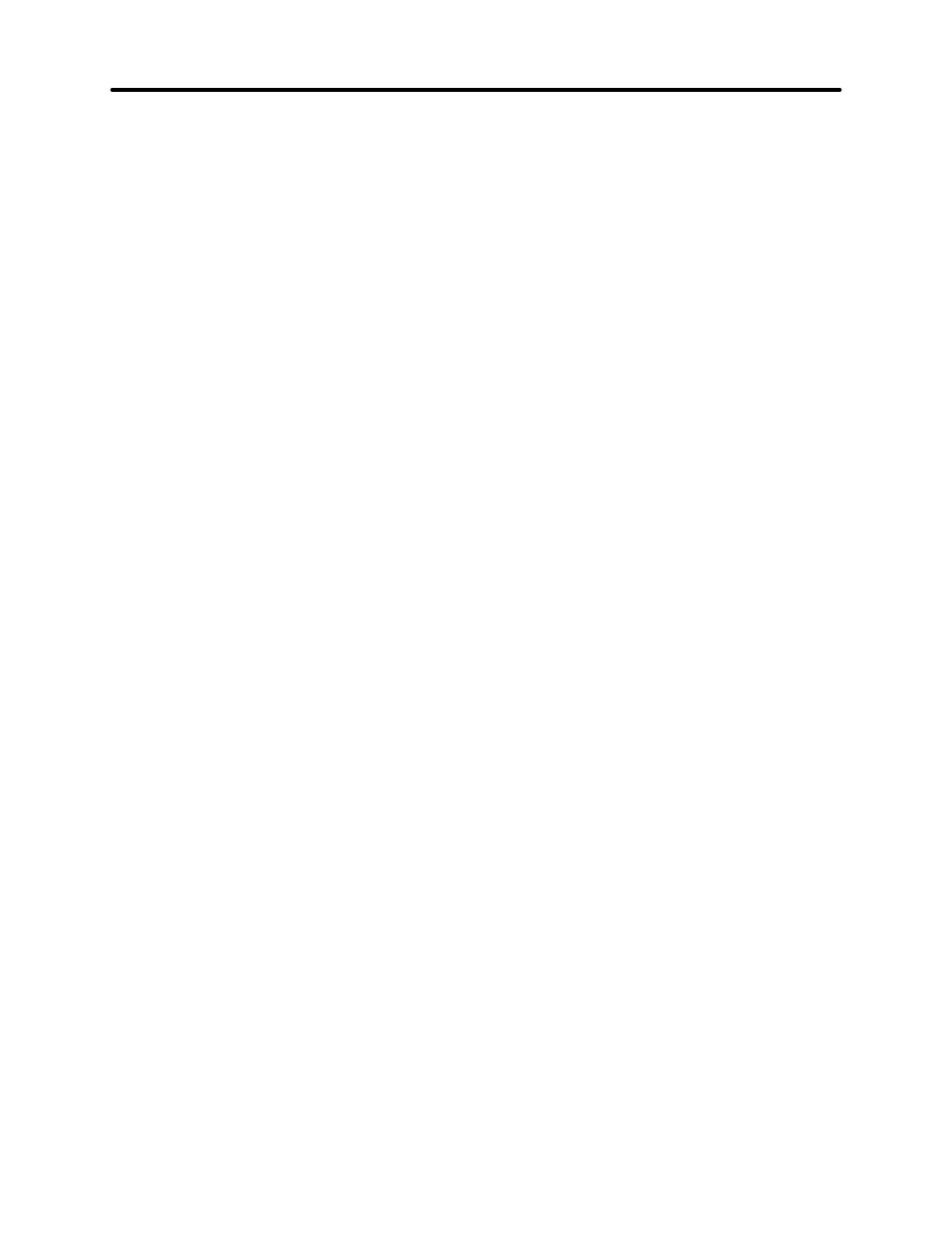
System Operation
3-23
If you find that you need to place your materials in a position other than the upper left hand
corner, you can change the default focus position to anywhere in the field that you like. Please
refer to that menu item selection earlier in this section.
The Material Thickness (Z POSITION) Method
The second method is to enter in the thickness of the material into the “Z POSITION” display.
This method does not involve the use of the focus tool. For example, using a caliper or some
other thickness measuring device, measure the thickness of your material and enter that
thickness into the “Z POSITION” display. For example, if your material is 1 inch thick, use the up
or down arrow button to raise or lower the table until the digital display reads “1.00”. That is all
you need to do. Now press the “Z” button again to bring the motion system back to the home
position. The beam is now precisely focused on the surface of your material. Think of it as
using an imaginary focus tool.
The laser system table has been set up at the factory to read “0.00” when the beam is focused
to the surface of the table when the lens that is installed on the focus carriage matches the
“CURRENT LENS” in the display.
The factory has only set the “0.00” point for the lenses that you purchased at the time the system
was shipped. If you purchase additional lenses, you will need to set the “0.00” point, also called
the “FOCAL HEIGHT”, for each lens.
CURRENT LENS Menu
There are 4 lenses available, 1.5, 2.0, 2.5, and 4.0 inch lenses. All of them have different focal
lengths so this is why we need to have a different “FOCAL HEIGHT position for each lens. If you
press the “SELECT” button while the cursor is on this menu item, you will see the right side of
the display toggle into the different lens heights. You will also notice that the “Z POSITION”
display change to reflect the difference in focal lengths. If you have purchased all of the other
optional lenses with the laser system, all of the focal lengths have been set for you. If you just
purchased the standard 2.0 lens, only that “FOCAL HEIGHT” was set at the factory. This is due
to the fact that all lenses have slightly different focal lengths even if they are both 2.0 inch lenses
so each one’s “FOCAL HEIGHT” must be calibrated on the machine.
SET FOCAL HEIGHT Menu
Use this selection to set the “0.00” for each lens. Using the focus tool that matches the
“CURRENT LENS” displayed, position the table so that the laser will be focused on the table’s
surface. If the display does not read “0.00”, move the cursor down to the “SET FOCAL HEIGHT”
menu item and press the “SELECT” button. The display will ask “ARE YOU SURE?”. Move the
cursor down to “YES” and press the “SELECT” button. The “Z POSITION” display will now read
“0.00” and will be PERMANENTLY STORED IN MEMORY until you do this procedure again. If
you have purchased other lenses, you can set each of their focal heights by making that lens the
“CURRENT LENS” and repeating this procedure.
