InFocus Laser Platform M-300 User Manual
Page 107
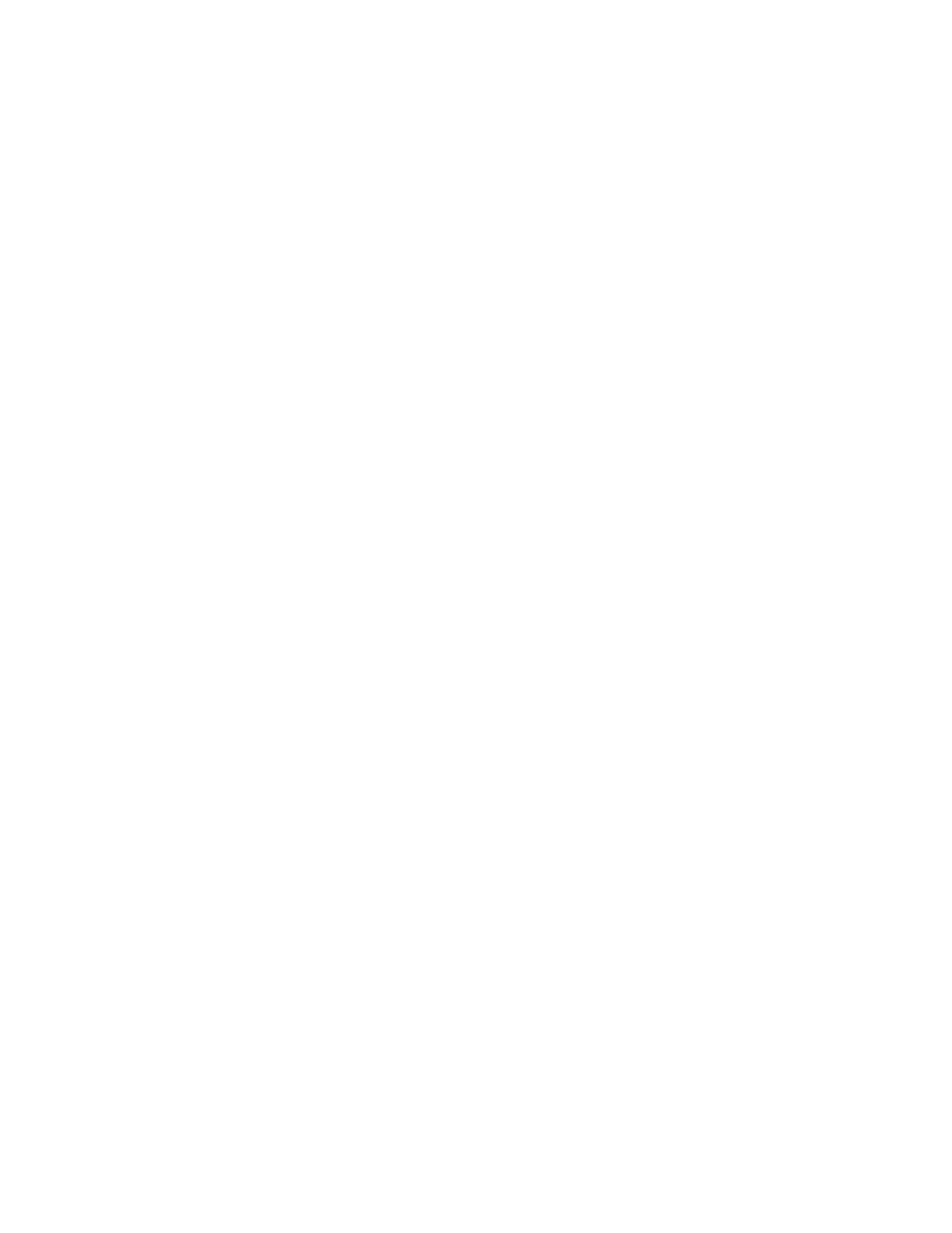
Appendix C - Using DOS Based Programs
DOS software is not standardized and each application will work differently. When using DOS
applications, it is not possible to print through the Windows Printer Driver and for this situation,
the system has been designed to automatically emulate a Hewlett Packard plotter. Plotters use
a special language called HPGL that the laser system has been designed to accept. When
configuring the DOS based program, select the HP7475 plotter (or larger) as the printing device.
Set the paper size to the maximum engraving area of your Platform (refer to the DOS software
manual for how to configure the printing device). Once configured properly, the laser system
should interface with the program and act just like a plotter. Keep these points in mind:
1. Some DOS programs will not allow the page size to be set as large as the maximum
engraving area of your Platform. If this is not possible, the full engraving field cannot be
utilized. If a smaller page size is used, determine where the program will place the graphic
on the engraving table by running a few tests.
2. Some DOS programs use the lower left corner of the engraving field as the origin so
remember this when setting up the graphic drawing.
3. When assigning power settings to the graphic, it will be necessary to assign an HPGL plotter
pen to the different colors in which the graphic was drawn. In most cases the pen numbers
should match the power setting numbers in the laser systems “DOS Power Settings”
display.
4. Some DOS programs may allow the setting of pen speed for the plotter pens. The laser will
ignore these speeds. The laser system only recognizes the settings in the “DOS Power
Settings” section of the laser systems control panel.
5. Set all of your line widths to .001 inch otherwise the laser system may go into raster mode
instead of the desired vector mode.
6. If your laser system is configured to run in the multiple file memory mode, after every file
download an “End of File” marker must be inserted at the laser systems control panel so that
the memory control will work properly. To do this, print the file to the laser system and wait
for the file to completely download. While in either the “MEMORY CONTROL” or the “FILE
DISPLAY” menu, press and hold down the “NEXT FILE” button while you press the
“SELECT” button once. Let go of both buttons and the word “NONAME” will appear in the
display. You can now run the file. If you are in the “ONE FILE MEMORY” mode, it is
unnecessary to do this because the file will run automatically as soon as the first part of the
file enters into the laser systems memory.
7. Power setting for plotter pens can only be done at the laser system itself through the main
control panel display. If having trouble with using DOS based programs, please contact our
technical support.
