InFocus Laser Platform M-300 User Manual
Page 35
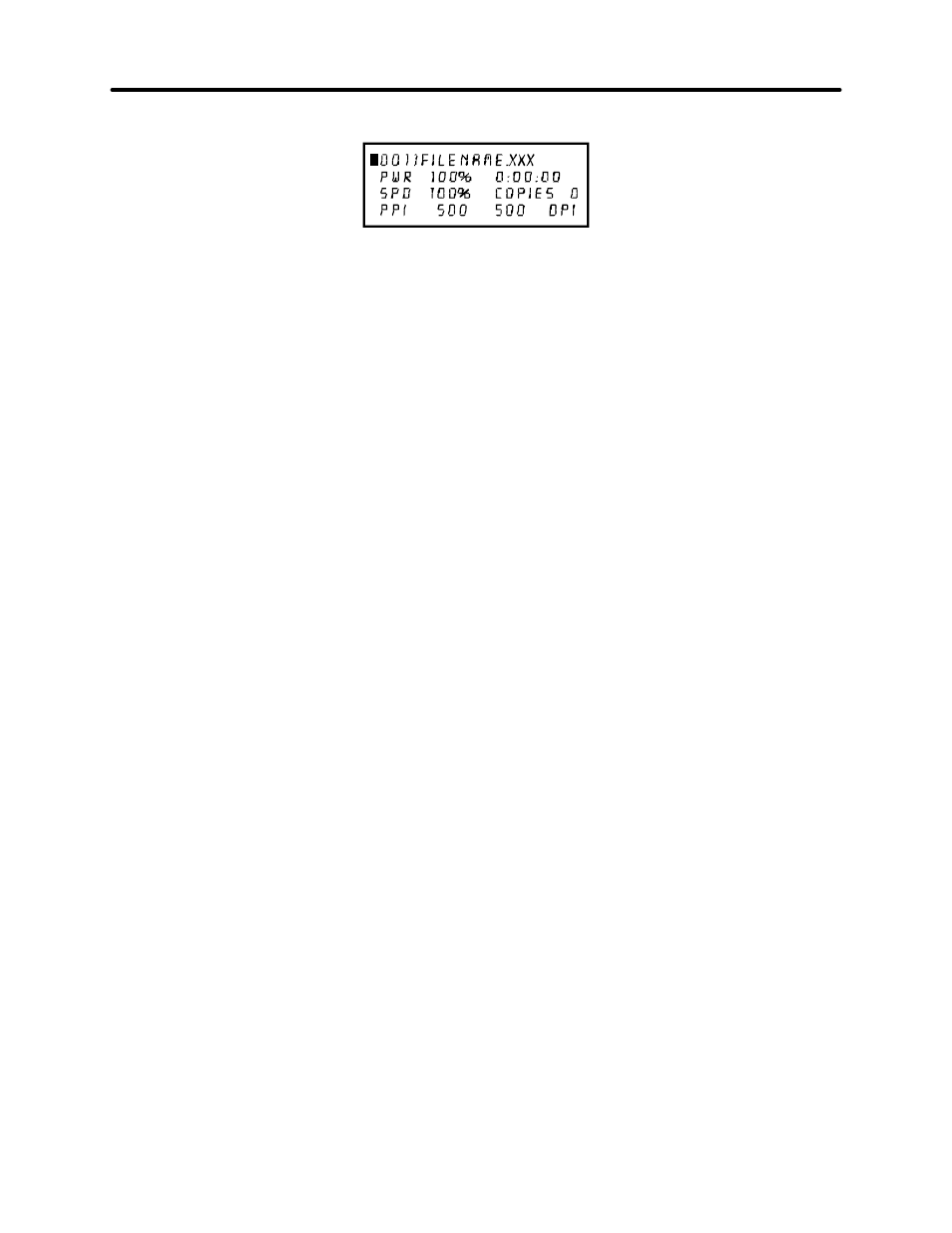
3-10 System Operation
FILE DISPLAY Menu
Appears automatically after the first file is downloaded completely into the laser systems
memory. This is the menu that you will remain in most of the time when operating the laser
system. It has been designed to show all pertinent operating information at a glance so that
constantly jumping from menu to menu is not needed.
The first line indicates the filename. If more than one job has been downloaded, you can move
to the next file in memory by pressing the “NEXT FILE” button. You can page through the list of
files available in memory by placing the cursor on the first line of this display and pressing the
“SELECT” button which move the cursor to the right side of the display. The up and down arrow
buttons can then be used to move through the list of files in memory. When the desired file is
found, simply press the “SELECT” button to make that file the current file. This will move the
cursor back to the left side of the display. To run the currently selected file, simply press the
“START” button. Changing the current file is not possible while the laser system is running. For
experimental purposes, Power, Speed, and PPI settings can be altered while the file is running
allowing you to adjust these settings until the desired depth or effect is achieved. To do this,
press the up or down arrow button until the cursor is on the desired item. Press the “SELECT”
button, which moves the cursor to the right, and then use the arrow buttons to increase or
decrease the values. Pressing the “SELECT” button again will accept the change but pressing
the “ESCAPE” button nullify the change and restore it to the original setting. It is possible to
adjust the settings while engraving on some scrap material until the desired “POWER”,
“SPEED”, and “PPI” settings are obtained. Note these settings, change them in the driver and
re-send the file to the laser system for the final run.
NOTE: Since the file has the settings stored in the beginning of the data, you must first start the
file before you can change the settings. You can then either pause the file, change the settings,
and then resume the file or you can change the settings on the fly while it is running.
Remember, these are only temporary changes so if you pressed the “START” button to start the
file over again, it will take on the original settings that you sent down from the driver.
The display contains a timer to time files as they are run (this is useful for job costing). The
timer will pause when the “PAUSE” button is pressed and starts up again when cutting or
engraving has been “RESUME”d. If the same file is run again, the timer will count backwards
displaying how much time is remaining. The “COPIES” feature indicates the number of
completed runs of the file that is displayed. The DPI section displays the DPI setting from the
driver. The “TIMER”, “COPIES”, and “DPI” readouts are for display purposes only and cannot be
altered.
Since the laser system is equipped with a unique way of storing multiple jobs in memory, special
provisions are made to distinguish one job from the next. When using the printer driver, an end-
of-file (EOF) marker is automatically sent to the laser system after each file is downloaded. An
end-of-file marker is needed by the memory buffer in order for it to recognize the end of one file,
the beginning of the next file, and to calculate the remaining free memory space. Without an
EOF, the memory buffer will not operate properly.
