Solving cd-rom and dvd problems – HP DX2000 User Manual
Page 96
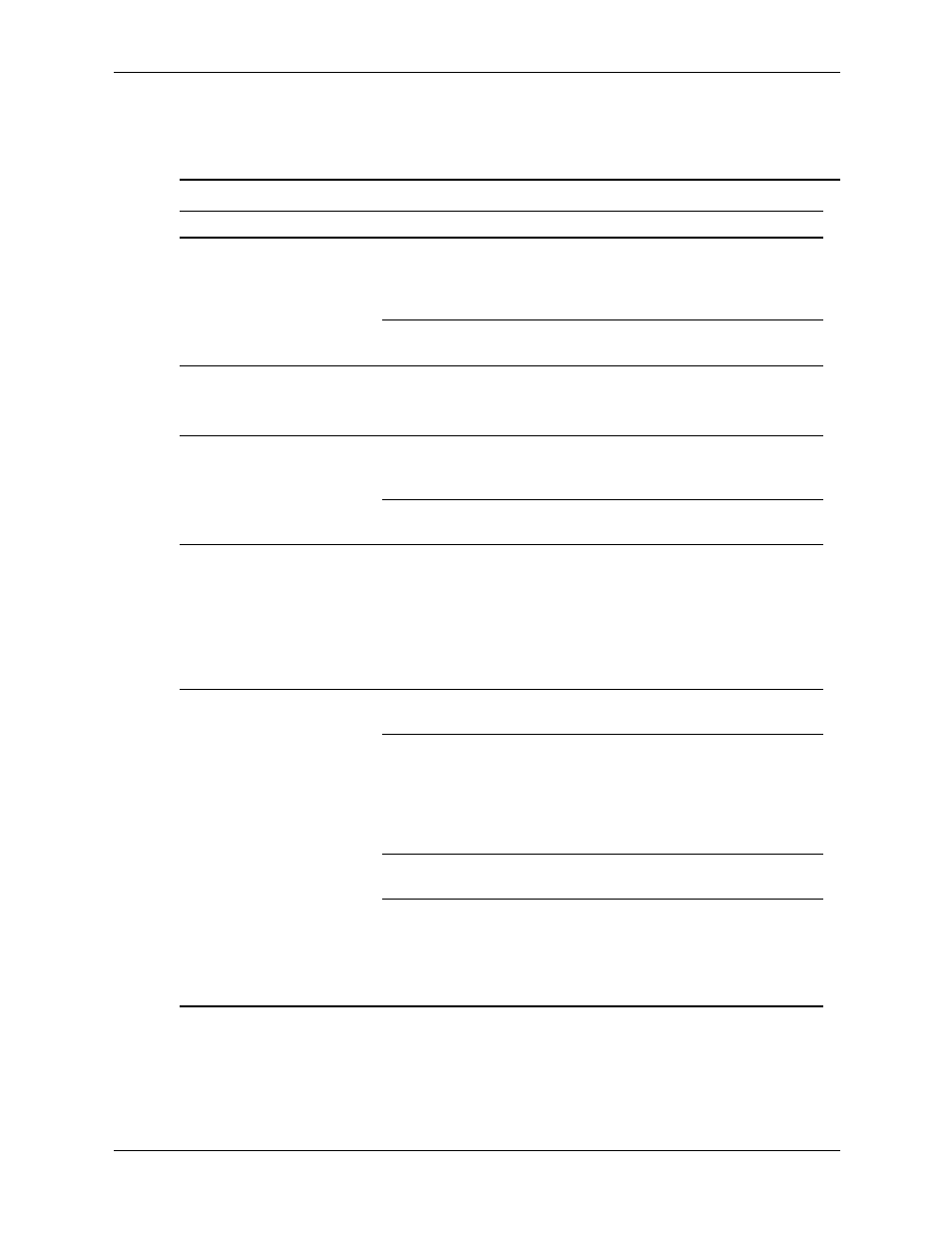
D–22
359782-002
Service Reference Guide, dx2000 uT
Troubleshooting Without Diagnostics
Solving CD-ROM and DVD Problems
Solving CD-ROM and DVD Problems
Problem
Cause
Solution
System will not boot from
CD-ROM or DVD drive.
The CD-ROM or DVD
boot is not enabled
through the Computer
Setup utility.
Run the Computer Setup utility and
enable booting to removable media
and verify boot order settings.
Non-bootable CD in
drive.
Try a bootable CD in the drive.
CD-ROM or DVD devices
are not detected or driver
is not loaded.
Drive is not connected
properly or not properly
configured.
1. Reconnect power and data
cables to the drive.
2. Install correct device driver.
Movie will not play in the
DVD drive.
Movie may be
regionalized for a
different country.
See the documentation that came
with the DVD drive.
Decoder software is not
installed.
Install decoder software.
Cannot eject compact disc
(tray-load unit).
Disc not properly
seated in the drive.
1. Turn off the computer and insert
a thin metal rod into the
emergency eject hole and push
firmly.
2. Slowly pull the tray out from the
drive until the tray is fully
extended, then remove the disc.
CD-ROM, CD-RW, DVD-
ROM, or DVD-R/RW drive
cannot read a disc or takes
too long to start.
CD has been inserted
upside down.
Re-insert the CD with the label
facing up.
The DVD-ROM drive
takes longer to start
because it has to
determine the type of
media played, such as
audio or video.
Wait at least 30 seconds to let the
DVD-ROM drive determine the type
of media being played. If the disc
still does not start, read the other
solutions listed for this topic.
CD or DVD disc is dirty. Clean CD or DVD with a CD
cleaning kit.
Windows does not
detect the CD-ROM or
DVD-ROM drive.
1. Use Device Manager to remove
or uninstall the device in
question.
2. Restart the computer and let
Windows detect the device.
