3 security, 1 password security, 3 security –4 – HP DX2000 User Manual
Page 22
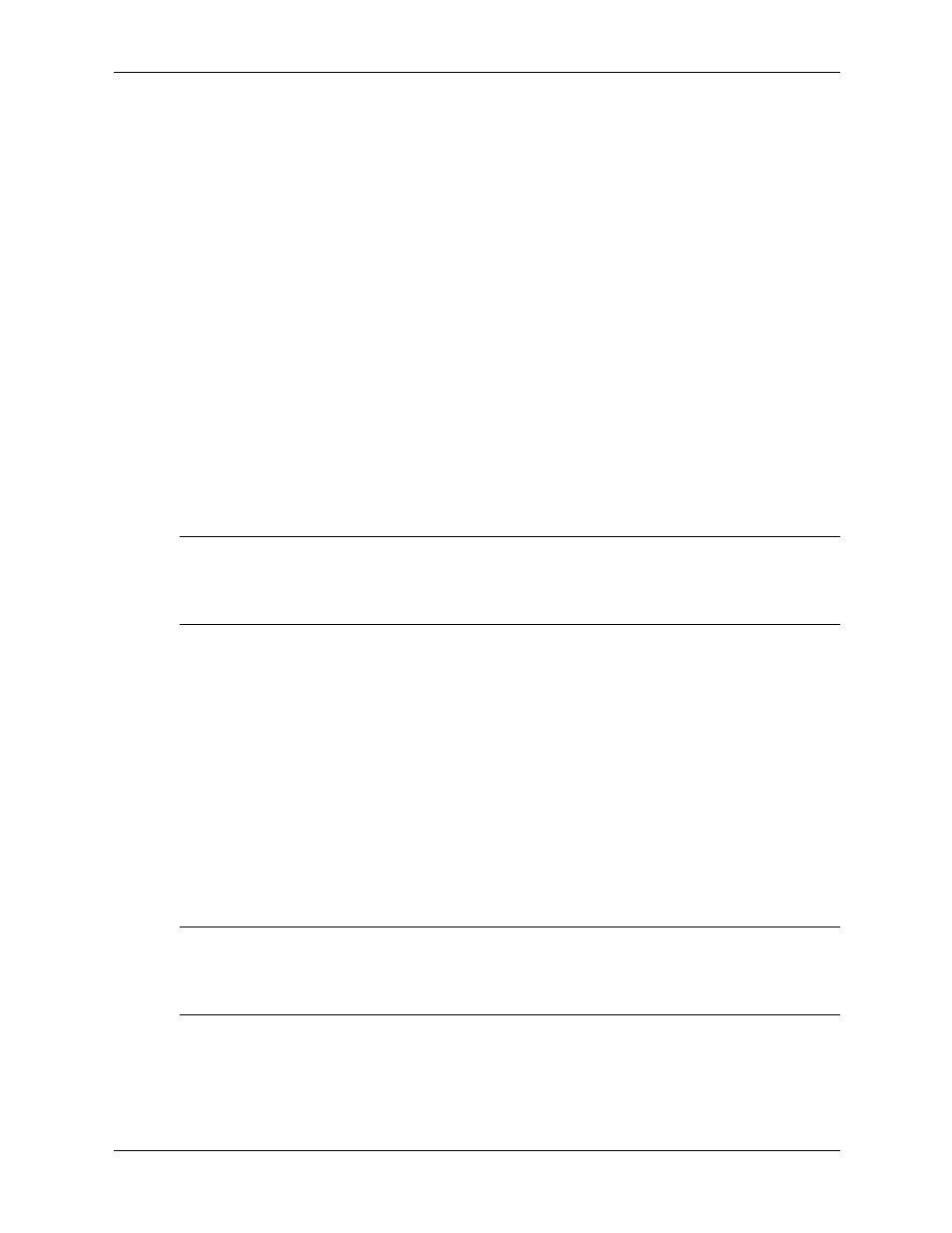
3–4
359782-002
Service Reference Guide, dx2000 uT
Desktop Management
3.3 Security
3.3.1 Password Security
The power-on password prevents unauthorized use of the computer by requiring entry of a
password to access applications or data each time the computer is turned on or restarted. The
setup password specifically prevents unauthorized access to Computer Setup, and can also be
used as an override to the power-on password. That is, when prompted for the power-on
password, entering the setup password instead will allow access to the computer.
A network-wide setup password can be established to enable the system administrator to log in to
all network systems to perform maintenance without having to know the power-on password,
even if one has been established.
3.3.2 Establishing a Setup Password Using Computer Setup
Establishing a setup password through Computer Setup prevents reconfiguration of the computer
(use of the Computer Setup (F10) utility) until the password is entered.
1. Turn on or restart the computer. If you are in Windows, click Start > Shut Down > Restart.
2. As soon as the computer is turned on, press and hold the
F10
key until you enter Computer
Setup. Press
Enter
to bypass the title screen, if necessary.
✎
If you do not press the
F10
key at the appropriate time, you must turn the computer off, then on
again, and press the
F10
key again to access the utility.
If you are using a PS/2 keyboard, you may see a Keyboard Error message—disregard it.
3. Select Security, then select Setup Password and follow the instructions on the screen.
4. Before exiting, click File > Save Changes and Exit.
3.3.3 Establishing a Power-On Password Using Computer Setup
Establishing a power-on password through Computer Setup prevents access to the computer
when power is turned on, unless the password is entered. When a power-on password is set,
Computer Setup presents Password Options under the Security menu. Password options include
Password Prompt on Warm Boot. When Password Prompt on Warm Boot is enabled, the
password must also be entered each time the computer is rebooted.
1. Turn on or restart the computer. If you are in Windows, click Start > Shut Down > Restart.
2. As soon as the computer is turned on, press and hold the
F10
key until you enter Computer
Setup. Press
Enter
to bypass the title screen, if necessary.
✎
If you do not press the
F10
key at the appropriate time, you must turn the computer off, then on
again, and press the
F10
key again to access the utility.
If you are using a PS/2 keyboard, you may see a Keyboard Error message—disregard it.
3. Select Security, then Power-On Password and follow the instructions on the screen.
4. Before exiting, click File > Save Changes and Exit.
