Solving hard drive problems – HP DX2000 User Manual
Page 80
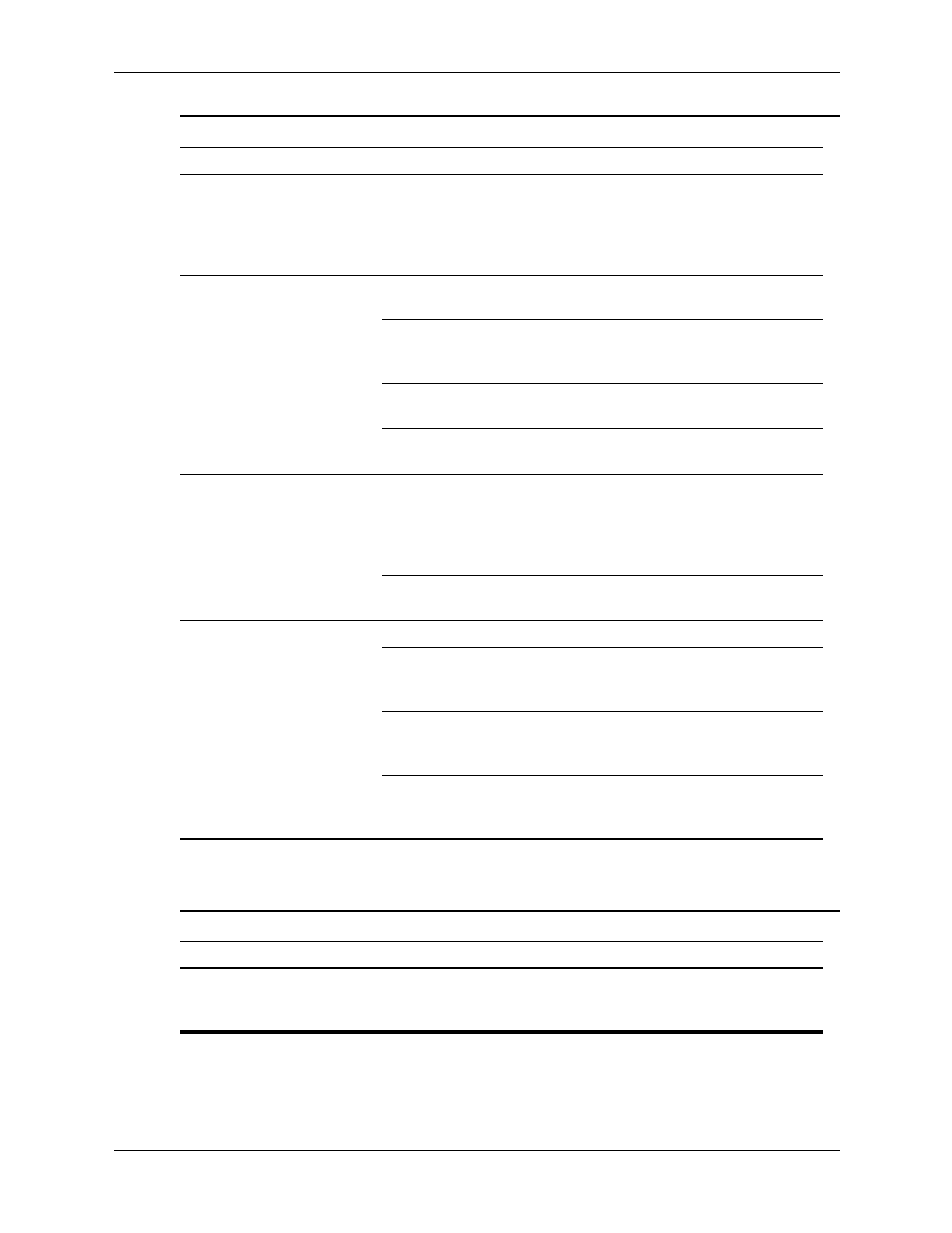
D–6
359782-002
Service Reference Guide, dx2000 uT
Troubleshooting Without Diagnostics
Solving Hard Drive Problems
A problem has occurred
with a disk transaction.
The directory structure
is bad, or there is a
problem with a file.
In Windows XP, right-click Start,
click Explore, and select a drive.
Select File > Properties >
Tools. Under Error-checking,
click Check Now.
Diskette drive cannot read
a diskette.
Diskette is not
formatted.
Format the diskette.
You are using the
wrong diskette type for
the drive type.
Check the type of drive that you
are using and use the correct
diskette type.
You are reading the
wrong drive.
Check the drive letter in the path
statement.
Diskette is damaged.
Replace the diskette with a
new one.
“Invalid system disk”
message is displayed.
A diskette that does not
contain the system files
needed to start the
computer has been
inserted in the drive.
When drive activity stops, remove
the diskette and press the
Spacebar. The computer should
start up.
Diskette error has
occurred.
Restart the computer by pressing the
power button.
Cannot Boot to Diskette.
Diskette is not bootable. Replace with a bootable diskette.
Diskette boot has been
disabled in Computer
Setup.
Run Computer Setup and enable
diskette boot in Storage > Boot
Order.
Removable media boot
has been disabled in
Computer Setup.
Run Computer Setup and enable
Removable Media Boot in
Storage > Storage Options.
Diskette MBR validation
is enabled.
Run Computer Setup and disable
Diskette MBR Validation in
Storage > Storage Options.
Solving Diskette Problems (Continued)
Problem
Cause
Solution
Solving Hard Drive Problems
Problem
Cause
Solution
Hard drive error occurs.
Hard disk has bad
sectors or has failed.
Use a utility to locate and block
usage of bad sectors. If necessary,
reformat the hard disk.
