1 failsafe boot block rom, 2 dual-state power button – HP DX2000 User Manual
Page 20
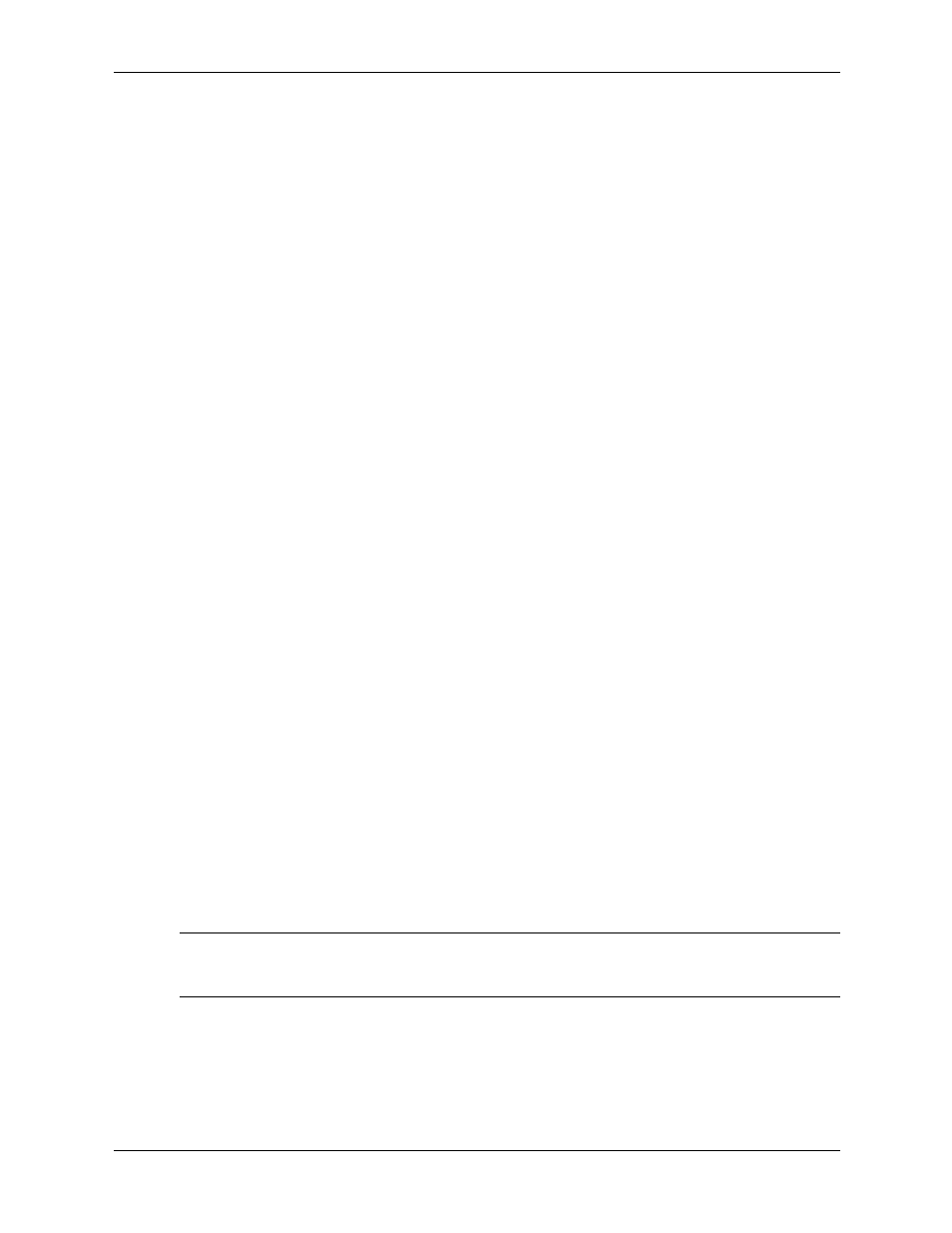
3–2
359782-002
Service Reference Guide, dx2000 uT
Desktop Management
3.2.1 FailSafe Boot Block ROM
The FailSafe Boot Block ROM allows for system recovery in the unlikely event of a ROM flash
failure, for example, if a power failure were to occur during a ROM upgrade. The Boot Block is
a flash-protected section of the ROM that checks for a valid system ROM flash when power to
the system is turned on.
■
If the system ROM is valid, the system starts normally.
■
If the system ROM fails the validation check, the FailSafe Boot Block ROM provides
enough support to start the system from a ROMPaq diskette, which will program the system
ROM with a valid image.
To recover the system after it enters Boot Block recovery mode, complete the following steps:
1. If there is a diskette in the diskette drive, remove the diskette and turn off the power.
2. Insert a ROMPaq diskette into the diskette drive.
3. Turn on power to the system.
4. If no ROMPaq diskette is found, you will be prompted to insert one and restart the computer.
5. If the system successfully starts from the diskette and successfully reprograms the ROM,
then the three keyboard lights will turn on.
6. Remove the diskette and turn the power off.
7. Turn the power on again to restart the computer.
3.2.2 Dual-State Power Button
With Advanced Configuration and Power Interface (ACPI) enabled for Windows XP, the power
button can function either as an on/off switch or as a suspend button. The suspend feature does
not completely turn off power, but instead causes the computer to enter a low-power standby.
This allows you to quickly power down without closing applications and to quickly return to the
same operational state without any data loss.
To change the power button’s configuration, complete the following steps:
1. Left click on the Start Button, then select Control Panel > Performance and
Maintenance > Power Options.
2. In the Power Options Properties, select the Advanced tab.
3. In the Power Button section, select the desired power button setting.
After configuring the power button to function as a suspend button, press the power button to put
the system in a very low power state (suspend). Press the button again to quickly bring the
system out of suspend to full power status. To completely turn off all power to the system, press
and hold the power button for four seconds.
Ä
CAUTION: Do not use the power button to turn off the computer unless the system is not responding;
turning off the power without operating system interaction could cause damage to or loss of data on the
hard drive.
