Solving diskette problems – HP DX2000 User Manual
Page 79
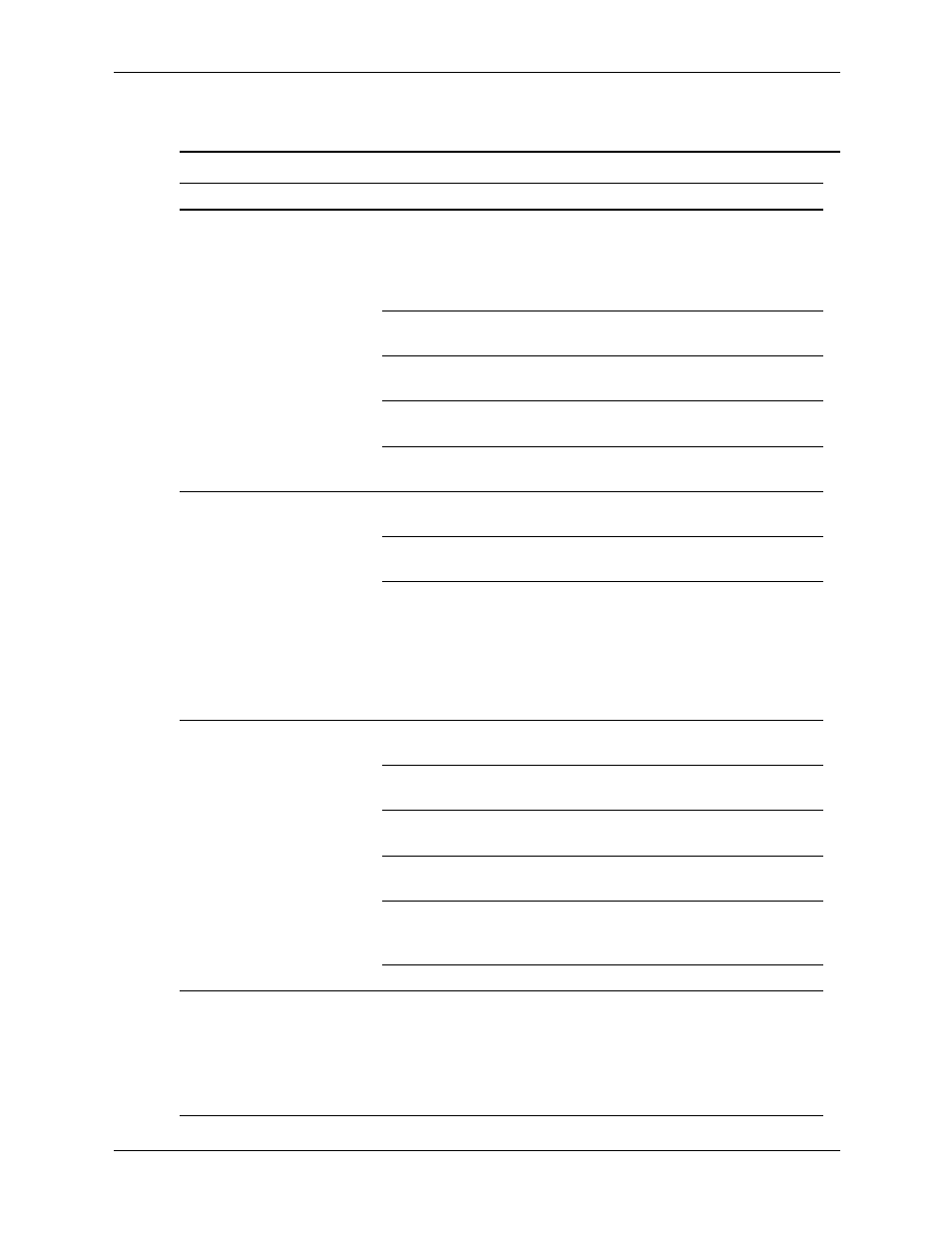
Service Reference Guide, dx2000 uT
359782-002
D–5
Troubleshooting Without Diagnostics
Solving Diskette Problems
Solving Diskette Problems
Problem
Cause
Solution
Diskette drive light
stays on.
Diskette is damaged.
In Microsoft Windows XP, right-click
Start, click Explore, and select a
drive. Select File > Properties >
Tools. Under Error-checking,
click Check
Now.
Diskette is incorrectly
inserted.
Remove diskette and reinsert.
Drive button is not
pushed in.
Push in drive button.
Files on diskette are
damaged.
Check the program diskettes.
Drive cable is not
properly connected.
Reconnect power cable. Ensure that
all four pins are connected.
Drive not found.
Cable is loose.
Reseat diskette drive data and
power cables.
Removable drive is not
seated properly.
Reseat the drive.
You attempted to hot
plug a removable
hard drive that has
DriveLock security
enabled. (This feature
supported on select
models only.)
Shut down the computer. Insert the
drive into the MultiBay, if it is not
already inserted. Turn on the
computer.
Diskette drive cannot write
to a diskette.
Diskette is not
formatted.
Format the diskette.
Diskette is write-
protected.
Use another diskette or remove the
write protection.
Writing to the wrong
drive.
Check the drive letter in the path
statement.
Not enough space is
left on the diskette.
Use another diskette.
Diskette write control is
enabled.
Use Computer Setup to check the
storage security feature disabled
settings.
Diskette is damaged.
Replace the damaged disk.
Cannot format diskette.
Invalid media reported.
When formatting a disk in MS-DOS,
you may need to specify diskette
capacity. For example, to format a
1.44-MB diskette, type the following
command at the MS-DOS prompt:
FORMAT A: /F:1440
