HP DX2000 User Manual
Page 24
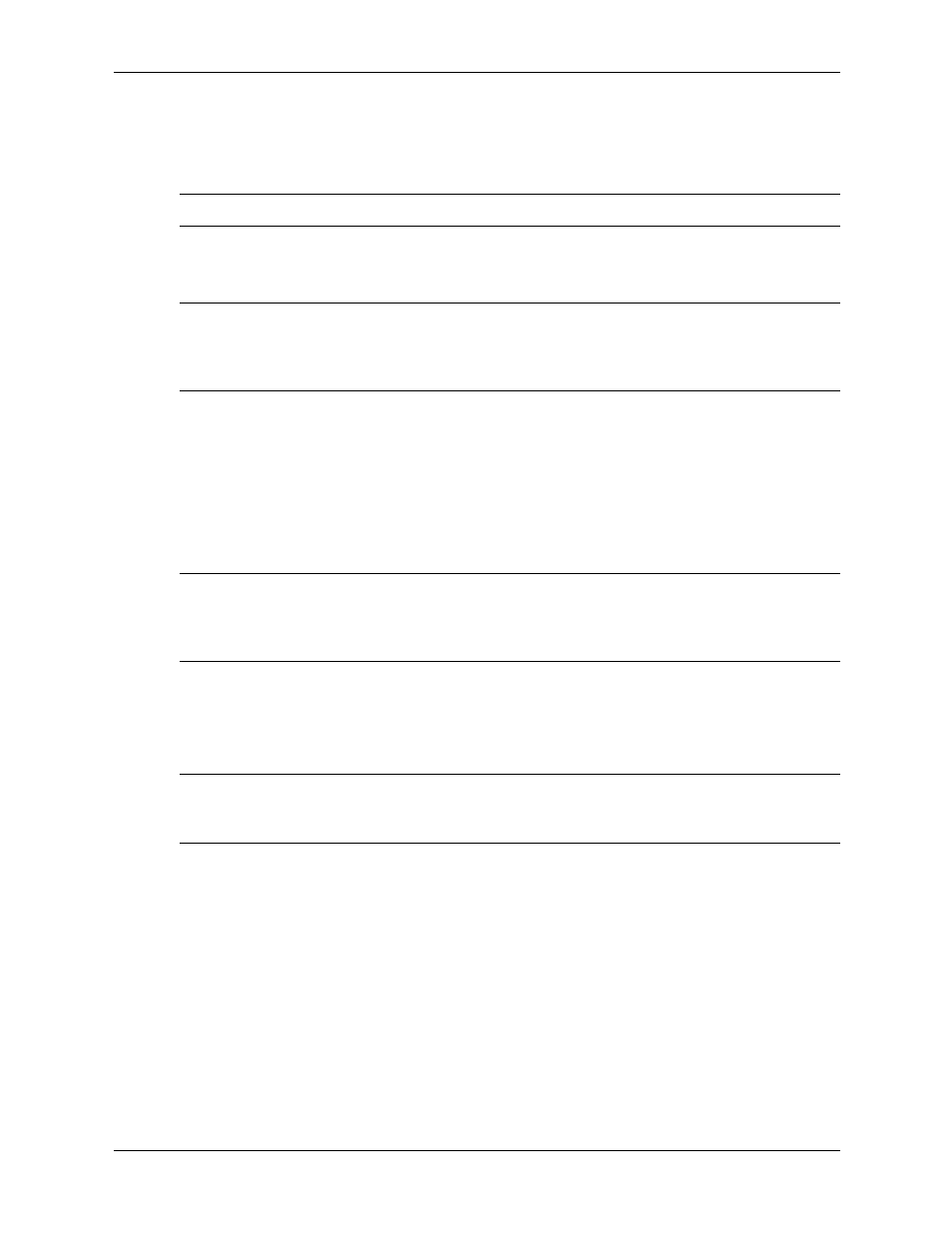
3–6
359782-002
Service Reference Guide, dx2000 uT
Desktop Management
3. When the key icon appears, type your current password, a slash (/) or alternate delimiter
character, your new password, another slash (/) or alternate delimiter character, and your
new password again as shown:
current password/new password/new password
✎
Type carefully; for security reasons, the characters you type do not appear on the screen.
4. Press the
Enter
key.
The new password takes effect the next time you turn on the computer.
✎
Refer to the “National Keyboard Delimiter Characters” section in this chapter for information
about the alternate delimiter characters.
The power-on password and setup password may also be changed using the Security options in
Computer Setup.
Deleting a Power-On or Setup Password
1. Turn on or restart the computer. If you are in Windows, click Start > Shut Down > Restart.
To delete the setup password, run Computer Setup.
2. To delete the Power-On password, go to step 3.
To delete the Setup password, as soon as the computer is turned on, press and hold the
F10
key until you enter Computer Setup. Press Enter to bypass the title screen, if necessary.
✎
If you do not press the
F10
key at the appropriate time, you must turn the computer off, then on
again, and press the
F10
key again to access the utility.
If you are using a PS/2 keyboard, you may see a Keyboard Error message—disregard it.
3. When the key icon appears, type your current password followed by a slash (/) or alternate
delimiter character as shown:
current password/
4. Press the
Enter
key.
✎
Refer to “National Keyboard Delimiter Characters” for information about the alternate delimiter
characters. The power-on password and setup password may also be changed using the Security
options in Computer Setup.
