Solving hardware installation problems – HP DX2000 User Manual
Page 90
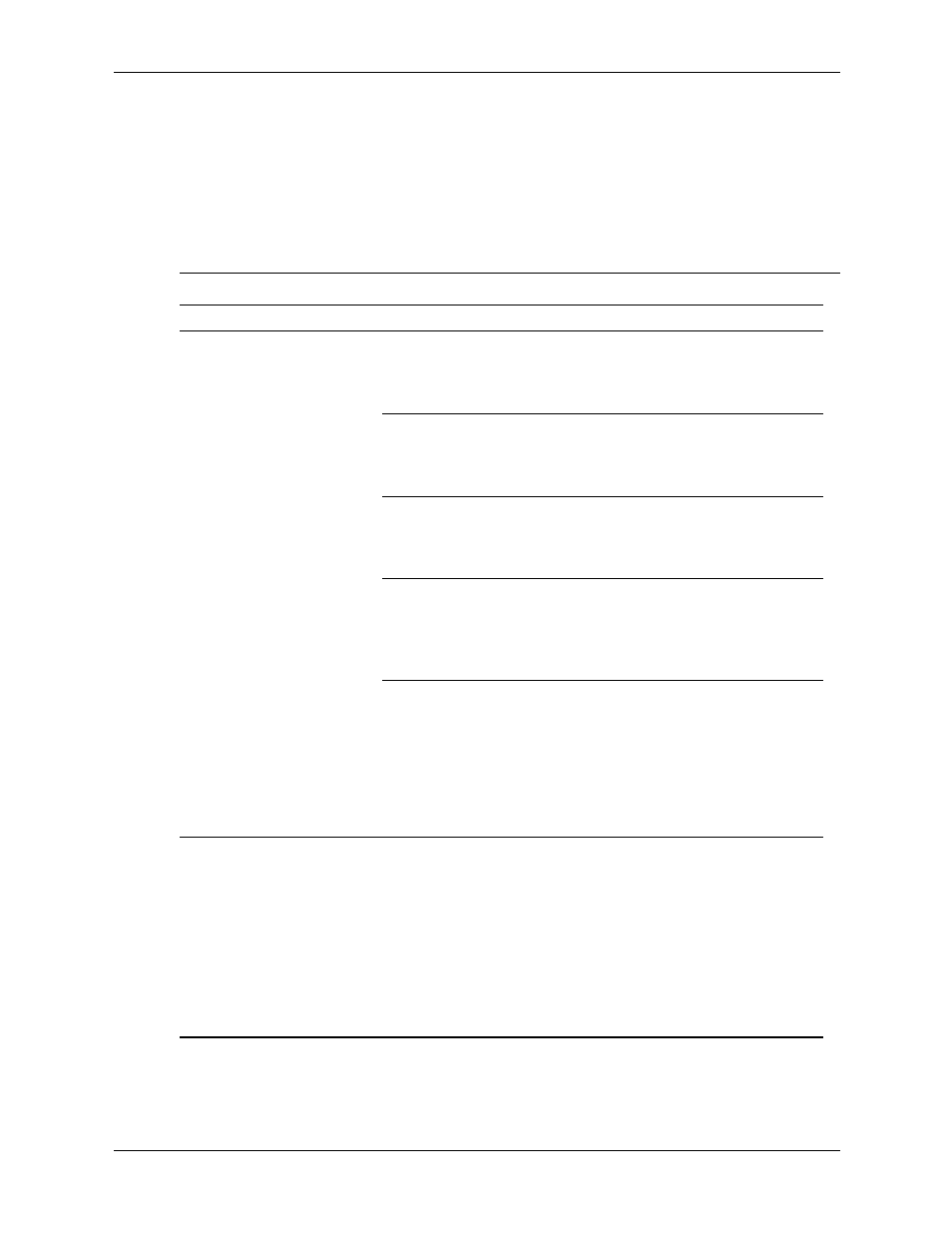
D–16
359782-002
Service Reference Guide, dx2000 uT
Troubleshooting Without Diagnostics
Solving Hardware Installation Problems
You may need to reconfigure the computer when you add or remove hardware, such as an
additional diskette drive. If you install a plug and play device, Windows XP automatically
recognize the device and configure the computer. If you install a non–plug and play device, you
must reconfigure the computer after completing installation of the new hardware. In Windows
2000, select the Add New Hardware icon in the Control Panel (for Windows XP, use the Add
Hardware Wizard) and follow the instructions that appear on the screen.
Solving Hardware Installation Problems
Problem
Cause
Solution
A new device is not
recognized as part of
the system.
Device is not seated or
connected properly.
Ensure that the device is properly
and securely connected and that
pins in the connector are not
bent down.
Cable(s) of new
external device are
loose or power cables
are unplugged.
Ensure that all cables are properly
and securely connected and that
pins in the cable or connector are
not bent down.
Power switch of new
external device is not
turned on.
Turn off the computer, turn on the
external device, then turn on the
computer to integrate the device
with the computer system.
When the system
advised you of changes
to the configuration,
you did not accept
them.
Reboot the computer and follow the
instructions for accepting the
changes.
A plug and play board
may not automatically
configure when
added if the default
configuration conflicts
with other devices.
Use Windows XP Device Manager
to deselect the automatic settings for
the board and choose a basic
configuration that does not cause a
resource conflict. You can also use
Computer Setup to reconfigure or
disable devices to resolve the
resource conflict.
Computer will not start.
Wrong memory
modules were used in
the upgrade or memory
modules were installed
in the wrong location.
1. Review the documentation that
came with the system to
determine if you are using the
correct memory modules and to
verify the proper installation.
2. Observe the beeps and LED
lights on the front of the
computer. See
Appendix C,
“POST Error Messages”
to
determine possible causes.
