Drivelock, Using drivelock, Drivelock applications – HP DC7800 User Manual
Page 56: Using drivelock drivelock applications
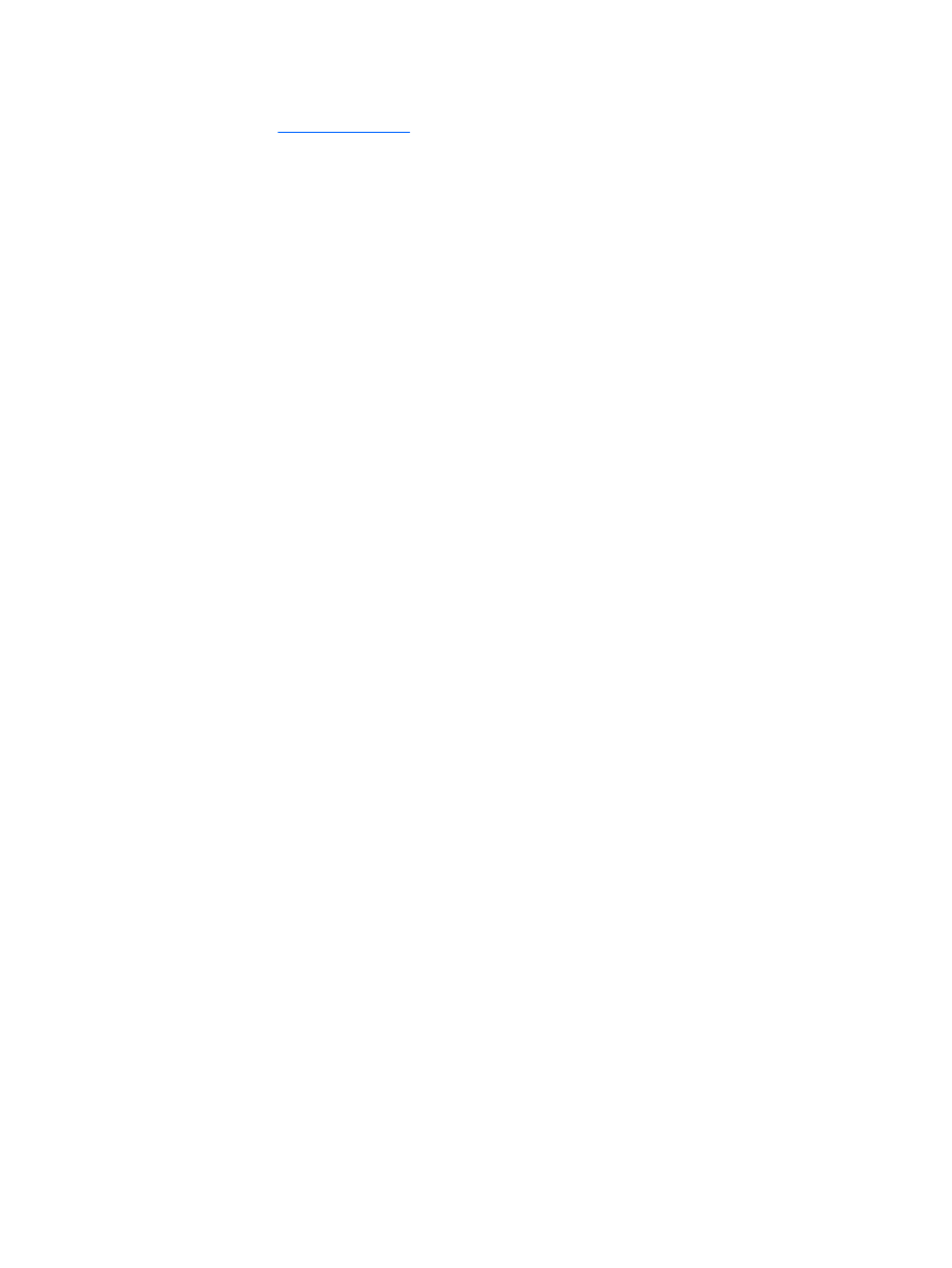
If the system is equipped with an embedded security device, refer to the HP ProtectTools Security
Manager Guide at
.
DriveLock
DriveLock is an industry-standard security feature that prevents unauthorized access to the data on ATA
hard drive. DriveLock has been implemented as an extension to Computer Setup. It is only available
when hard drives that support the ATA Security command set are detected. DriveLock is intended for
HP customers for whom data security is the paramount concern. For such customers, the cost of the
hard drive is inconsequential compared with the loss of the data stored on it and the damage that could
result. To balance this level of security with the practical need to accommodate a forgotten password,
the HP implementation of DriveLock employs a two-password security scheme. One password is
intended to be set and used by a system administrator while the other is typically set and used by the
end-user. There is no "back-door" that can be used to unlock the drive if both passwords are lost.
Therefore, DriveLock is most safely used when the data contained on the hard drive is replicated on a
corporate information system or is regularly backed up. In the event that both DriveLock passwords are
lost, the hard drive is rendered unusable. For users who do not fit the previously defined customer profile,
this may be an unacceptable risk. For users who do fit the customer profile, it may be a tolerable risk
given the nature of the data stored on the hard drive.
Using DriveLock
When one or more hard drives that support the ATA Security command set are detected, the DriveLock
option appears under the Security menu in Computer Setup. The user is presented with options to set
the master password or to enable DriveLock. A user password must be provided in order to enable
DriveLock. Since the initial configuration of DriveLock is typically performed by a system administrator,
a master password should be set first. HP encourages system administrators to set a master password
whether they plan to enable DriveLock or keep it disabled. This will give the administrator the ability to
modify DriveLock settings if the drive is locked in the future. Once the master password is set, the system
administrator may enable DriveLock or choose to keep it disabled.
If a locked hard drive is present, POST will require a password to unlock the device. If a power-on
password is set and it matches the device’s user password, POST will not prompt the user to re-enter
the password. Otherwise, the user will be prompted to enter a DriveLock password. On a cold boot,
either the master or the user password may be used. On a warm boot, enter the same password used
to unlock the drive during the preceding cold-boot. Users will have two attempts to enter a correct
password. On a cold boot, if neither attempt succeeds, POST will continue but the drive will remain
inaccessible. On a warm boot or restart from Windows, if neither attempt succeeds, POST will halt and
the user will be instructed to cycle power.
DriveLock Applications
The most practical use of the DriveLock security feature is in a corporate environment. The system
administrator would be responsible for configuring the hard drive which would involve, among other
things, setting the DriveLock master password and a temporary user password. In the event that the
user forgets the user password or the equipment is passed on to another employee, the master
password can always be used to reset the user password and regain access to the hard drive.
HP recommends that corporate system administrators who choose to enable DriveLock also establish
a corporate policy for setting and maintaining master passwords. This should be done to prevent a
situation where an employee intentionally or unintentionally sets both DriveLock passwords before
leaving the company. In such a scenario, the hard drive would be rendered unusable and require
replacement. Likewise, by not setting a master password, system administrators may find themselves
locked out of a hard drive and unable to perform routine checks for unauthorized software, other asset
control functions, and support.
44
Chapter 4 Desktop Management
