Hp backup and recovery manager – HP DC7800 User Manual
Page 32
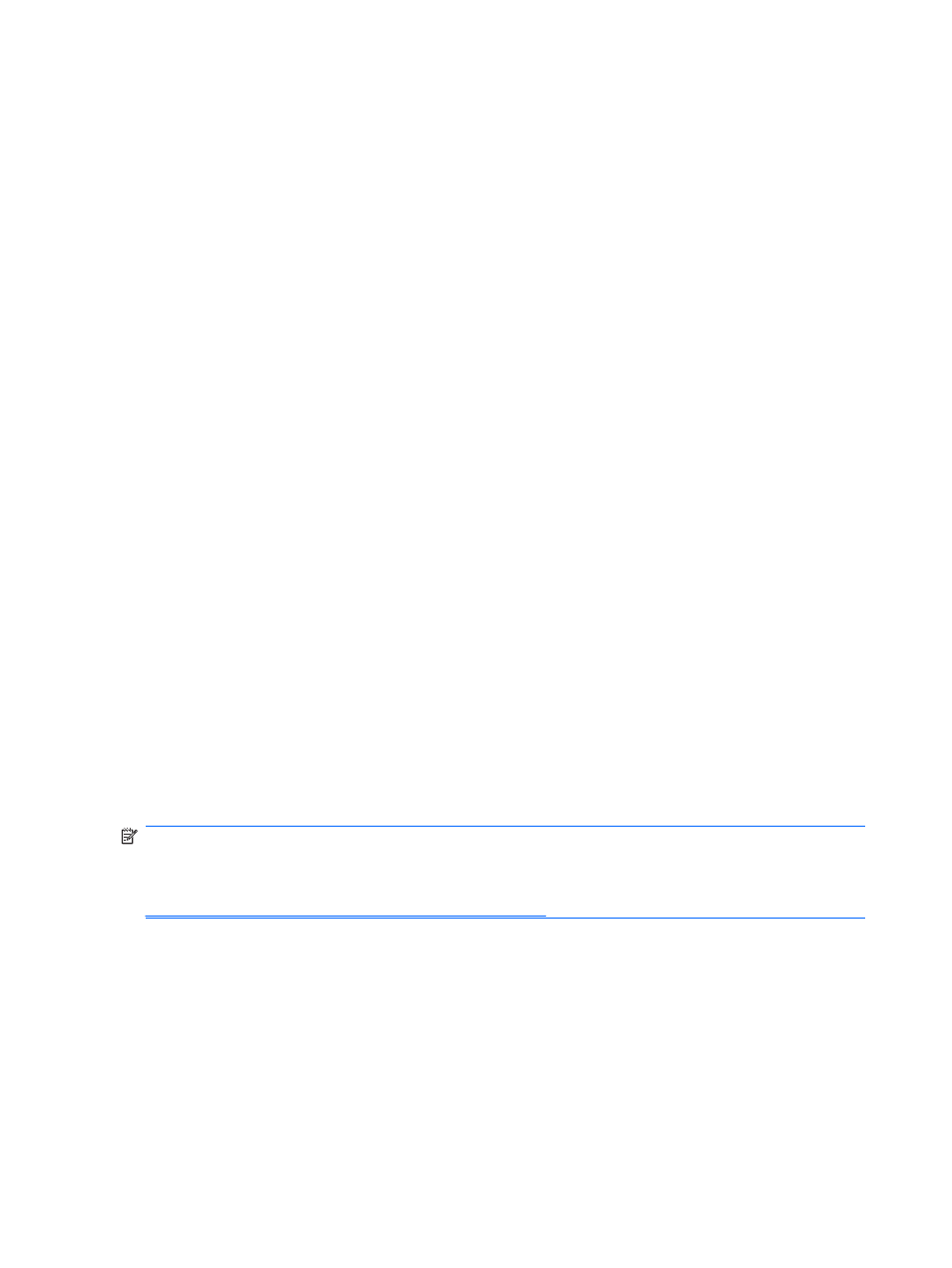
HP Backup and Recovery Manager
The HP Backup and Recovery Manager is an easy-to-use, versatile application that allows you to back
up and recover the primary hard drive on the PC. The application works within Windows to create
backups of Windows, all applications, and all data files. Backups can be scheduled to occur
automatically at designated intervals, or they can be initiated manually. Important files can be archived
separately from regular backups.
HP Backup and Recovery Manager is preinstalled on the hard drive's Recovery Partition and allows you
to:
●
Create Recovery Points to back up the entire system incrementally
●
Back up the entire system in a single archive
●
Back up individual files and folders
Recovery Points and file backups can be copied to CD or DVD discs, while all backups can be copied
to network or secondary hard disks.
HP highly recommends that you create a Recovery Disc Set immediately before using the computer
and schedule regular automatic Recovery Point backups.
To create the Recovery Disc Set:
1.
Click Start > HP Backup and Recovery > HP Backup and Recovery Manager to open the
Backup and Recovery Wizard, then click Next.
2.
Select Create a set of recovery discs (Recommended) and click Next.
3.
Follow the instructions in the wizard.
The HP Backup and Recovery Manager provides two basic recovery methods. The first, recovery of
files and folders, operates in Windows. The second, PC Recovery, requires a reboot to the Recovery
Partition or from the Recovery Disc Set. To reboot to the Recovery Partition, press F11 at startup when
you see the message “Press F11 for Emergency Recovery.”
For more information on using HP Backup and Recovery Manager, refer to the HP Backup and Recovery
Manager User Guide by selecting Start > HP Backup and Recovery > HP Backup and Recovery
Manager Manual.
NOTE:
You can order a Recovery Disc Set from HP by calling the HP support center. Go to the
following Web site, select your region, and click the Technical support after you buy link under the
Call HP heading to obtain the support center telephone number for your region.
20
Chapter 3 Computer Diagnostic Features
