224 appendix d troubleshooting without diagnostics – HP DC7800 User Manual
Page 236
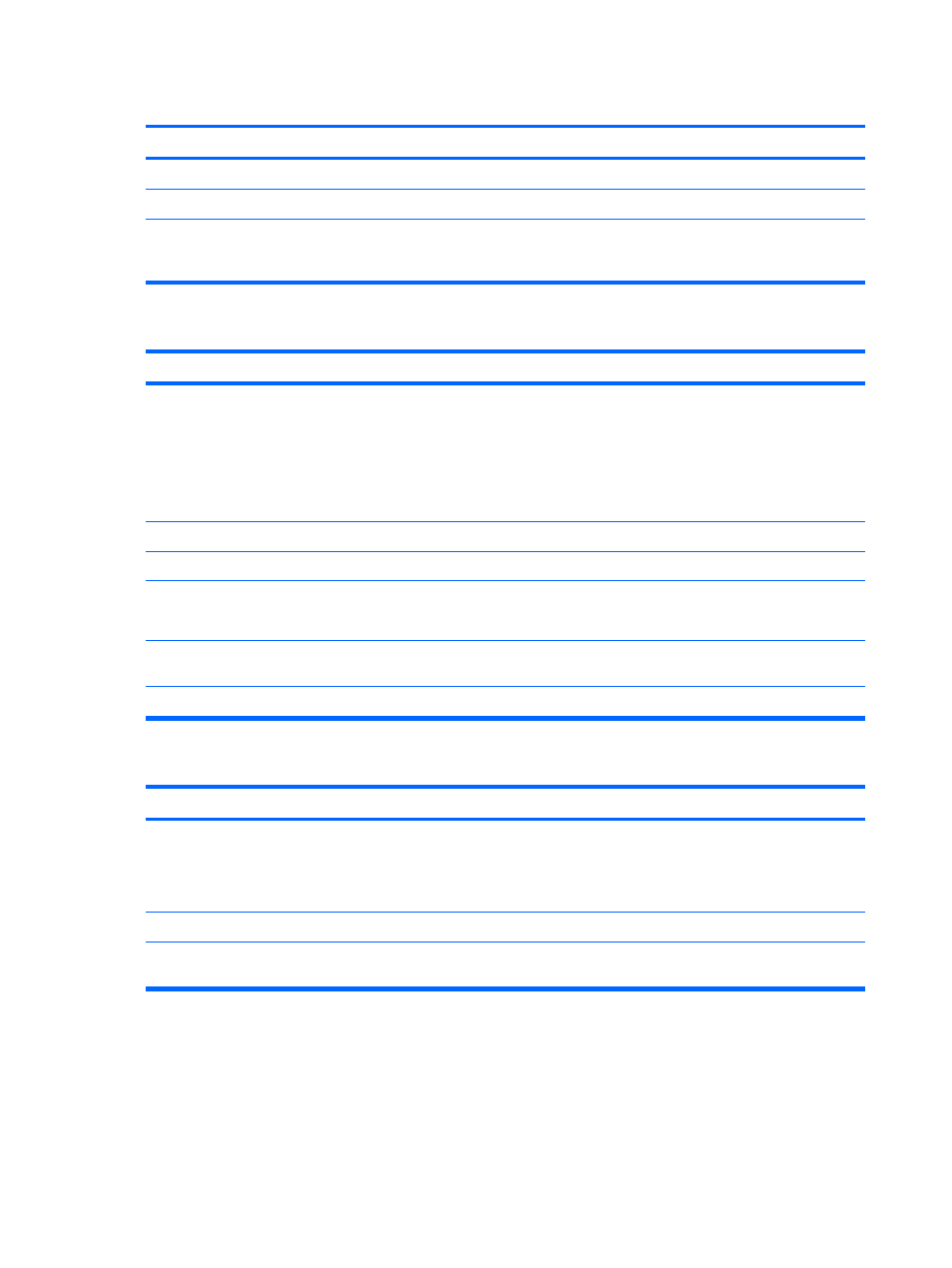
Drive not found.
Cause
Solution
Cable is loose.
Reseat diskette drive data and power cable.
Removable drive is not seated properly.
Reseat the drive.
The device has been hidden in Computer Setup.
Run the Computer Setup utility and ensure Device Available
is selected for the Legacy Diskette in Security > Device
Security.
Diskette drive cannot write to a diskette.
Cause
Solution
Diskette is not formatted.
Format the diskette.
1.
From Windows Explorer select the disk (A) drive.
2.
Right-click the drive letter and select Format.
3.
Select the desired options, and click Start to begin
formatting the diskette.
Diskette is write-protected.
Use another diskette or remove the write protection.
Writing to the wrong drive.
Check the drive letter in the path statement.
Not enough space is left on the diskette.
1.
Use another diskette.
2.
Delete unneeded files from diskette.
Legacy diskette writes are disabled in Computer Setup.
Enter Computer Setup and enable Legacy Diskette Write
in Storage > Storage Options.
Diskette is damaged.
Replace the damaged disk.
Cannot format diskette.
Cause
Solution
Invalid media reported.
When formatting a disk in MS-DOS, you may need to specify
diskette capacity. For example, to format a 1.44-MB diskette,
type the following command at the MS-DOS prompt:
FORMAT A: /F:1440
Disk may be write-protected.
Open the locking device on the diskette.
Legacy diskette writes are disabled in Computer Setup.
Enter Computer Setup and enable Legacy Diskette Write
in Storage > Storage Options.
Table D-3
Solving Diskette Problems (continued)
224 Appendix D Troubleshooting Without Diagnostics
