220 appendix d troubleshooting without diagnostics – HP DC7800 User Manual
Page 232
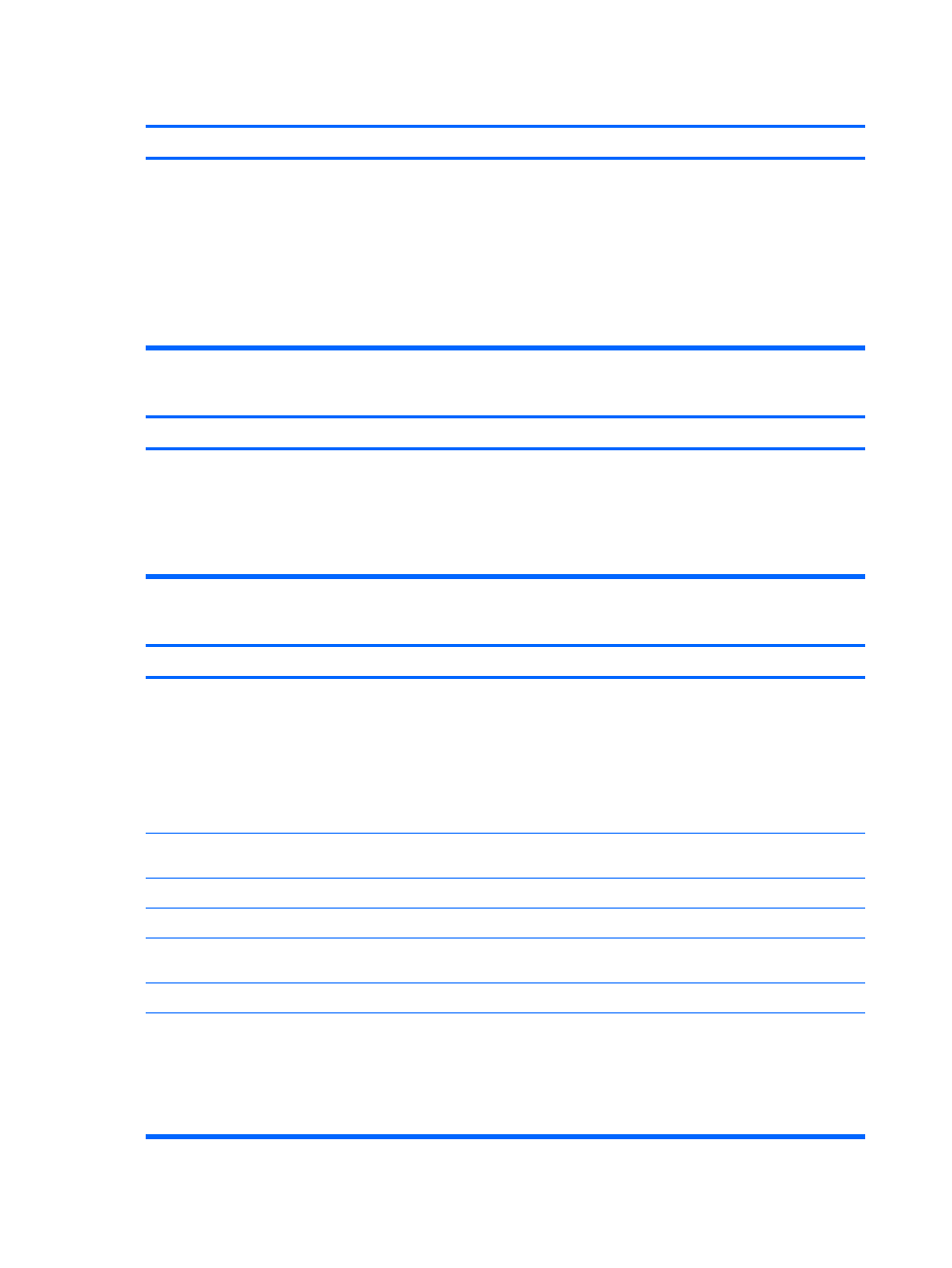
There is no sound or sound volume is too low.
Cause
Solution
System volume may be set low or muted.
1.
Check the F10 BIOS settings to make sure the internal
system speaker is not muted (this setting does not affect
the external speakers).
2.
Make sure the external speakers are properly connected
and powered on and that the speakers' volume control is
set correctly.
3.
Use the system volume control available in the operating
system to make sure the speakers are not muted or to
increase the volume.
Cannot remove computer cover or access panel.
Cause
Solution
Smart Cover Lock, featured on some computers, is locked.
Unlock the Smart Cover Lock using Computer Setup.
The Smart Cover FailSafe Key, a device for manually disabling
the Smart Cover Lock, is available from HP. You will need the
FailSafe Key in case of forgotten password, power loss, or
computer malfunction. Order PN 166527-001 for the wrench-
style key or PN 166527-002 for the screwdriver bit key.
Poor performance is experienced.
Cause
Solution
Processor is hot.
1.
Make sure airflow to the computer is not blocked. Leave
a 10.2-cm (4-inch) clearance on all vented sides of the
computer and above the monitor to permit the required
airflow
2.
Make sure fans are connected and working properly
(some fans only operate when needed).
3.
Make sure the processor heatsink is installed properly.
Hard drive is full.
Transfer data from the hard drive to create more space on the
hard drive.
Low on memory.
Add more memory.
Hard drive fragmented.
Defragment hard drive.
Program previously accessed did not release reserved
memory back to the system.
Restart the computer.
Virus resident on the hard drive.
Run virus protection program.
Too many applications running.
1.
Close unnecessary applications to free up memory.
2.
Add more memory. Some applications run in the
background and can be closed by right-clicking on their
corresponding icons in the task tray. To prevent these
applications from launching at startup, go to Start >
Run (Windows XP) or Start > Accessories > Run
Table D-1
Solving General Problems (continued)
220 Appendix D Troubleshooting Without Diagnostics
