214 appendix c post error messages – HP DC7800 User Manual
Page 226
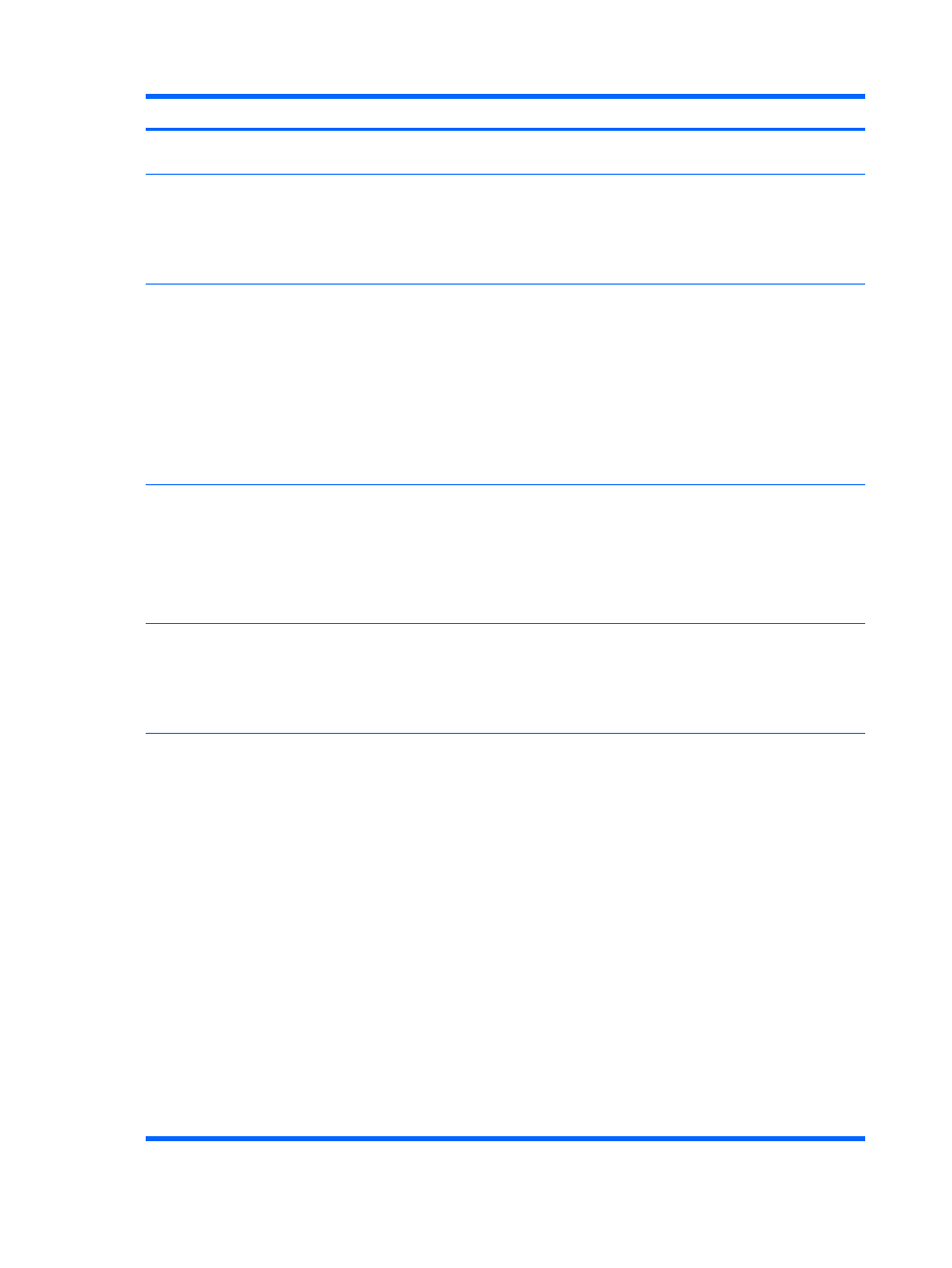
Activity
Beeps
Possible Cause
Recommended Action
iteration but LEDs continue
until problem is solved.
Red Power LED flashes eight
times, once every second,
followed by a two second
pause. Beeps stop after fifth
iteration but LEDs continue
until problem is solved.
8
Invalid ROM based on bad
checksum.
1.
Reflash the system ROM with the latest BIOS
image. See the “Boot Block Emergency
Recovery Mode” section of the Desktop
Management Guide for more information.
2.
Replace the system board.
Red Power LED flashes nine
times, once every second,
followed by a two second
pause. Beeps stop after fifth
iteration but LEDs continue
until problem is solved.
9
System powers on but is
unable to boot.
1.
Check that the voltage selector, located on
the rear of the power supply (some models),
is set to the appropriate voltage. Proper
voltage setting depends on your region.
2.
Unplug the AC power cord from the
computer, wait 30 seconds, then plug the
power cord back in to the computer.
3.
Replace the system board.
4.
Replace the processor.
Red Power LED flashes ten
times, once every second,
followed by a two second
pause. Beeps stop after fifth
iteration but LEDs continue
until problem is solved.
10
Bad option card.
1.
Check each option card by removing the card
(one at a time if multiple cards), then power
on the system to see if fault goes away.
2.
Once a bad card is identified, remove and
replace the bad option card.
3.
Replace the system board.
Red Power LED flashes eleven
times, once every second,
followed by a two second
pause. Beeps stop after fifth
iteration but LEDs continue
until problem is solved.
11
The current processor
does not support a feature
previously enabled on this
system.
1.
Install a TXT capable processor.
2.
Disable TXT in the Computer Setup (F10)
utility.
3.
Reinstall the original processor.
System does not power on and
LEDs are not flashing.
None
System unable to power
on.
Press and hold the power button for less than 4
seconds. If the hard drive LED turns green, the
power button is working correctly. Try the
following:
1.
Check that the voltage selector (some
models), located on the rear of the power
supply, is set to the appropriate voltage.
Proper voltage setting depends on your
region.
2.
Replace the system board.
OR
Press and hold the power button for less than 4
seconds. If the hard drive LED does not turn on
green then:
1.
Check that the unit is plugged into a working
AC outlet.
2.
Open hood and check that the power button
harness is properly connected to the system
board.
Table C-2
Diagnostic Front Panel LEDs and Audible Codes (continued)
214 Appendix C POST Error Messages
