HP DC7800 User Manual
Page 51
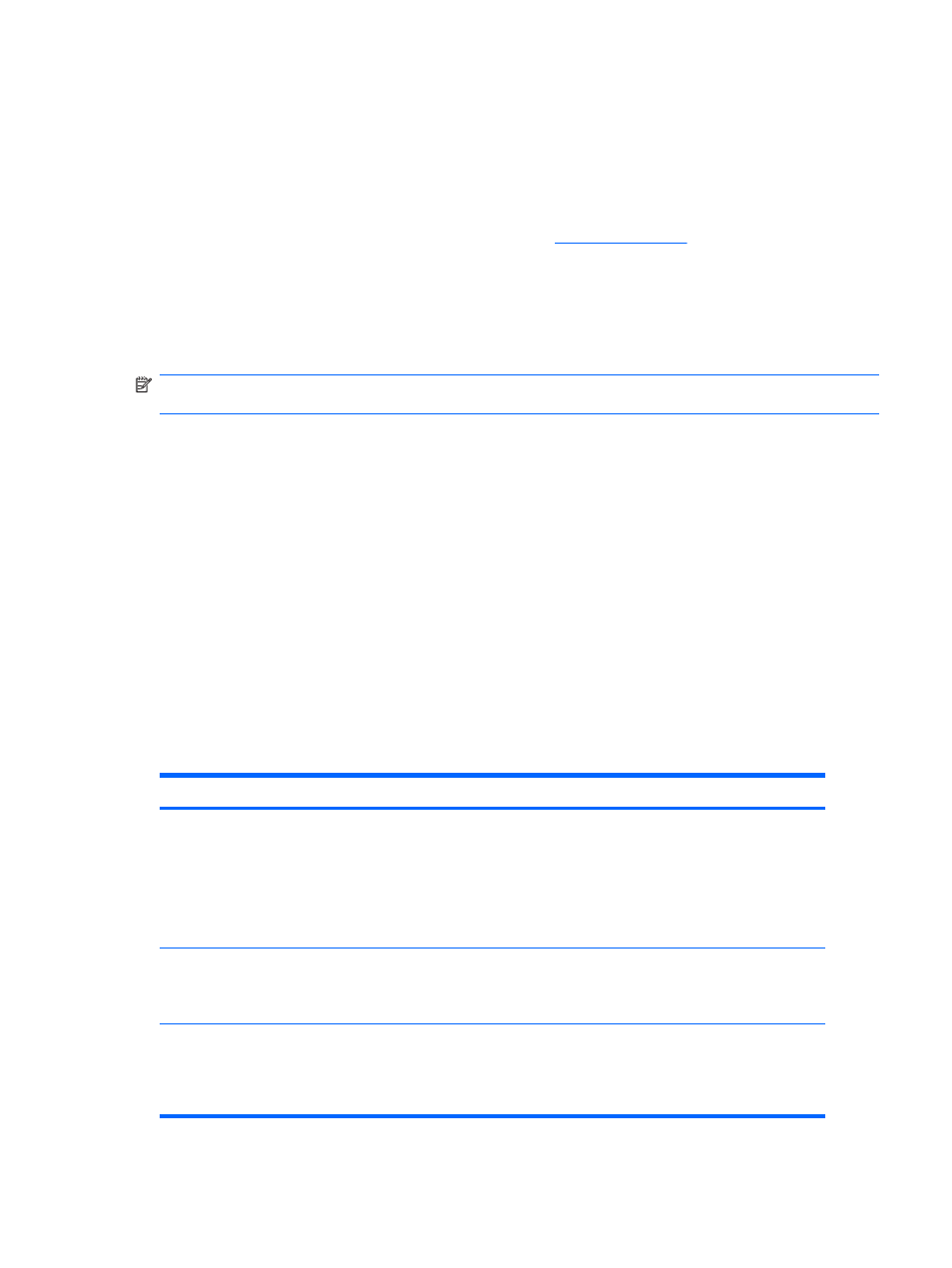
available for Windows Vista), or other system management applications. Seamless, automatic
integration between asset tracking features and these products enables you to choose the management
tool that is best suited to the environment and to leverage the investment in existing tools.
HP also offers several solutions for controlling access to valuable components and information.
Embedded Security for HP ProtectTools, if installed, prevents unauthorized access to data and checks
system integrity and authenticates third-party users attempting system access. (For more information,
refer to the HP ProtectTools Security Manager Guide
.) Security features such as
Embedded Security for HP ProtectTools, the Smart Cover Sensor and the Smart Cover Lock, available
on some models, help to prevent unauthorized access to the internal components of the personal
computer. By disabling parallel, serial, or USB ports, or by disabling removable media boot capability,
you can protect valuable data assets. Memory Change and Smart Cover Sensor alerts can be
automatically forwarded to system management applications to deliver proactive notification of
tampering with a computer’s internal components.
NOTE:
Embedded Security for HP ProtectTools, the Smart Cover Sensor, and the Smart Cover Lock
are available as options on some systems.
Use the following utilities to manage security settings on the HP computer:
●
Locally, using the Computer Setup Utilities. See the Computer Setup (F10) Utility Guide on the
Documentation and Diagnostics CD included with the computer for additional information and
instructions on using the Computer Setup Utilities. Some computers also have BIOS Configuration
for HP ProtectTools, which is a Windows-based component of HP ProtectTools Security Manager
that allows administrators to configure BIOS security settings from within the running OS.
●
Remotely, using HP Client Manager Software, OpenView Client Configuration Manager, or System
Software Manager. This software enables the secure, consistent deployment and control of security
settings.
The following table and sections refer to managing security features of the computer locally through the
Computer Setup (F10) Utilities.
Table 4-1
Security Features Overview
Option
Description
Setup Password
Allows you to set and enable setup (administrator) password.
NOTE:
If the setup password is set, it is required to change Computer Setup
options, flash the ROM, and make changes to certain plug and play settings
under Windows.
See the Computer Setup (F10) Utility Guide on the Documentation and
Diagnostics CD for more information.
Power-On Password
Allows you to set and enable power-on password.
See the Computer Setup (F10) Utility Guide on the Documentation and
Diagnostics CD for more information.
Password Options
(This selection will appear only if a
power-on password is set.)
Allows you to specify whether the password is required for warm boot (
Ctrl
+
Alt
+
Del
).
See the Computer Setup (F10) Utility Guide on the Documentation and
Diagnostics CD for more information.
Asset Tracking and Security
39
