Deleting a power-on or setup password, National keyboard delimiter characters, Clearing passwords – HP DC7800 User Manual
Page 55
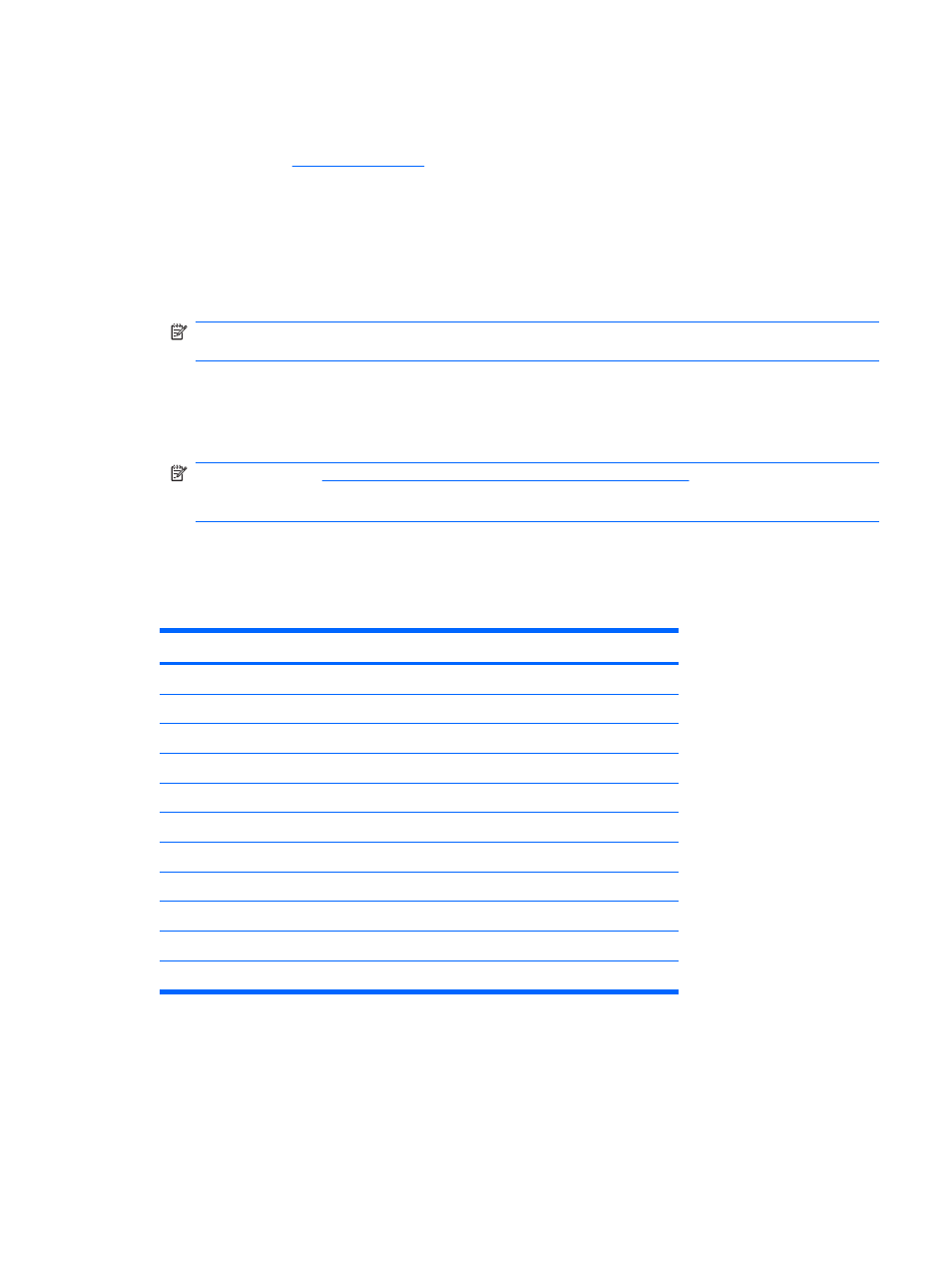
Deleting a Power-On or Setup Password
If the system is equipped with an embedded security device, refer to the HP ProtectTools Security
Manager Guide at
.
1.
Turn on or restart the computer. If you are in Windows, click Start > Shut Down > Restart the
Computer.
2.
To delete the Power-On password, go to step 3.
To delete the Setup password, as soon as the computer is turned on, press
F10
when the monitor
light turns green to enter Computer Setup. Press
Enter
to bypass the title screen, if necessary.
NOTE:
If you do not press
F10
at the appropriate time, you must restart the computer and again
press
F10
when the monitor light turns green to access the utility.
3.
When the key icon appears, type the current password followed by a slash (/) or alternate delimiter
character as shown: current password/
4.
Press
Enter
.
NOTE:
National Keyboard Delimiter Characters on page 43
for information about the
alternate delimiter characters. The power-on password and setup password may also be changed
using the Security options in Computer Setup.
National Keyboard Delimiter Characters
Each keyboard is designed to meet country-specific requirements. The syntax and keys that you use to
change or delete the password depend on the keyboard that came with the computer.
National Keyboard Delimiter Characters
/
Arabic
-
Greek
/
Russian
=
Belgian
.
Hebrew
-
Slovakian
-
BHCSY
-
Hungarian
-
Spanish
/
Brazilian
-
Italian
/
Swedish/Finnish
/
Chinese
/
Japanese
-
Swiss
-
Czech
/
Korean
/
Taiwanese
-
Danish
-
Latin American
/
Thai
!
French
-
Norwegian
.
Turkish
é
French Canadian
-
Polish
/
U.S. English
-
German
-
Portuguese
For
Bosnia-Herzegovina,
Croatia, Slovenia, and Yugoslavia
Clearing Passwords
If you forget the password, you cannot access the computer. Refer to the Troubleshooting Guide on
the Documentation and Diagnostics CD for instructions on clearing passwords.
Asset Tracking and Security
43
