Front panel overview, Front panel overview 60 – HP 20-Feb User Manual
Page 62
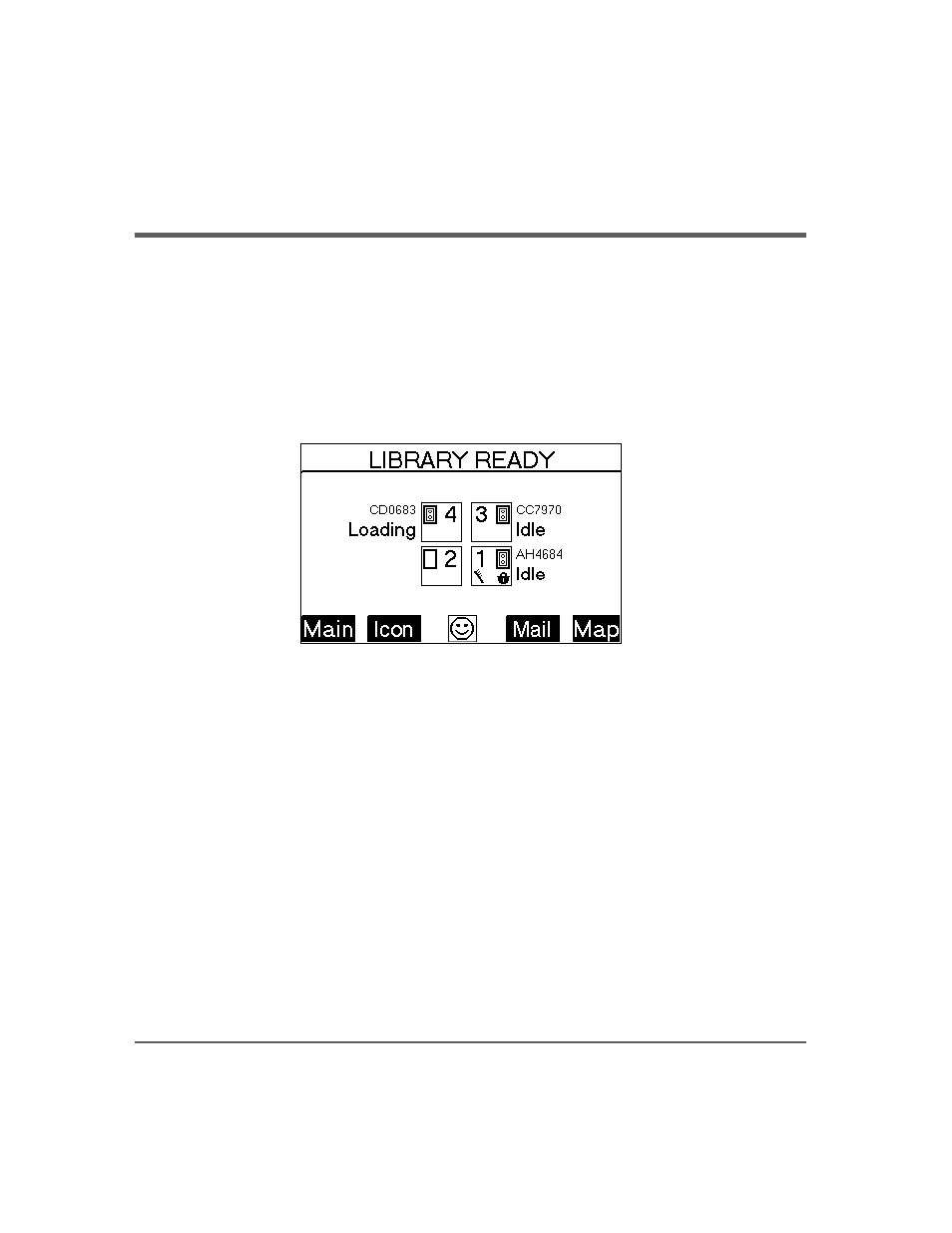
60 Front Panel Overview
Chapter 2
Front Panel Overview
The front panel displays icons and text that provide library, drive, and tape
status information. It also uses text prompts and warnings to guide you while
making changes. Use the button immediately below the label to execute the
desired function. The function of the buttons varies between screens.
The display defaults to the Home Screen.
on page 60 shows a
typical Home Screen view, using a four-drive model as an example.
Figure 27
Home Screen
The Home Screen shows the following:
■
Statement indicating the general condition of the library
■
Drive and tape status
■
Tape bar code (if applicable)
■
[Main]
option to go to the
Information
,
Operations
, and
Administration
menus
■
[Icon]
option to display the icons with a description
■
An icon that indicates the general status of the library. This icon may
display a reverse video reminder (icon background reverses to black)
when there has been a change in the status of the library. Select this key to
obtain more information about the library.
■
[Mail]
option to access the mailslot
■
[Map]
option to view information about the drive and tape slots
