Figure223 panes – HP sv6 User Manual
Page 79
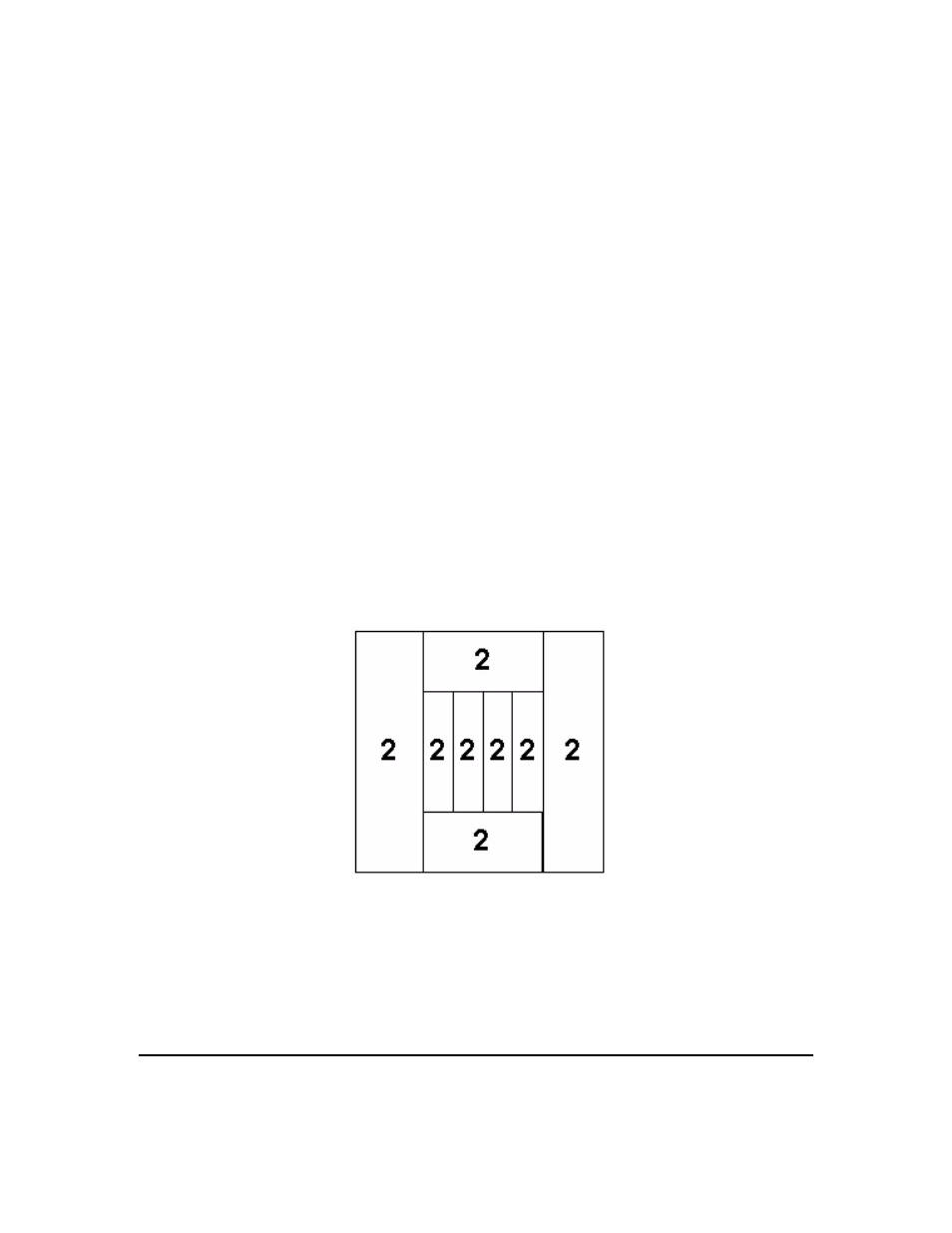
installation and user information
optimization
Chapter 2
79
— Accelerate Mode - See the README.* setpipes files for
instructions for specifying a screen layout in accelerate mode.
/opt/graphics/OpenGL/sv/doc/README.*setpipes
— Panes - In this screen layout, the center of the screen is
sub-divided into one of the basic layouts: grid, horizontal slices,
or vertical slices. Four larger screen rectangles form the outside
borders of the screen. Use one of the setpipes tools to select the
panes layout. By putting the smaller screen rectangles over the
center where rendering demands will probably be greatest, you
can achieve faster performance.
At this time, this functionality only works for 8- and 16-pipe
systems. For 8-pipe configurations (accelerate mode only) set
samples=1, and for 16-pipe samples=2 (mixed mode only).
In this 16-pipe example, there are two 3D rendering nodes
accumulated to display to each screen rectangle. More of the
computing resources are focused on the center where there is
more geometry to be rendered
Figure 2-23 Panes
— X and y offset adjustments - Use the
xadvsetpipes
tool (see
/opt/graphics/OpenGl/sv/doc/README.xadvsetpipes
) to
adjust the size of the screen rectangles. Place the smaller
rectangles over the areas where rendering demands will be the
greatest. For example, you may choose to expand the top screen
rectangle to be very large if that region doesn’t have very much
geometry as pictured in Fig. 2-26.
