HP sv6 User Manual
Page 50
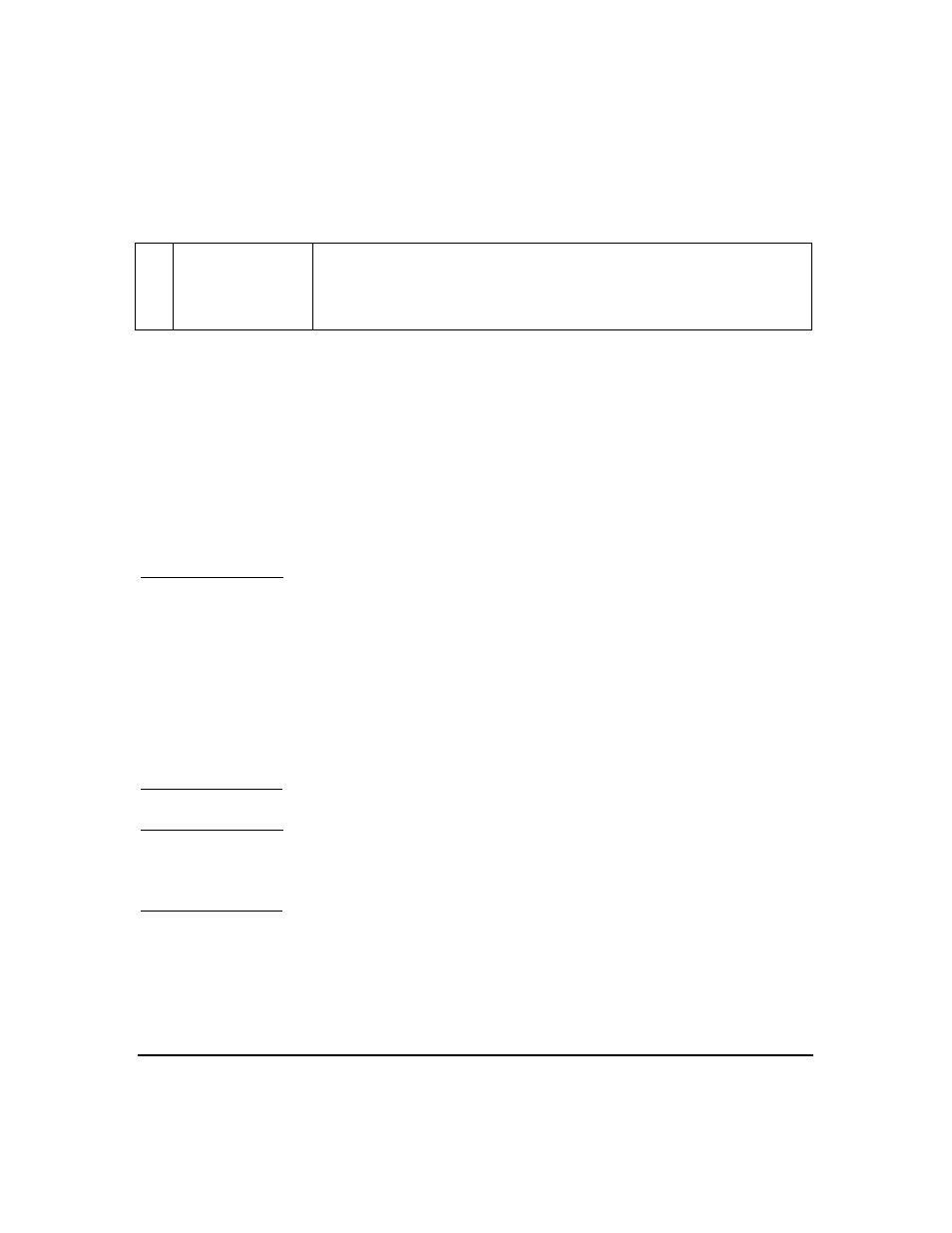
installation and user information
updating software
Chapter 2
50
installing to all sv6 systems using HP Software Distributor
There are many ways to utilize HP’s Software Distributor (SD) tools to
install software. The previous section uses scripts with command line SD
calls to make it easy to update the sv6_enhancements package.
This section describes one way to use the SD GUI tools to install depots
or patches onto all systems in your sv6 configuration at the same time.
See the man page for ‘swinstall’ or
http://managementsoftware.hp.com/products/swdist/
for details on HP
Software Distributor usage.
WARNING
When installing patches that require a reboot, switch to a
stand-alone workstation X server instantiation. If you wish to
use the SD GUI tools instead of the command line or terminal
versions, either login remotely to perform the install, or
configure the X server to run as it would on a stand-alone
workstation. (Example: Temporarily move the /etc/X11/X0screens
file to X0screens.save then restart the X server.) Failure to do
this could result in an incomplete installation. On sv6, when the
first slave node reboots, it kills the X server on the master node,
which kills the remaining swinstall GUI windows.
NOTE
The examples below assume a single-channel system with a master
gigabit hostname of svm and an example patch number of PHSS_25612,
which is in tape depot format. Make appropriate substitutions as needed.
Here is a summary of the following installation steps:
•
Download and unpack software.
•
If the software requires a reboot, change to a stand-alone
workstation X server.
2
Install another
version of
graphics
software
Re-install sv6_enhancements on all systems . . .or for stand-alone
sv6 systems, download and install the latest X server and OpenGL
patches from
http://itrc.hp.com.
