Checking network settings – Canon EOS-1D X Mark III DSLR Camera (Body Only) User Manual
Page 731
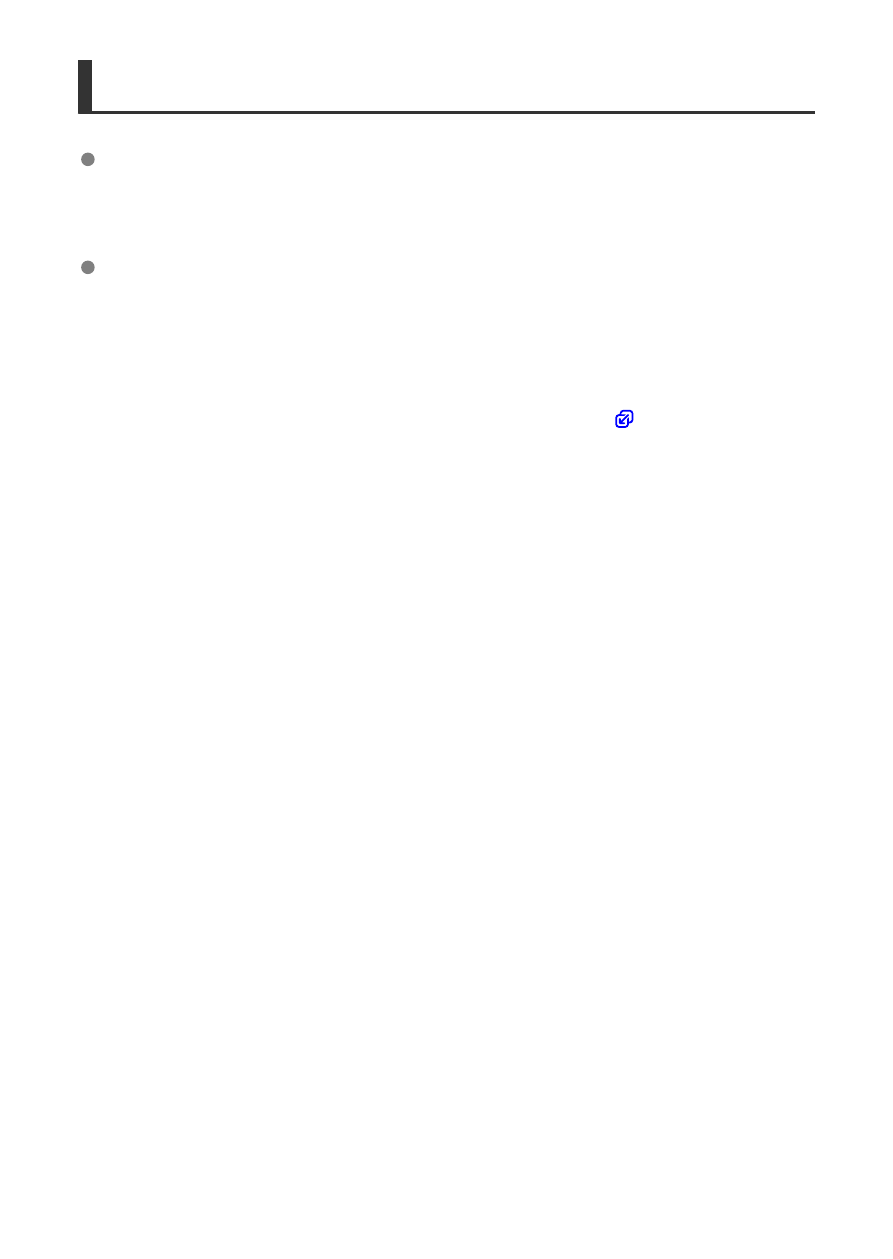
Checking Network Settings
Windows
Open the Windows [
Command Prompt
], then enter ipconfig/all and press the <
Enter
>
key. In addition to the IP address assigned to the computer, the subnet mask, gateway,
and DNS server information are also displayed.
macOS
In macOS, open the [
Terminal
] application, enter ifconfig -a, and press the <
Return
>
key. The IP address assigned to the computer is indicated in the [
en0
] item next to
[
inet
], in the format “***.***.***.***”.
For information about the [
Terminal
] application, refer to the macOS help.
To avoid using the same IP address for the computer and other devices on the network
when manually configuring the IP address assigned to the camera (
rightmost number.
Example: 192.168.1.
10
731
See also other documents in the category Canon Cameras:
- EOS rebel xs (196 pages)
- EOS Rebel XT (172 pages)
- ds6041 (140 pages)
- EOS Rebel XTI (180 pages)
- EOS Rebel xsi (196 pages)
- eos rebel t1i (228 pages)
- eos rebel T2i (260 pages)
- eos rebel T2i (2 pages)
- EOS Rebel 2000 (76 pages)
- PowerShot S95 (196 pages)
- EOS 20D (168 pages)
- PowerShot G12 (214 pages)
- PowerShot G11 (196 pages)
- EOS 30D (200 pages)
- EOS 40D (196 pages)
- EOS 5D (184 pages)
- PowerShot G9 (275 pages)
- EOS 50D (228 pages)
- EOS 60D (320 pages)
- AE-1 (138 pages)
- AE-1 (80 pages)
- EOS 7D (292 pages)
- PowerShot SX30 IS (196 pages)
- PowerShot G10 (306 pages)
- t70 (77 pages)
- eos rebel g (68 pages)
- EOS 600D (328 pages)
- A590 IS (207 pages)
- EOS D60 (151 pages)
- PowerShot S30 (163 pages)
- EOS 5000 (64 pages)
- 540EZ (58 pages)
- EOS 3 (37 pages)
- 380EX (48 pages)
- EOS 350D (16 pages)
- IXUS 107 (142 pages)
- EOS 100 (34 pages)
- PowerShot A490 (131 pages)
- EOS 3000 QD (72 pages)
- EOS 400D (16 pages)
- EOS 10D (183 pages)
- EOS 1D (276 pages)
- IXUS 130 (176 pages)
- IXUS 50 (196 pages)
- IXUS 60 (131 pages)
