Chapter 6 basic operation, 1 video switching, Program and preview rows – Datavideo SE-4000 8-Channel 4K Video Switcher User Manual
Page 93: Source row, Ideo, Witching, Program and preview rows source row, Shift, Chapter 6: basic operation
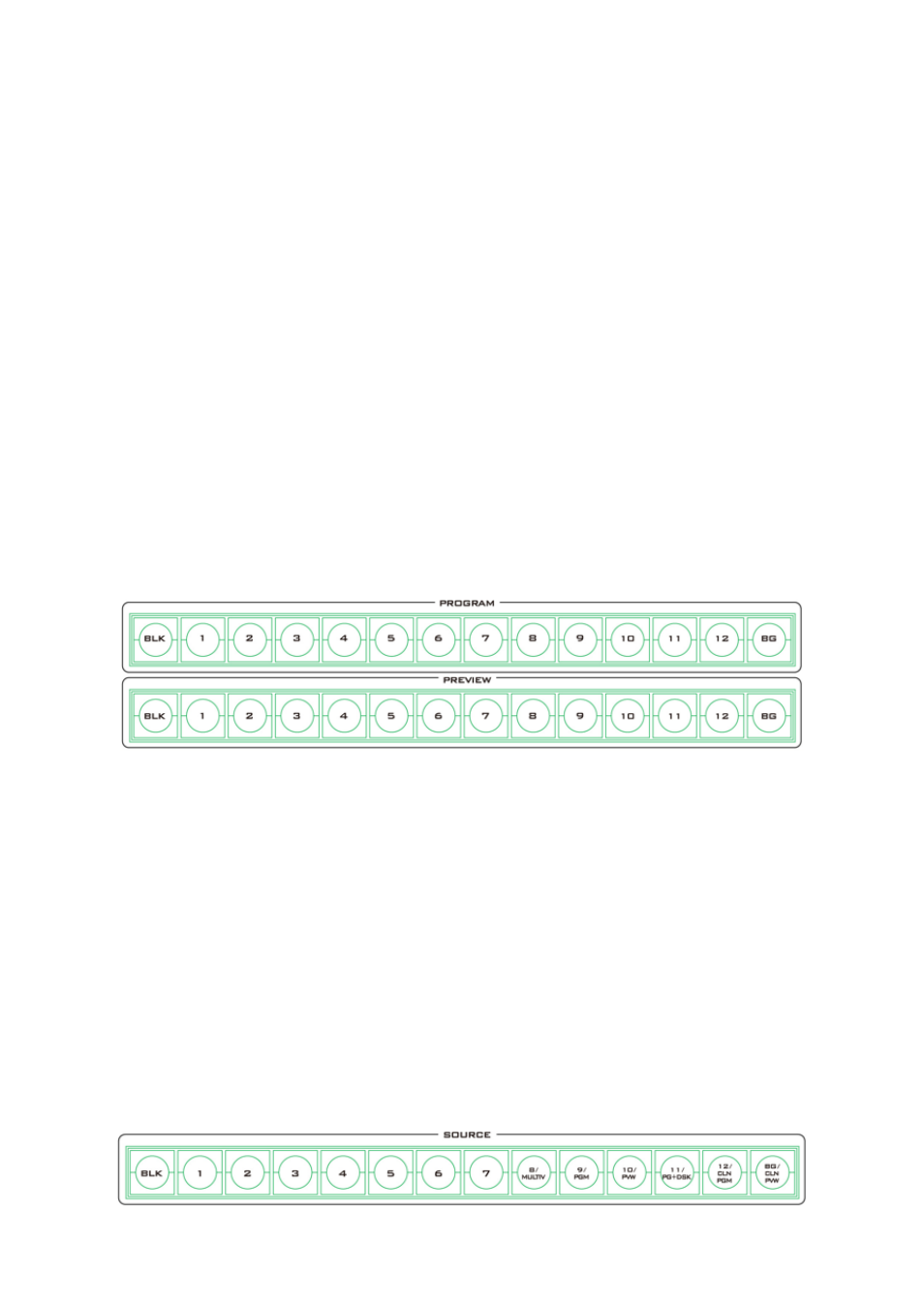
93
Chapter 6
Basic Operation
The switcher’s control panel is the main control interface for the user to select video
sources and take them to air during live production. On the control panel, the user will be
allowed to select the transition style, enable/disable various keyers, and add logos to the
program view.
The GUI allows the user to adjust transition settings, configure chroma keyers and PIP
windows, assign inputs and outputs and modify audio parameters.
This chapter describes how you can switch video sources on the control panel using simple
operations.
6.1
Video Switching
First let’s learn the basics of video switching.
Program and Preview rows
The Program row of buttons is typically used to select the switcher’s main Program output
image. The selected source sent to the Program outputs will be backlit Red on this row.
Simple cuts between sources can be performed on this row by pressing the source number
required for the next shot.
The Preview row of buttons is typically used to select the switcher’s Preview or Next source
output image. The selected source will be backlit Green on this row. You can transition
between Preview and Program using the T-Bar, the CUT button or the AUTO button.
Note: The keys on the Program and Preview rows will still be active while the T-Bar is moving.
Source Row
The SE-4000 allows you to simultaneously activate 8 live channels out of the available 12 input
channels. As a result, channels 3/4/7/8 are designed to be shared channels, allowing you to
switch between SDI and HDMI input ports (see the input video port labels at the rear of the
main processing unit). In addition, you can also customize the output channels.
Use the Source row of buttons to switch between SDI and HDMI interfaces for shared input
channels 3/4/7/8. You can also assign different video sources to the output channels by
making a selection along the Source row of buttons.
