Appendix 4 firmware update, Main unit, Control panel – Datavideo SE-4000 8-Channel 4K Video Switcher User Manual
Page 122: Ppendix, Irmware, Pdate, Main unit control panel, Firmware, Update
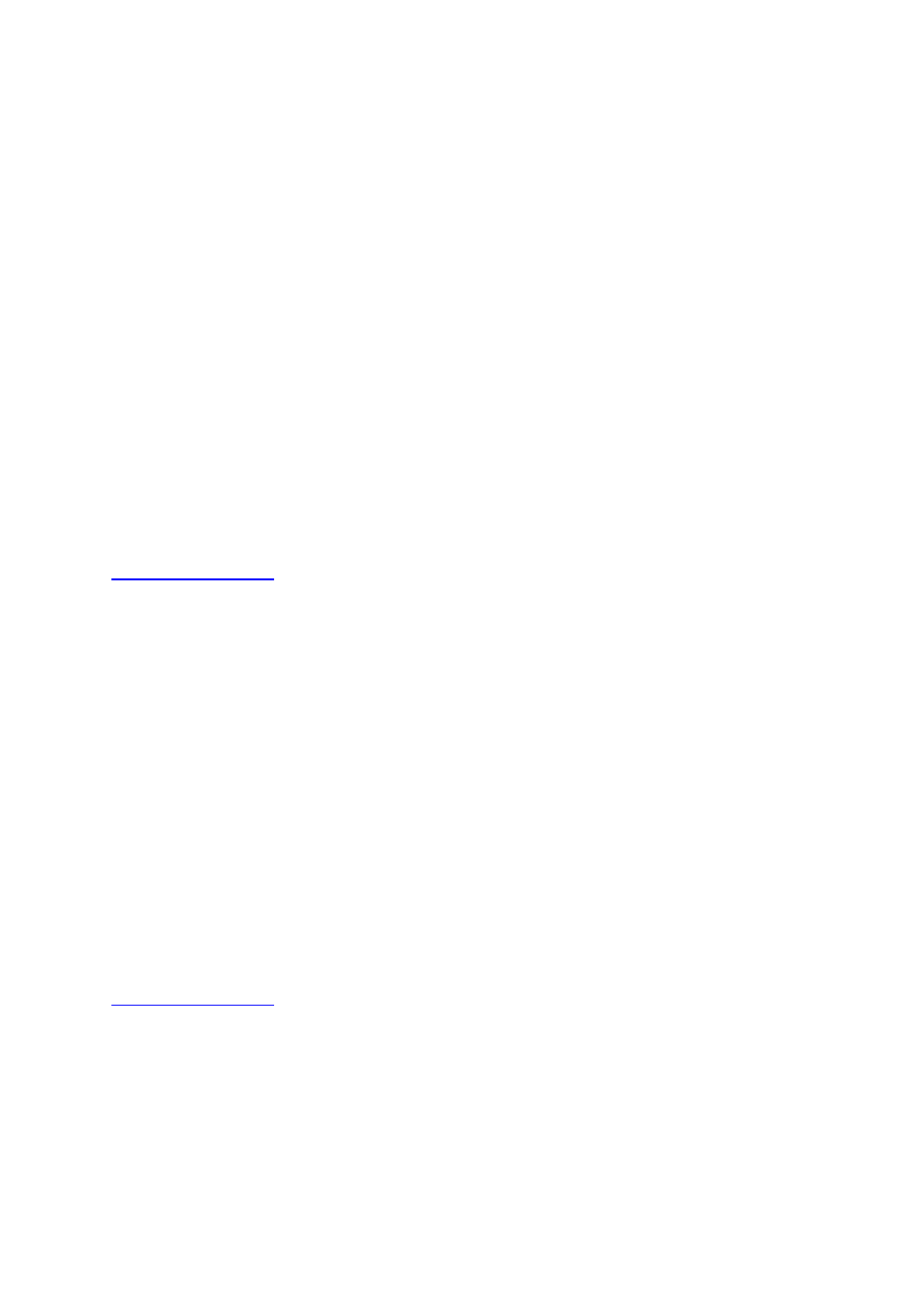
122
Appendix 4
Firmware Update
Datavideo usually releases new firmware containing new features or reported bug fixes from
time to time. Customers can either download the SE-4000 firmware as they wish or contact
their local dealer or reseller for assistance.
The existing SE-4000 settings should persist through the firmware upgrade process, which
should not be interrupted once started as this could result in a non-responsive unit.
Successful firmware upgrade on SE-4000 requires:
PC or laptop
USB drive
Access to the Internet for software download
The main unit and the control panel are upgraded independently. See the sections below
for respective firmware upgrade procedures.
Main Unit
1.
Download the latest firmware and the update tool from the path below.
products
Switchers
SE-4000
Downloads
Latest
Firmware
2.
Extract the contents of the compressed file to the Desktop.
3.
Insert a USB thumb drive into the PC or laptop and format the drive to FAT or FAT32
system. Save the latest firmware files on the drive.
4.
Remove the USB drive from the PC or laptop.
5.
Insert the USB drive into the F/W Upgrade port at the rear of the main unit.
6.
Power ON the main unit and if you see an image showing on the output screen after
about 40 seconds, then the main unit has been successfully upgraded so remove the
USB drive from the F/W Upgrade port.
Control Panel
1.
Download the latest firmware and the update tool from the path below.
products
Switchers
SE-4000
Downloads
Latest
Firmware
2.
Extract the contents of the compressed file to the Desktop.
3.
Insert a USB thumb drive into the PC or laptop and format the drive to FAT or FAT32
system. Save the latest firmware files on the drive.
4.
Remove the USB drive from the PC or laptop.
