2 network setup, Static ip configuration, Dhcp mode – Datavideo SE-4000 8-Channel 4K Video Switcher User Manual
Page 22: Etwork, Etup, Static ip configuration dhcp mode, Section 2.2 network setup, L. see
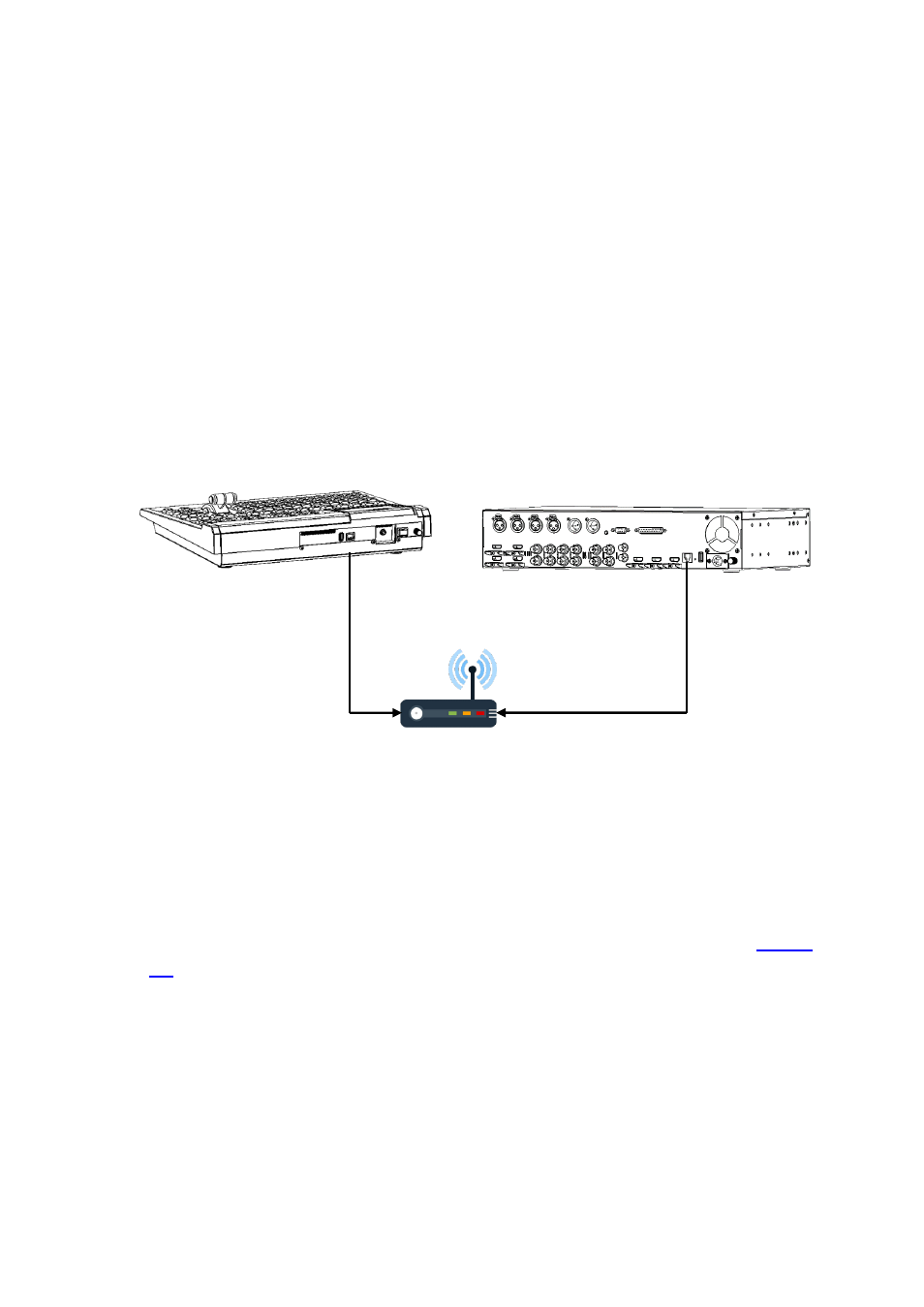
22
192.168.100.102 (Default)
(Subnet Mask: 255.255.255.0)
192.168.100.101 (Default)
(Subnet Mask: 255.255.255.0)
192.168.100.1
(Subnet Mask: 255.255.255.0)
2.2 Network Setup
The SE-4000’s main unit and control panel can be connected to the network via their DVIP
ports. The available connection modes are fixed IP and DHCP which will be described in the
next two sections.
Static IP Configuration
When new from the factory the SE-4000’s main unit and control panel will initially have
static IP addresses of 192.168.100.101 and 192.168.100.102 respectively. The units can be
directly connected to the network via a router using any standard RJ-45 Ethernet cables.
Before connecting, first make sure that the router, the main unit and the control panel are
assigned IPs that are in the same network segment. See the manual for more information
about using the router.
Note: Subnetting your network can be advanced to some, please consult your IT specialist
for assistance if necessary.
DHCP Mode
Dynamic Host Configuration Protocol (DHCP) is a network management protocol used to
automate the process of configuring devices on IP networks. Once configured to DHCP, the
device will be assigned an IP address by a DHCP server upon connection to the network.
Follow the steps below to set the main unit and the control panel to DHCP:
1.
Connect the control panel to the main unit according to instructions outlined in
2.
Open the SETUP sub menu on the LCD screen by pressing the SETUP button on the SE-
4000’s control panel.
3.
Tap the Network tab to set the network options. Turn ON DHCP mode for the main unit
as well as the control panel. Lastly, tap the Save button to save the changes.
