Osd settings, Display orientation – Panasonic TH-65SQ1WA 65" Class 4K HDR Commercial Monitor User Manual
Page 86
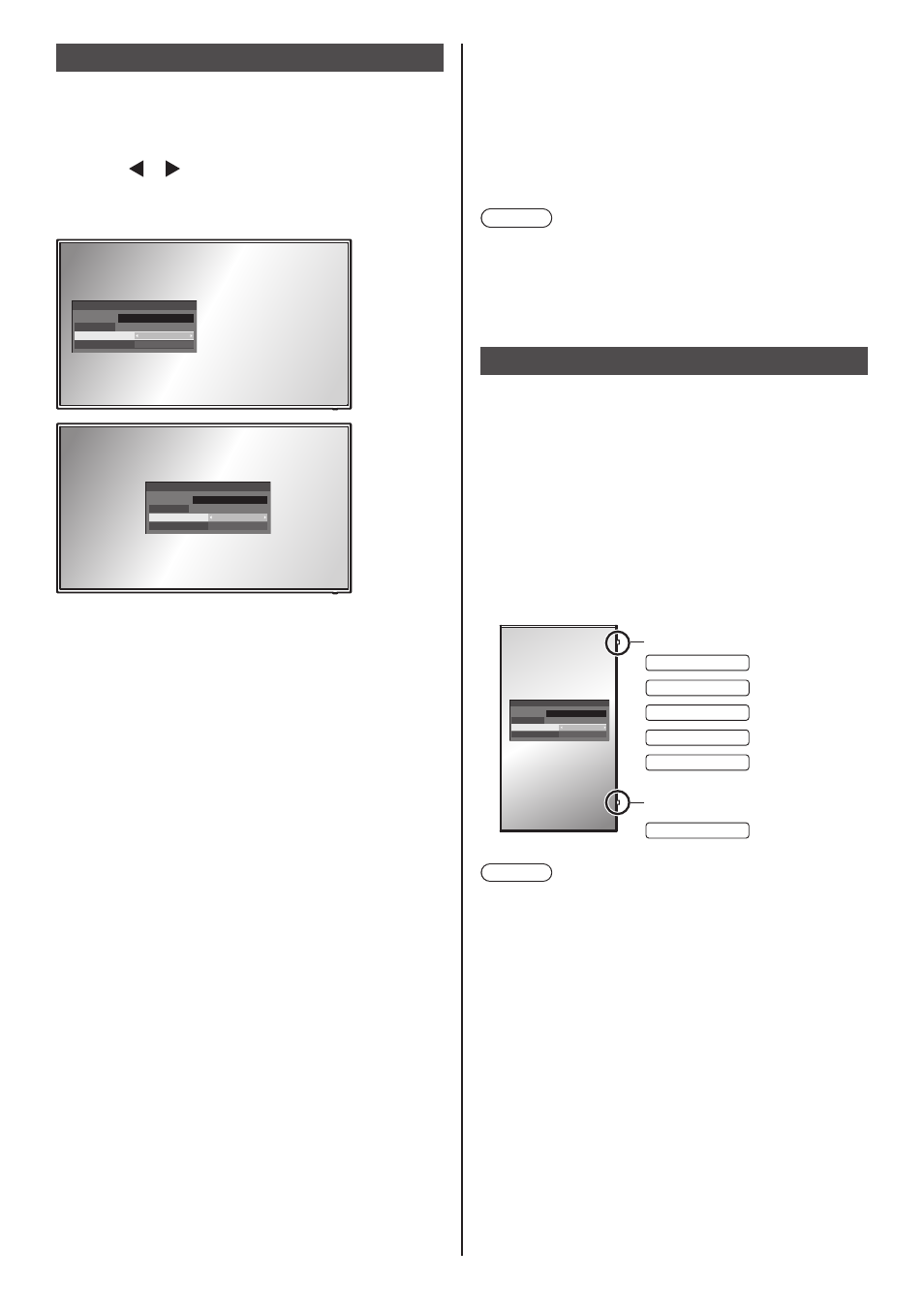
86
English
OSD settings
Makes various settings for the on-screen menus.
■
[Menu position]
Sets the display position of the on-screen menu.
Each time or is pressed, the display position of the
on-screen menu changes.
Display example:
18:00
Left
Centre
18:00
■
[Menu display duration]
Sets the display duration time for the on-screen menu.
[5 sec] to [180 sec]
■
[Onscreen display]
Set to display / hide the following Onscreen display.
●
Power on display
●
Input signal switch display
●
No signal display
●
No external media display (at USB input)
●
MUTE display after displaying the menu screen
●
Off timer remaining time display when 3 minutes
remaining
●
Display when responding to commands from external
control
[On]:
Displays the Onscreen display.
[Off]:
Hides the Onscreen display.
■
[OSD transparency]
Sets the transparency rate of the on-screen display
background.
0 to 100
■
[OSD memory]
Sets whether or not to hold the cursor position on the
menu screen.
[Off]:
The cursor position is not held.
[On]:
The cursor position is held.
Note
●
Even if it is set to [On], if the power of the main unit is
turned off, the cursor position is not held.
●
For 98/86/65/55/49 inch models, this setting is
displayed only when the main software version is
4.0000 or later.
Display orientation
Sets the on-screen display orientation in the portrait
setting.
[Landscape]:
On-screen display angle is for horizontal
installation.
[Portrait]:
The on-screen display rotates clockwise by 90
degrees for easy view in the portrait setting.
[Auto]:
Detects the installation orientation of the display,
and sets the display orientation automatically.
Power indicator
98-inch model
75-inch model
65-inch model
55-inch model
49-inch model
Power indicator
86-inch model
18:00
Note
●
In the portrait setting, the power indicator shall come
to the right side.
●
Depending on the installation environment, [Auto]
may not work normally. In this case, set the mode
manually.
