Select the language with and press Page 36
Page 36
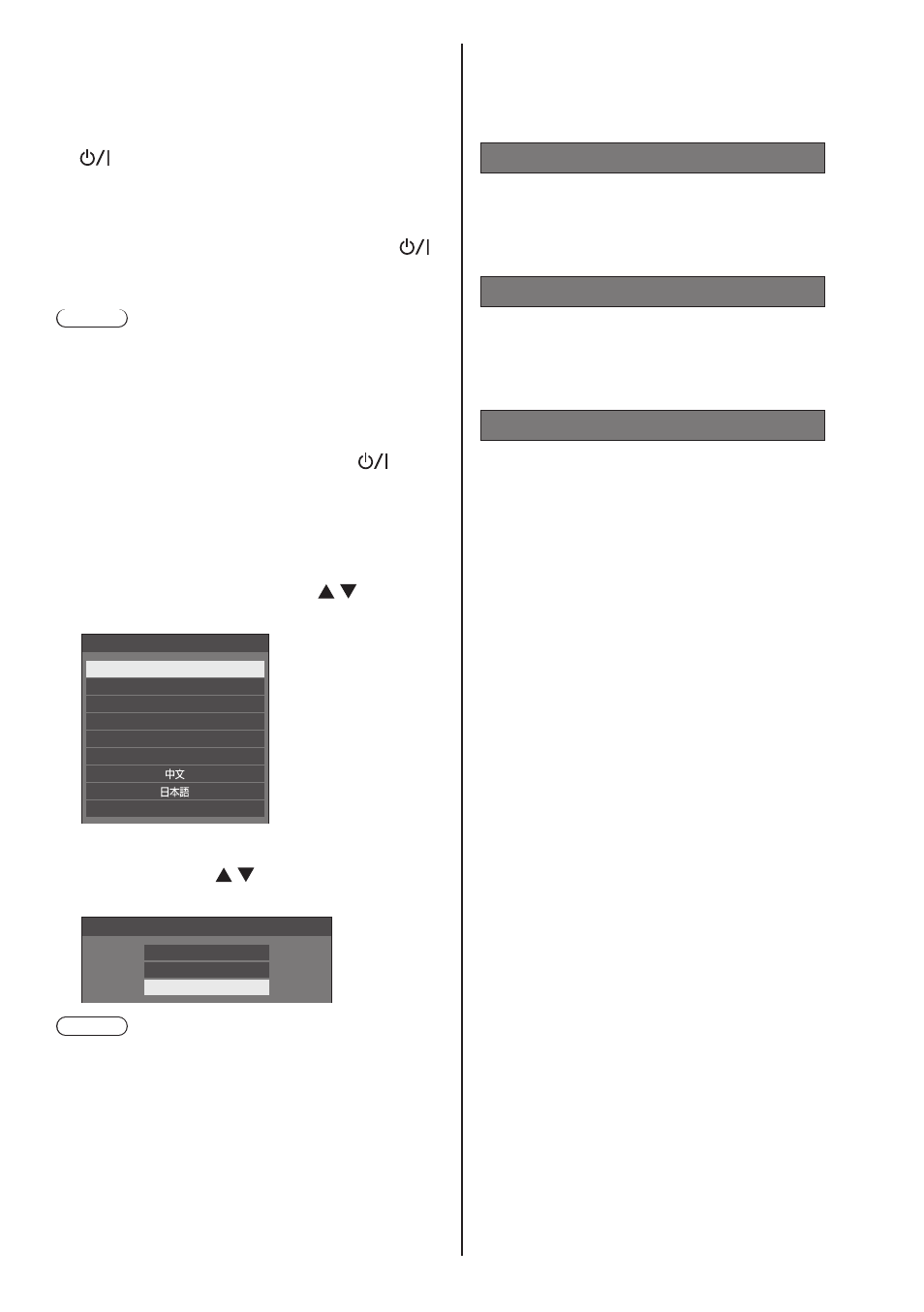
36
English
■
To turn the power ON/OFF with the remote
control
To turn the power on
●
When the power of the unit is on (Power Indicator -
red or orange), press the
(
), then the picture will be displayed.
●
Power Indicator: Green (Picture is displayed.)
To turn the power off
●
When the power of the unit is on (Power Indicator -
green), press the
),
then the power will be turned off.
●
Power Indicator: Red (standby)
Note
●
During operation of the “Power management” function
(see page 69), the power indicator turns orange in the
power off state.
●
After the power plug is disconnected, the power
indicator may remain lit for a while. This is not a
malfunction.
●
Press the
) on the
unit to turn the unit off, when the power of the unit is
turned on or in standby mode.
■
When the Unit is turned on for the first time
Following screen will be displayed.
1
Select the language with and
press
English (UK)
Deutsch
Français
Italiano
Español
ENGLISH (US)
Русский
OSD language
2
For vertical installation, select
[Portrait] with and press
Display orientation
Landscape
Portrait
Auto
Note
●
Once the items are set, the screens won’t be
displayed when switching on the unit next time.
Each item can be reset in the following menus.
[OSD language] (see page 74)
[Display orientation] (see page 86)
■
Power ON message
The following message may be displayed when turning
the unit power ON:
No activity power off Precautions
’No activity power off’ is enabled.
When [No activity power off] in the [Setup] menu is set to
[Enable], a warning message is displayed every time the
power is turned ON. (see page 74)
“Power management” information
Last turn off due to ’Power management’.
When “Power management” is functioned, an
information message is displayed every time the power
is turned ON. (see page 69)
Display reverse installation information
The display is upside-down.
When it is judged that the display is reversely installed,
an information message is displayed when the power is
turned ON. (see page 63)
These message displays can be set with the following
menu:
●
[Power on settings] menu
Information(No activity power off)
(see page 63)
Information(Power management)
(see page 63)
Information(Display upside-down)
(see page 63)
