Setup menu, Multi display settings, Press to display the [setup] menu – Panasonic TH-65SQ1WA 65" Class 4K HDR Commercial Monitor User Manual
Page 55: Select the item to set with, Set with, Press to exit from adjust mode
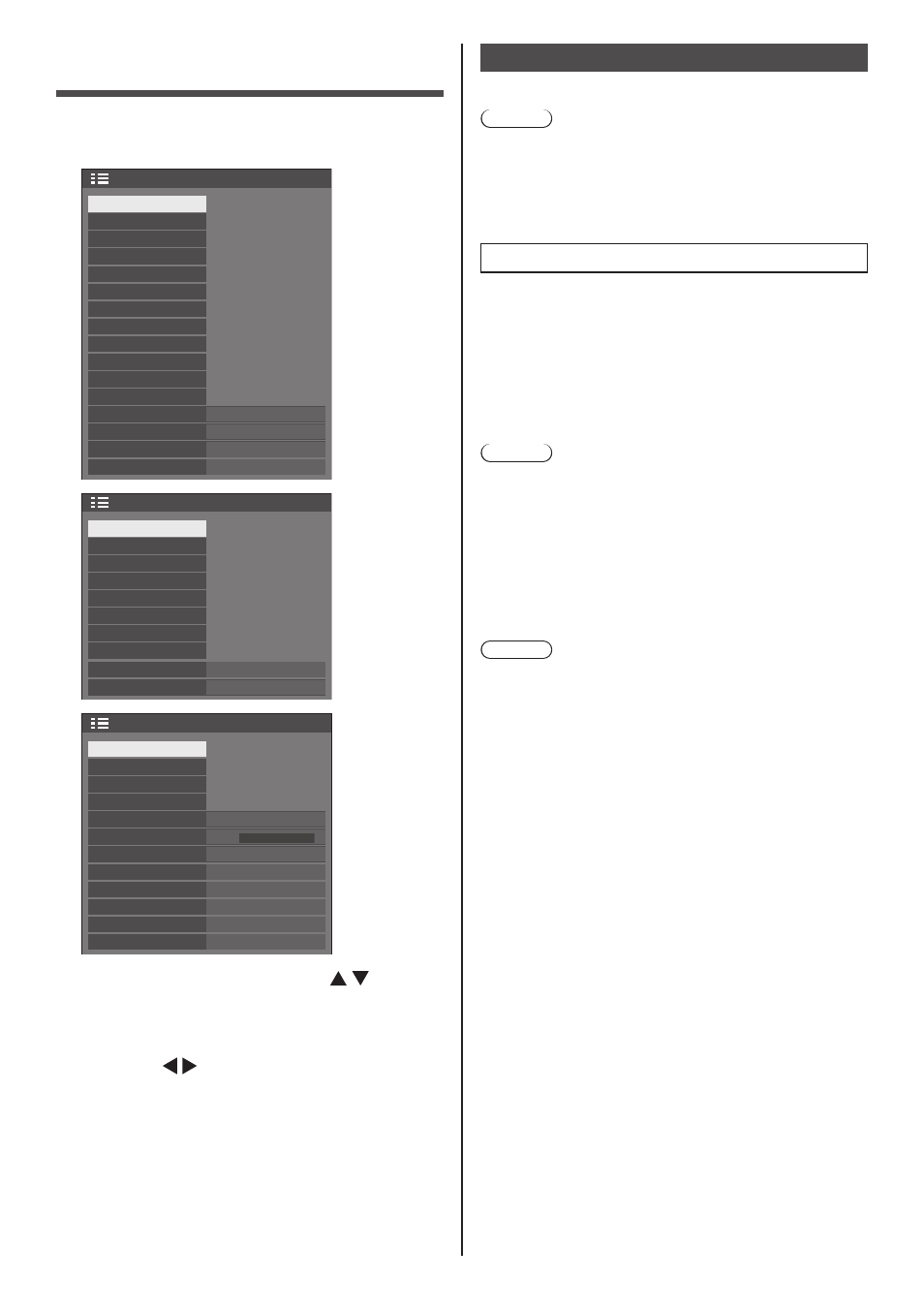
55
English
Setup menu
1
Press
menu.
1/3
Setup
Screensaver
Signal
Input label
Power management settings
Off-timer function
No activity power off
OSD language
Enable
Disable
English(UK)
Image settings
HDMI-CEC settings
Input lock
Off
Input search
Failover/Failback
Audio input select
Power on settings
Multi display settings
Portrait settings
2/3
Setup
Set up timer
Date and time
Network settings
USB media player settings
Memory viewer settings
OSD settings
Function button settings
Display orientation
Landscape
Image rotation
Off
Screen Transfer settings
3/3
0
Setup
Maximum VOL level
Options
Button lock
POWER button lock
Off
Off
Off
Off
Controller user level
Control settings
Information timing
Maximum VOL function
DVI-D
DVI-D/SLOT select
MP1
USB select
Off
Quick input change mode
SLOT settings
2
Select the item to set with .
●
Menu that cannot be adjusted is greyed out.
Adjustable menu changes depending on signal
input and menu setting.
3
Set with .
4
Press
mode.
■
To return to the previous screen
Press
Multi display settings
Set the screen display mode.
Note
●
Set the input to something other than [Screen
Transfer] / [MEMORY VIEWER], and then set [Multi
display settings].
●
While this menu is displayed, aspect mode will be
[16:9].
1. [Multi display settings]
■
[Multi screen display]
[Off]:
The display is not divided when enlarged.
[On]:
The display is divided when enlarged.
When [On] is set, the display aspect is [Full].
Note
●
When [Portrait display] is [On], this menu will be
greyed out and cannot be set. (see page 58)
■
[Multi input display]
[Off]:
Disables the multi input display.
[On]:
Enables the multi input display.
Note
●
This menu will be greyed out and cannot be set under
the following condition.
•
When [USB media player settings] - [Schedule play
function] is set to [Enable]. (see page 81)
■
[Screen type]
Displays the detailed settings for [Multi display
settings].
Set the display format in each item.
[Multi input display]:
Displays the detailed settings to display images input
from multiple terminals on the screen simultaneously.
For remote control operation for the multi input
display, refer to “Using multi input display function of
the multi display” (see page 129).
[Multi screen display]:
Displays the detailed settings to display the image
enlarged as one group with multiple displays
aligned in horizontal direction and vertical direction
respectively.
