Panasonic TH-65SQ1WA 65" Class 4K HDR Commercial Monitor User Manual
Page 61
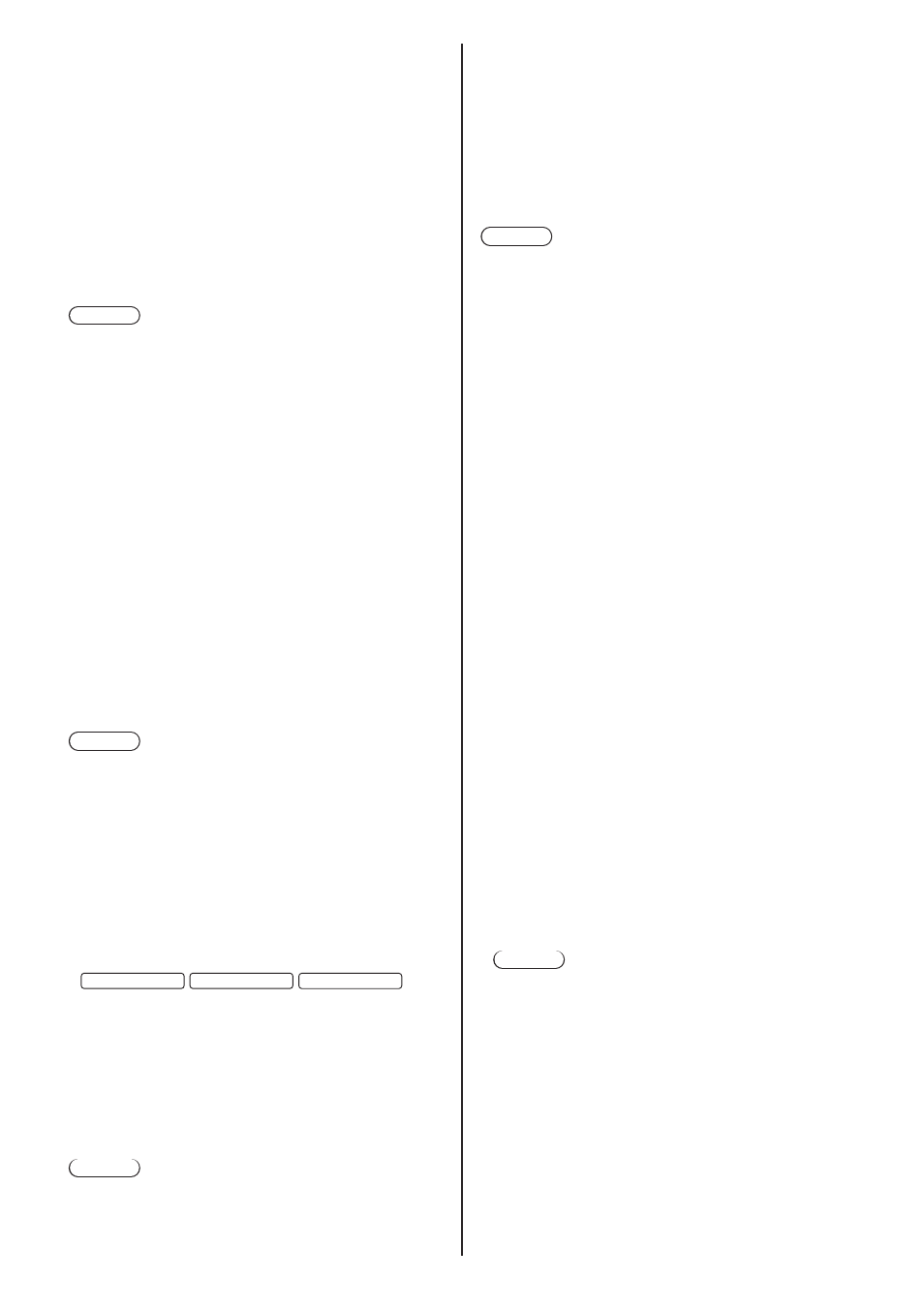
61
English
■
[Input resolution]
This menu is displayed at PC IN input.
Set the resolution of PC input. This setting is
necessary only when this unit cannot correctly detect
the resolution of PC input.
The setting can be changed when the applicable
signals are received. The setting combinations are
as follows.
•
[Auto] / [1024x768] / [1280x768] / [1360x768] /
[1366x768]
•
[Auto] / [1400x1050] / [1680x1050]
•
[Auto] / [1600x1200] / [1920x1200]
Note
●
Make each adjustment (such as [Auto setup]) on
the [Position] menu as necessary. (see page 45)
■
[Signal range]
This menu is displayed at HDMI1, HDMI2,
DisplayPort, DIGITAL LINK, DVI-D IN and SLOT
inputs. Switches the dynamic range to match the
signals from the source connected to each terminal.
[
Video(16-235)
]:
If the input signal is the video range
Example: HDMI terminal output for DVD player
[Full(0-255)]:
If the input signal is full range
Example: HDMI terminal output for personal
computer
[Auto]:
Switches the dynamic range automatically between
[Video(16-235)] and [Full(0-255)] according to the
input signal.
Note
●
[Auto] can be selected at HDMI, DisplayPort,
DIGITAL LINK and SLOT signal inputs.
■
[Input level]
This menu is displayed at PC IN input.
Adjustment of parts which are extremely bright and
hard to see.
-16 to +16:
(Level low) ‒ (Level high)
■
[Frame creation]
(
98-inch model
86-inch model
75-inch model
only)
Improves motion picture quality. Select [Off] when the
motion picture looks unnatural.
[Off]:
Disables [Frame creation].
[On]:
Enables [Frame creation].
Note
●
[Frame creation] is a function for 98/86/75-inch
models. This function is not available for 65/55/49-
inch models.
■
[Dynamic backlight control]
Improves picture contrast and alleviates whiteness
by controlling the back light when signals with the low
average brightness level (APL) are input.
[On]:
Enables [Dynamic backlight control].
[Off]:
Disables [Dynamic backlight control].
Note
●
The screen may become dark if menu operation or
input signal switching is performed while the on-
screen menu is being displayed with this function set
to [On]. Hiding the on-screen menu will restore the
screen to the appropriate brightness.
●
If the [Dynamic backlight control] setting is different
for each input, the screen brightness may change by
switching input.
●
Depending on the displayed image, the screen may
flicker. If this annoys you, set [Dynamic backlight
control] to [Off].
■
[EDID select]
This menu is displayed in HDMI 1 and HDMI 2 inputs.
EDID data of each terminal is switched.
[4K/60p/SDR]:
Sets EDID compatible with 4K video signals
(Max. 4 096 x 2 160 dots, Max. vertical operation
frequency 60 Hz).
This EDID supports SDR (Standard Dynamic
Range). HDR (High Dynamic Range) is not
supported.
[4K/60p/HDR]:
Sets EDID compatible with 4K video signals
(Max. 4 096 x 2 160 dots, Max. vertical operation
frequency 60 Hz).
This EDID supports HDR (High Dynamic Range).
[4K/30p]:
Sets EDID compatible with 4K video signals
(Max. 4 096 x 2 160 dots, Max. vertical operation
frequency 30 Hz).
[2K]:
Sets EDID compatible with 2K video signals (Max.
1 920 x 1 200 dots).
Note
●
If [4K/60p/SDR] or [4K/60p/HDR] is selected and
pictures are not displayed correctly during 4K video
signal input, switch the setting to [4K/30p].
●
If [4K/60p/SDR], [4K/60p/HDR] or [4K/30p] is
selected and pictures are not displayed correctly
during 2K or lower video signal input, switch the
setting to [2K].
●
For details of signals written in EDID of [4K/60p/
SDR], [4K/60p/HDR], [4K/30p] and [2K], see
“Preset Signals” (see page 138).
