Panasonic TH-65SQ1WA 65" Class 4K HDR Commercial Monitor User Manual
Page 57
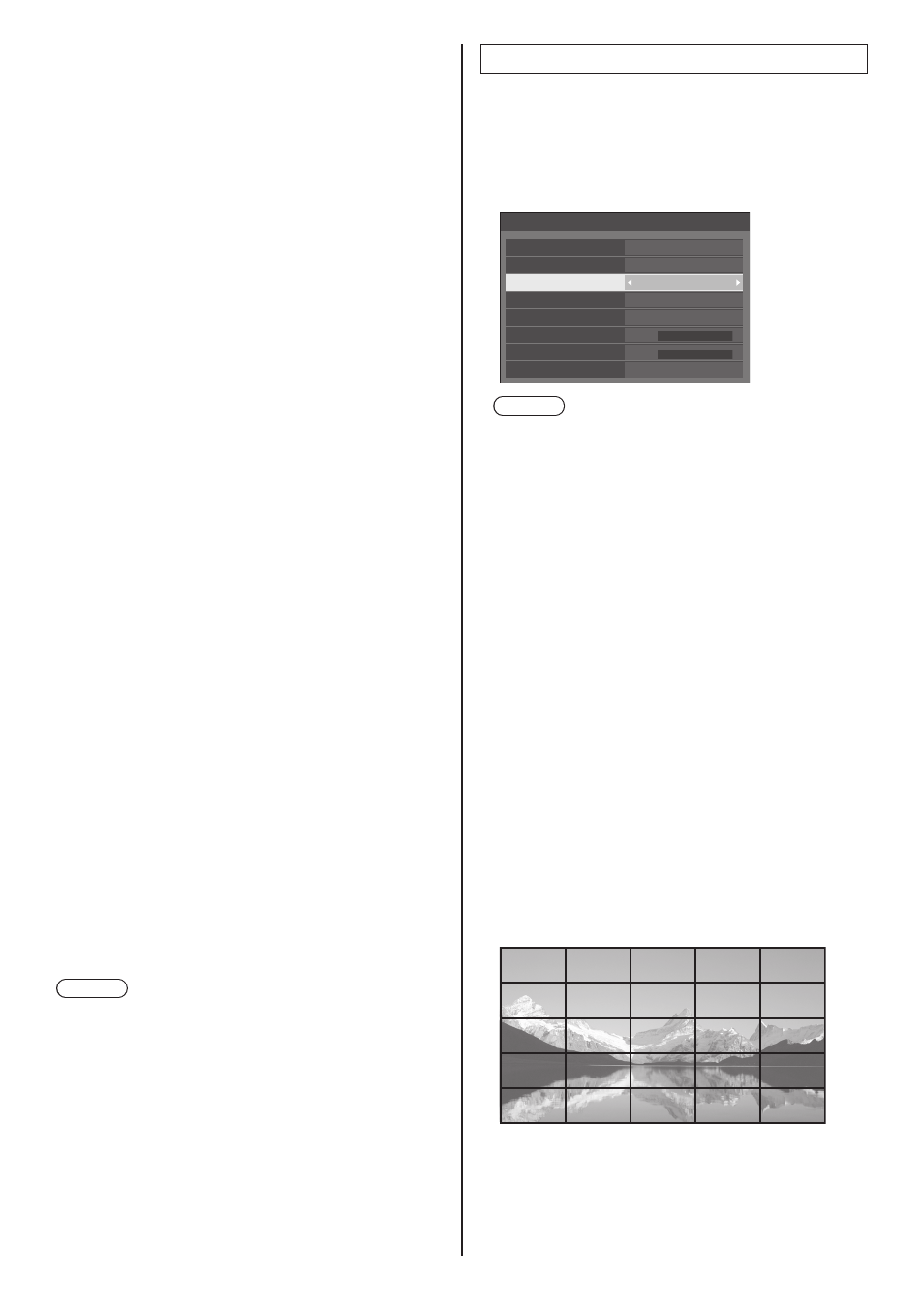
57
English
2-1 [4 input display] detailed settings
■
[Input (Upper/Left)] to [Input (Lower/Right)]
Set the input to display on the screen.
[HDMI1] / [HDMI2] / [DisplayPort] / [
DVI-D
] / [SLOT]
/ [PC]
■
[Sound output]
Set the terminal to output audio.
[Off] / [Upper/Left] / [Upper/Right] / [Lower/Left] /
[Lower/Right] / [AUDIO IN1] / [AUIDIO IN2]
2-2 [Picture in picture] detailed settings
■
[Sub picture location]
Set the position of the sub screen.
[Upper/Left] / [Upper/Right] / [Lower/Left] / [Lower/
Right]
■
[Input(Main)] to [Input(Sub)]
Set the input to display on the screen.
[HDMI1] / [HDMI2] / [DisplayPort] / [
DVI-D
] / [SLOT]
/ [PC]
■
[Sound output]
Set the terminal to output audio.
[Off] / [Main] / [Sub] / [AUDIO IN1] / [AUIDIO IN2]
2-3 [Picture by picture] detailed settings
■
[Picture location]
Set the display position of the screen.
[Upper/Lower] / [Left/Right]
■
[Input(Upper)], [Input(Lower)] or
[Input(Left)], [Input(Right)]
Set the input to display on the screen.
[HDMI1] / [HDMI2] / [DisplayPort] / [
DVI-D
] / [SLOT]
/ [PC]
■
[Sound output]
Set the terminal to output audio.
[Off] / [Upper] / [Lower] (or [Left] / [Right]) /
[AUDIO IN1] / [AUIDIO IN2]
Note
●
The multi input display does not support interlace
signal.
3. [Screen type]: [Multi screen display]
1 to 10 displays can be aligned in horizontal direction
and vertical direction respectively, and those displays
are regarded as one group. The enlarged image is
shown on the combined display.
[Multi display settings] - submenu screen
([Multi screen display])
0
0
Multi display settings
Multi screen display
Horizontal scale
Bezel H adjustment
Vertical scale
Bezel V adjustment
Location
Off
2
2
A1
Screen type
Multi screen display
Multi input display
Off
Note
●
The settings are memorised separately for each
input terminal.
●
When [Multi screen display] is set to [Off], adjust
to the same angle of view for [Position] (see page
45). Then, set [Multi screen display] to [On]. Again,
make fine adjustment of the angle of view for
[Position].
●
The [Position] menu can be adjusted in the multi
screen display status.
●
In multi screen setup, the aspect is set to [Full].
●
For USB input, [Horizontal scale] and [Vertical
scale] can be set only with the following
combinations.
1 Ч 2, 1 Ч 3, 1 Ч 4, 2 Ч 1, 2 Ч 2, 3 Ч 1, 4 Ч 1
■
[Horizontal scale]
Set the horizontal scale in the multi screen display.
1 to 10
■
[
Vertical scale
]
Set the vertical scale in the multi screen display.
1 to 10
Example:
[Horizontal scale] [5] and [Vertical scale] [5] is set in
the multi screen display
