Panasonic TH-65SQ1WA 65" Class 4K HDR Commercial Monitor User Manual
Page 107
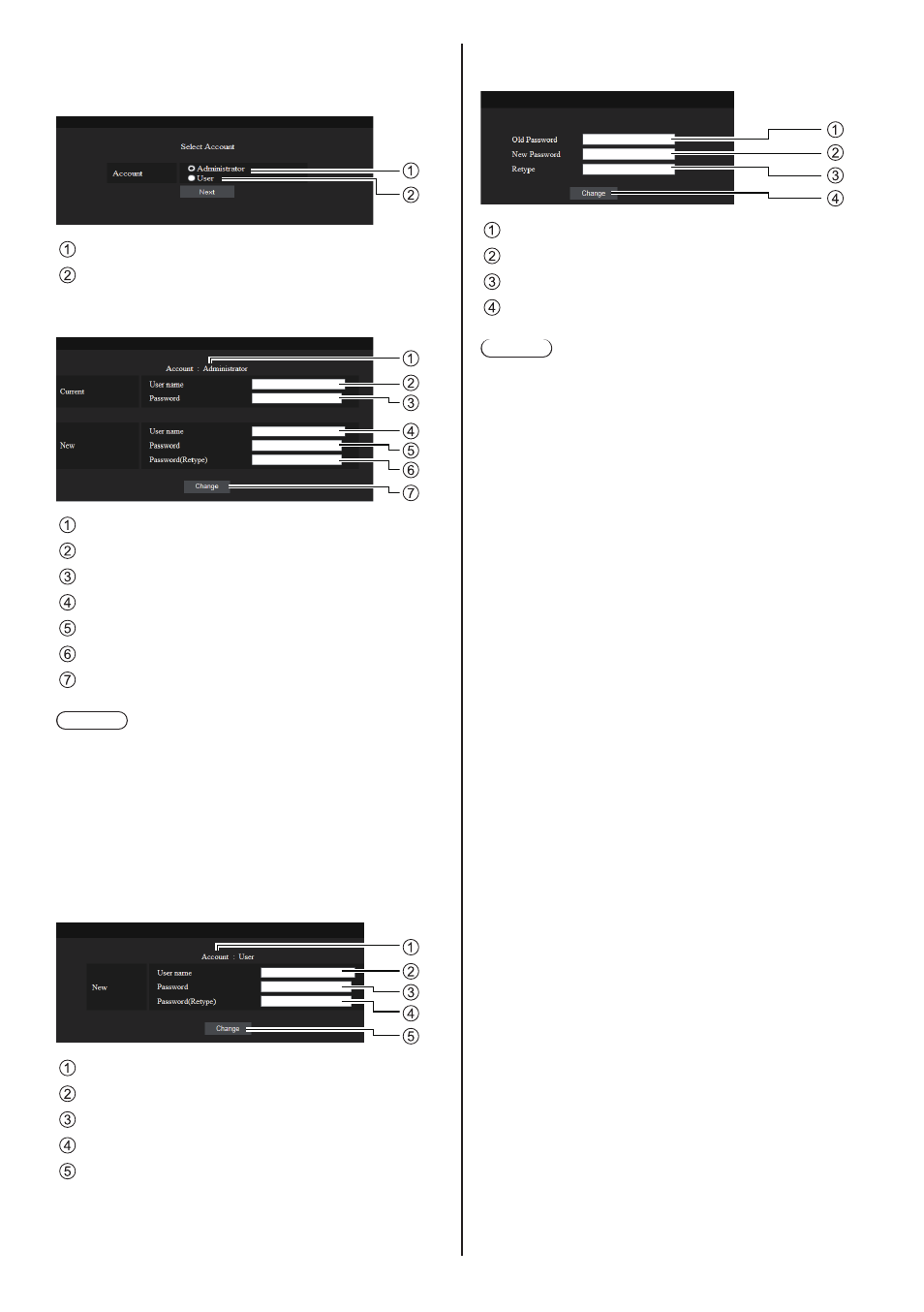
107
English
■
Change Use name / Password page
Sets the password.
Click [Change password].
1
2
Select [Administrator].
Select [User].
About [Administrator]
1
2
3
4
5
6
7
Account
Current user name input field
Current password input field
New user name input field
New password input field
New password input field (re-enter for confirmation)
Button for executing password change
Note
●
If this unit has already been registered to application
software such as “Multi Monitoring & Control
Software” that uses communication control via LAN,
changing an “Administrator” user name or password
will disable the communication with this unit. If the
“Administrator” user name or password is changed,
update the registration information of applicable
application software.
About [User]
1
2
3
4
5
Account
New user name input field
New password input field
New password input field (re-enter for confirmation)
Button for executing password change
Password change (user rights)
A user can change password only.
1
2
3
4
Current password input field
New password input field
New password input field (re-enter for confirmation)
Button for executing password change
Note
●
Alphanumeric characters can be used for a user
name.
●
Up to 16 characters can be used for a user name and
a password.
●
When changing the administrator account, both
“current user name” and “current password” are
required.
●
See below when you log in with administrator
privileges and change the account.
•
It is recommended not to use the current user
name/password or default values for a new user
name/password.
●
See below when you log in with user privileges and
change the password.
•
It is recommended not to use the current password
or default value for a new password.
●
It is recommended to use a password different from
passwords of PC and other devices.
●
The following are recommendations in complexity
when changing passwords. (For both administrator
privileges and user privileges)
Include at least 3 kinds of characters from the
following 4, and the number of characters should be
8 or more.
•
Alphabet upper case character (A to Z)
•
Alphabet lower case character (a to z)
•
Number (0 to 9)
•
Special character
(~ ! @ # $ % ^ & * ( ) _ + | } { [ ] < > . , / ? ‘, etc.)
It is recommended to set the password using the
above types of characters without leaving the
password field blank.
