Displaying 4 screens, Switching 4 screens to 1 screen – Panasonic TH-65SQ1WA 65" Class 4K HDR Commercial Monitor User Manual
Page 129
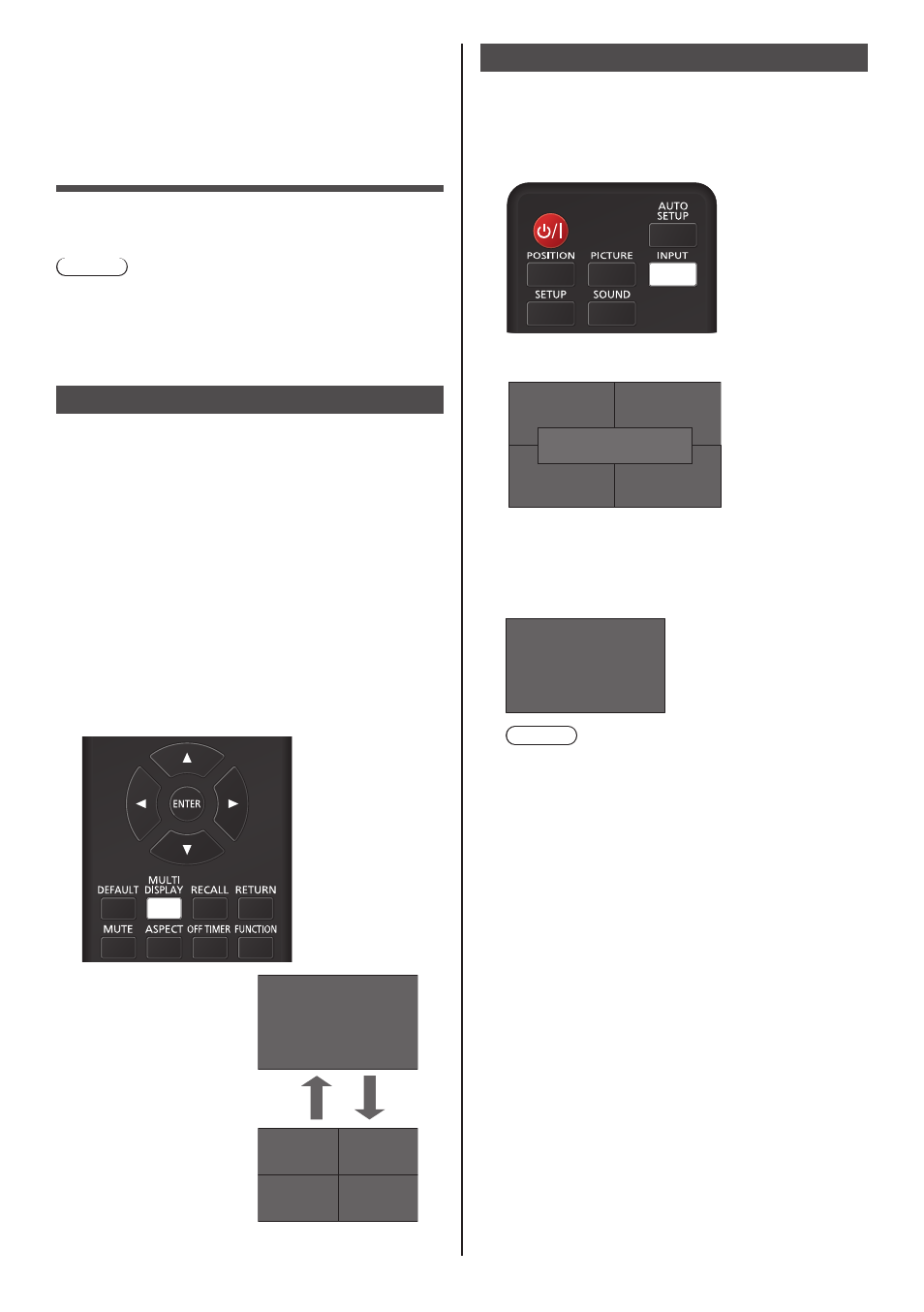
129
English
Using multi input
display function of
the multi display
Displays images input from multiple devices on one
display simultaneously.
Note
●
The display example of multi input shows [4 input
display]. [Picture in picture] and [Picture by picture]
can also be switched.
●
Set [Multi display settings] - [Screen type] to [Multi
input display]. (see page 55)
Displaying 4 screens
■
MENU operation
1
During the1-screen display, set [Multi
input display] for [Multi display
settings] to [On]. (see page 55)
Switching between [Off] and [On] each time will
switch between the 1-screen display and the
4-screen display.
■
Remote control operation
1
During the 1-screen display, press
[MULTI DISPLAY].
Pressing the button each time will switch between
the 1-screen display and the 4-screen display.
1
2
3
4
1
1-screen display
4-screen display
Switching 4 screens to 1 screen
During the 4-screen display, select a screen to be
displayed with 1-screen.
1
Press during the 4-screen
display to display the selection menu.
Selection menu display
1
2
3
4
1. HDMI1
2. HDMI2
3. DVI-D
4. DisplayPort
2
Press the number of the screen for
the 1-screen display on the numeric
button. Then the selected screen is
displayed.
1
Note
●
In the case of [Picture in picture] and [Picture by
picture], screen switching in addition to screen
selection is also possible.
●
Disabled functions
The following main unit's functions are set to
[Disable (Off)] during multi input display of the
multi display.
•
[Position]
•
Aspect mode (ASPECT)
•
“Power management” function
•
[Input search]
•
[Failover/Failback]
•
[HDMI-CEC settings]
•
[Playlist edit] function
