Input label, Power management settings, Wobbling – Panasonic TH-65SQ1WA 65" Class 4K HDR Commercial Monitor User Manual
Page 69: 2 [power management mode]: [custom, 3 [power management mode]: [input detection
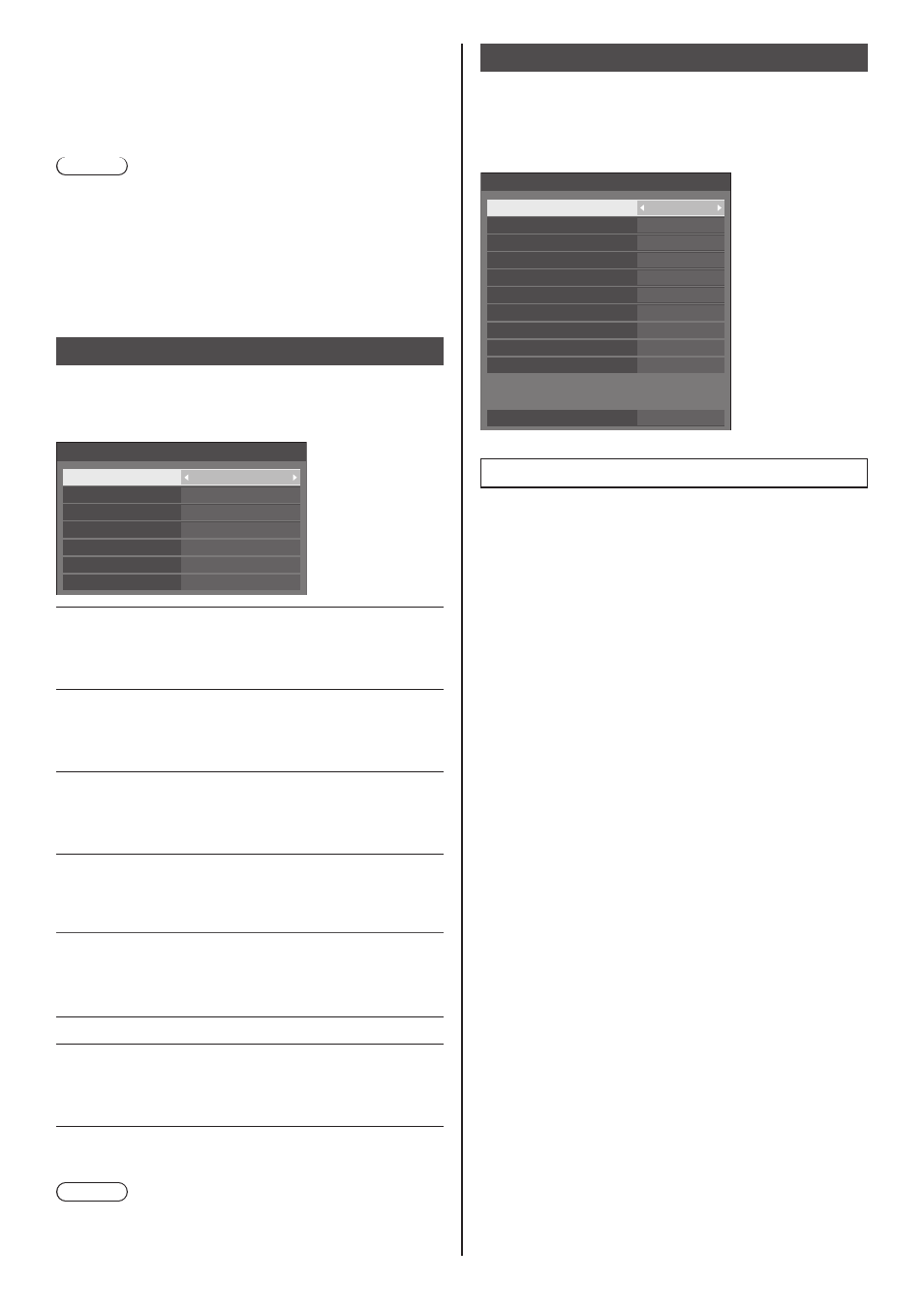
69
English
■
[Wobbling]
Automatically shifts the display image to prevent image
retention on the liquid crystal panel.
Setting this to [On] moves the screen position at certain
intervals and displays the images.
Note
●
When [Multi display settings] - [Multi screen display]
is set to [On], [Wobbling] will not be activated. (see
page 55)
●
When [Portrait settings] - [Portrait display] is set to
[On], [Wobbling] will not be activated. (see page 58)
●
When this function is operating, part of the screen
may appear to be missing.
Input label
This function can change the label of the Input signal to
be displayed.
[Input label] - submenu screen
HDMI1
HDMI2
DVI-D
PC
PC
DVI-D
HDMI2
HDMI1
Input label
DisplayPort
DisplayPort
DIGITAL LINK
DIGITAL LINK
SLOT
SLOT
[HDMI1]
[HDMI1] / [DVD1] / [DVD2] /
[DVD3] / [Blu-ray1] / [Blu-ray2] /
[Blu-ray3] / [CATV] / [VCR] /
[STB] / (Skip)
[HDMI2]
[HDMI2] / [DVD1] / [DVD2] /
[DVD3] / [Blu-ray1] / [Blu-ray2] /
[Blu-ray3] / [CATV] / [VCR] /
[STB] / (Skip)
[DisplayPort]
[DisplayPort] / [DVD1] / [DVD2] /
[DVD3] / [Blu-ray1] / [Blu-ray2] /
[Blu-ray3] / [CATV] / [VCR] /
[STB] / (Skip)
[DIGITAL LINK]
[DIGITAL LINK] / [DVD1] /
[DVD2] / [DVD3] / [Blu-ray1] /
[Blu-ray2] / [Blu-ray3] / [CATV] /
[VCR] / [STB] / (Skip)
[
DVI-D
]
[DVI-D] / [DVD1] / [DVD2] /
[DVD3] / [Blu-ray1] / [Blu-ray2] /
[Blu-ray3] / [CATV] / [VCR] /
[STB] / (Skip)
[SLOT]
[SLOT] / (Skip)
[PC]
[PC] / [DVD1] / [DVD2] /
[DVD3] / [Blu-ray1] / [Blu-ray2] /
[Blu-ray3] / [CATV] / [VCR] /
[STB] / (Skip)
(Skip): When is pressed, the input will be
skipped.
Note
●
[HDVC] and [PressIT] are displayed in the selectable
list when the main software version is 4.40 or later.
Power management settings
Set each item to reduce power consumption.
This function works only for the input terminal that is
currently selected.
[Power management settings] - submenu screen
Power management settings
Power management mode
No signal power off
HDMI1 power management
PC power management
DVI-D power management
Power save
Custom
Off
Disable
Off
Off
Off
HDMI2 power management
Off
Extended standby mode
Off
Input detection
Changing delay
Off
DisplayPort power management
Off
DIGITAL LINK power management
Off
1. Setting [Power management mode]
1-1 [Power management mode]: [On]
The following fixed values are set to the menu of
power consumption reduction. Individual setting is
not available.
[No signal power off]:
[Enable]
[HDMI1 power management]:
[On]
[HDMI2 power management]:
[On]
[DisplayPort power management]:
[On]
[DIGITAL LINK power management]:
[On]
[
DVI-D power management
]:
[On]
[PC power management]:
[On]
[Power save]:
[On]
1-2 [Power management mode]: [Custom]
The menu of the power consumption reduction
is individually set. This setting is enabled when
[Power management mode] is set to [Custom].
1-3 [Power management mode]: [Input
detection]
Sets the power consumption reduction menu
individually.
This is enabled when [Power management mode]
is set to [Input detection]. This mode interlocks
between the power management operation and the
input detection function for operation. When this
mode detects the change from without-signal state
to with-signal state by monitoring input signals,
the input signal detection function operates, and
an input is automatically switched to the input.
Also, if the current input signal disappears, it is
automatically switched to another input. If all the
input signals disappear, the power management
function operates, and automatically turns the
power off/on. This operation is performed between
selected terminals.
