Access from web browser – Panasonic TH-65SQ1WA 65" Class 4K HDR Commercial Monitor User Manual
Page 101
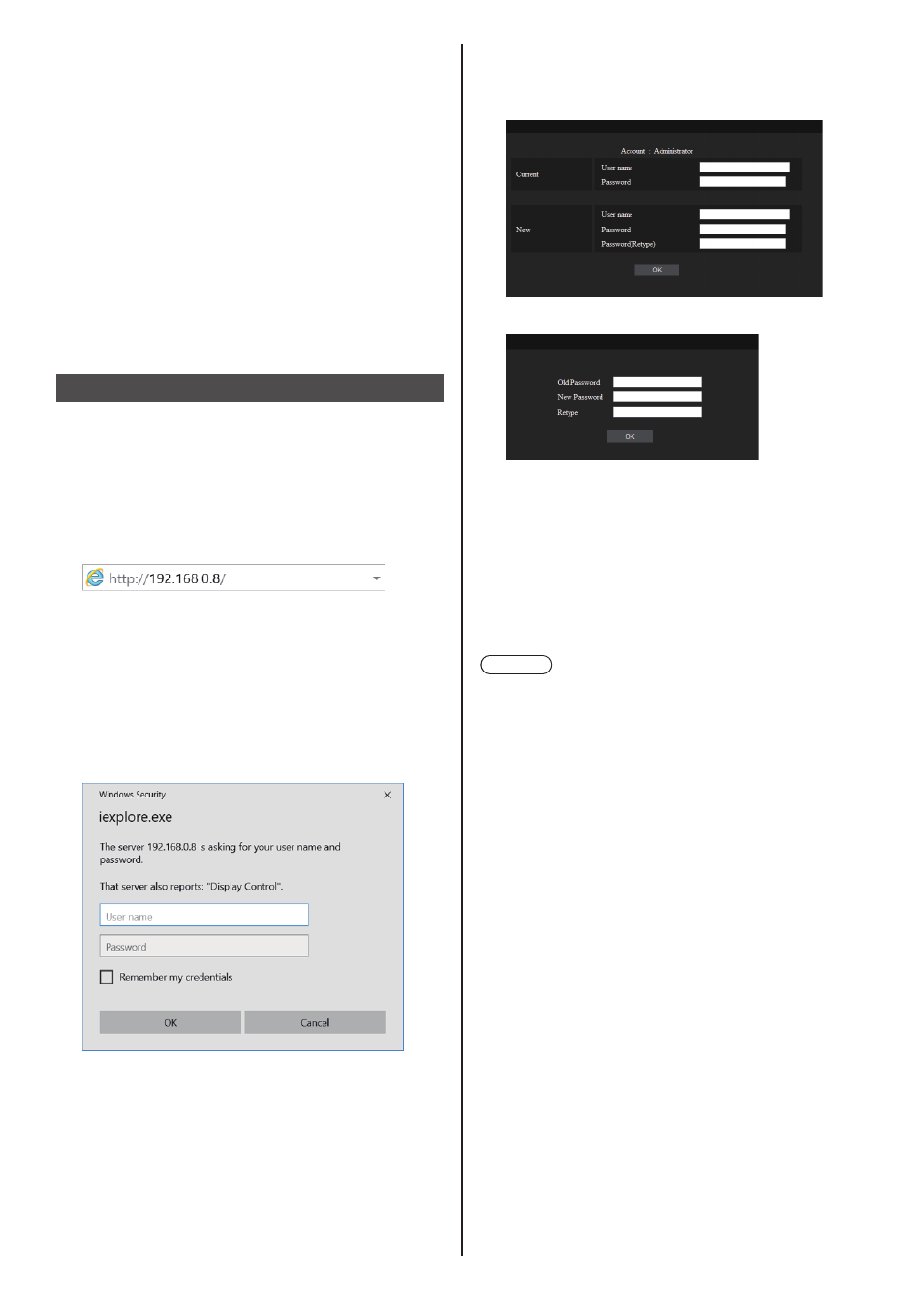
101
English
(Mac)
Disable proxy server settings
1 From the [Safari] menu, click [Preferences].
General screen is displayed.
2 From the [Advanced] tab, click the [Change
Settings…] button next to [Proxies].
Click [Proxies] and set up a proxy server.
3 Deselect the [Web Proxy] and [Automatic Proxy
Configuration] boxes.
4 Click [Apply Now].
Enable JavaScript
1 Display [Security] of Safari.
2 Select [Enable JavaScript] under [Web content].
Access from Web Browser
Access to the TOP screen of the Web browser control
using a Web browser.
1
Start your Web browser.
2
Enter the IP address set with the
[LAN setup] of the unit.
(see page 78)
3
Enter the user name and password
when the Authentication screen is
displayed.
When using the Web control function for the first
time, changing the password is required. Proceed
to step 4.
If you have already used the Web control function,
proceed to step 7.
4
Click [OK].
Change Use name / Password page is displayed.
For [Administrator]
For [User]
5
Enter the new user name and password, and
then click [Change].
The screen of step 3 is displayed again.
6
Enter the new user name and password.
Enter the new user name and password set in step
5.
7
Click [OK].
Note
●
The password used here is the same password
used for command control and the PJLink security
authentication.
●
Default user name and password are as follows:
User name: dispuser (user rights)
dispadmin (administrator rights)
Password: @Panasonic
Change password first.
●
When [Reset] for [Network settings] of this unit is
executed, the password change is also required after
log-in. (see page 81)
●
The password can be changed on the Password
Setup screen after logging in (see page 107). The
user name can be changed when connecting by
logging in with administer privileges.
●
If a wrong user name/password is entered 3 times
when you log in, the field will be locked for several
minutes.
●
When using [Detailed set up] (see page 103) or
“Crestron Connected” (see page 108), log in with the
administrator rights.
●
Depending on the browser, displayed operations may
change.
●
Under no circumstances, Panasonic Corporation or
its associated companies will ask customers their
password directly.
Even if you are asked directly, please do not reveal
your password.
