Inputting audio from a computer or mobile device, Usb audio), Inputting – Roland SP-404MKII Creative Sampler and Effector User Manual
Page 97: Audio from a computer or mobile device (usb audio), Configuring the os audio settings, Enabling audio from a computer or mobile device
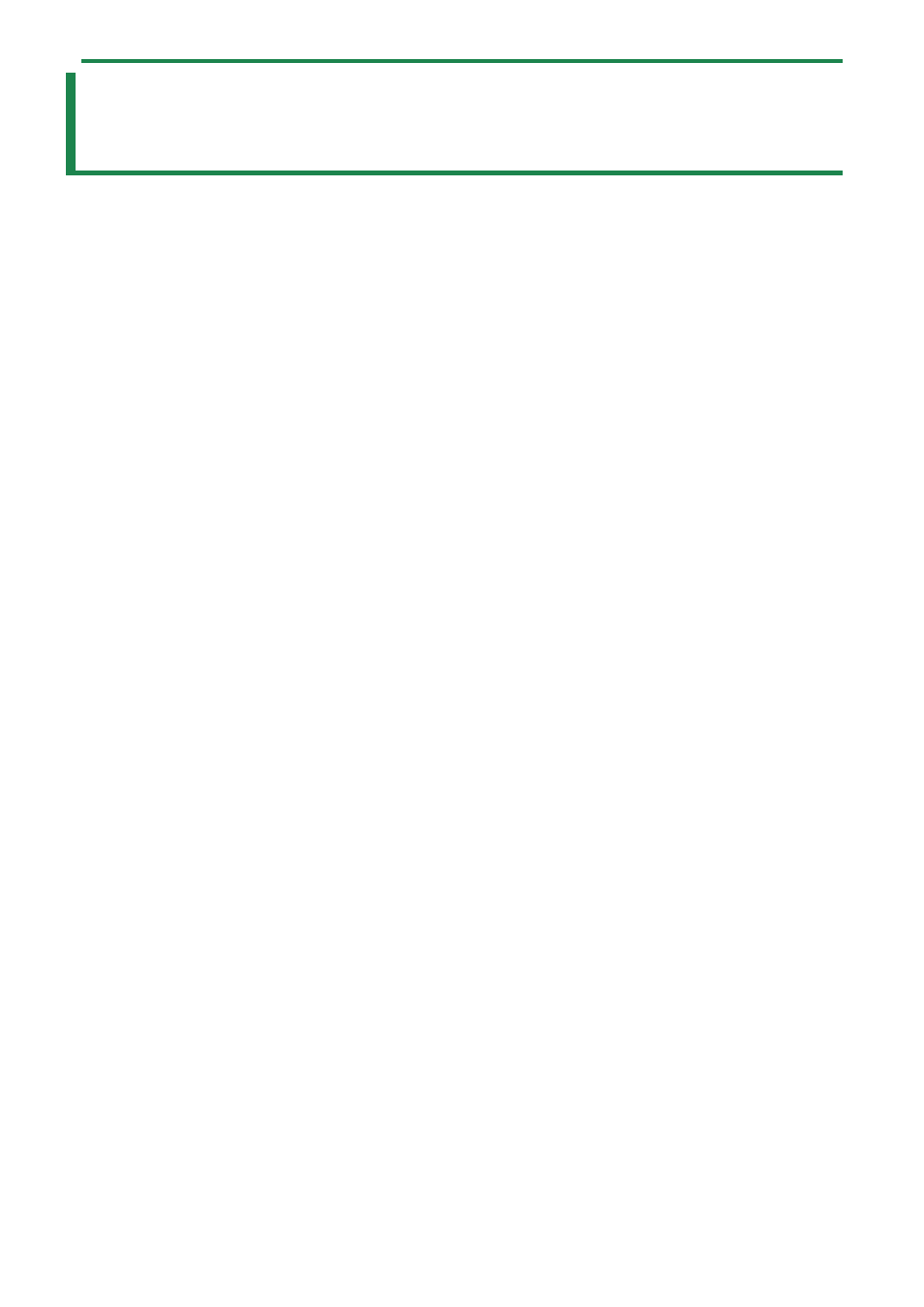
Inputting Audio from a Computer or Mobile Device (USB AUDIO)
97
Inputting Audio from a Computer or Mobile
Device (USB AUDIO)
The SP-404MK2 can receive audio input from a computer or mobile device (such as a smartphone or tablet).
Configuring the OS audio settings
You must make the appropriate settings on your computer when inputting audio from a computer to the SP-404MK2.
For Windows
1.
Open the Control Panel.
2.
Click the “Hardware and Sound” icon, and then click the “Sound” icon.
If the panel is displaying as icons or in classic view, double-click the [Sound] icon.
3.
Click the [Playback] tab.
4.
Click “Speakers SP-404MKII-G”, and click the “Set Default” button.
5.
Click the [OK] button.
For macOS
1.
Open the System Preferences.
2.
Click the [Sound] icon.
3.
Click the [Output] tab and select [SP-404MKII-OUT].
4.
Close the System Preferences.
Enabling audio from a computer or mobile device
1.
Connect your computer to the SP-404MK2 with a USB cable.
2.
Press the [EXT SOURCE] button on the SP-404MK2.
3.
The [EXT SOURCE] button is lit. Input the audio from your computer or mobile device into the SP-
404MK2.
