Deleting specific effect operations from a pattern, Motion erase) – Roland SP-404MKII Creative Sampler and Effector User Manual
Page 72
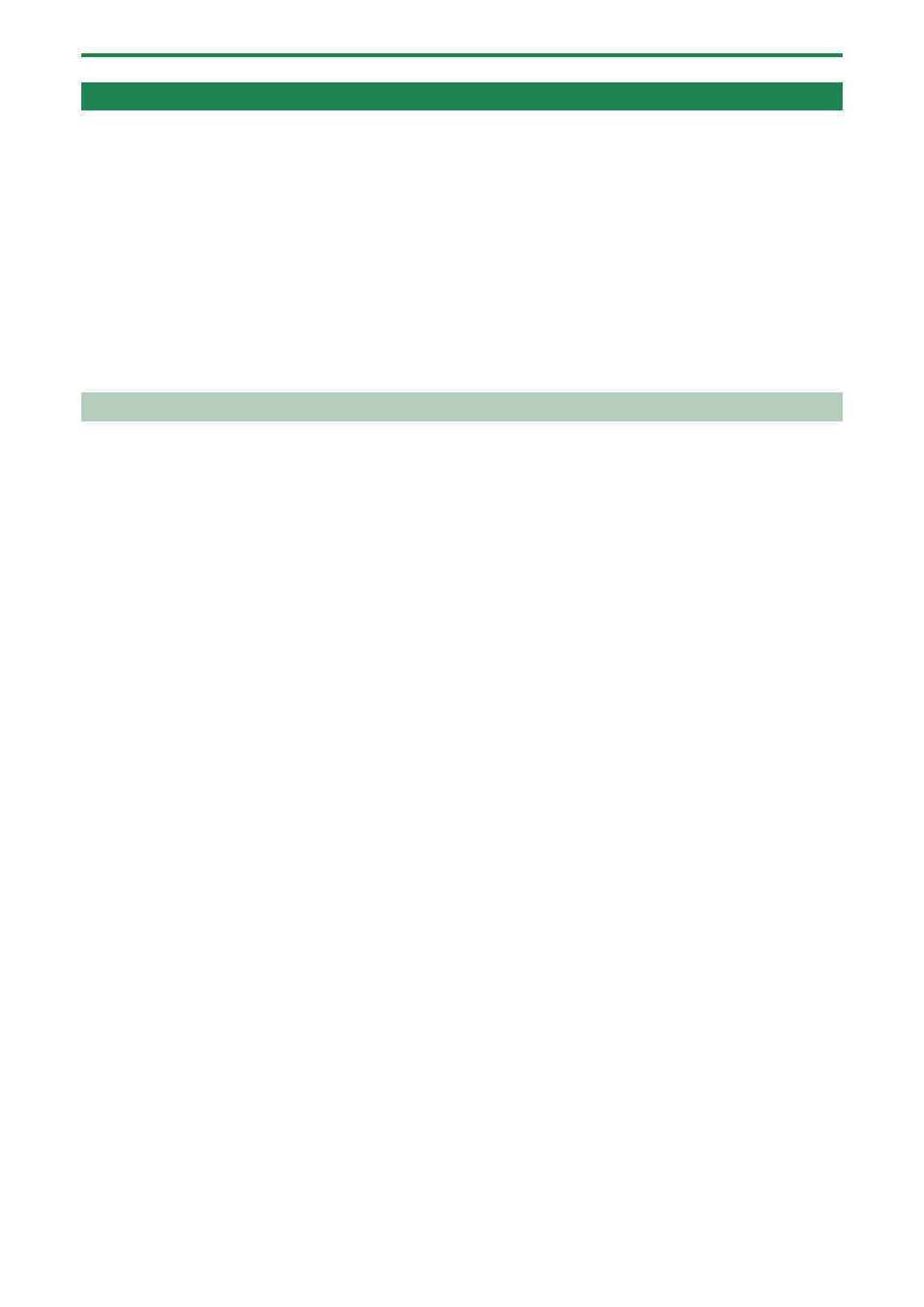
Combining Samples to Create a Pattern (PATTERN SEQUENCER)
72
Deleting Effect Operations Recorded in a Pattern (EFX MOTION ERASE)
Here’s how to delete effect operations that you recorded using the steps shown in “
Recording Effect Operations to a Pattern (EFX
(P.71)” from a pattern.
1.
Press the [PATTERN SELECT] button.
2.
Press the [PATTERN EDIT] button.
3.
Press pads [1]–[16] to select the pattern you want to edit.
The pattern edit screen appears.
4.
Hold down the [DEL] button and press the [MARK] button.
The “Operation Completed!” message appears.
The effect operations are now deleted.
Deleting Specific Effect Operations From a Pattern
This shows how to delete specific effect operations that you recorded using the steps shown in “
Recording Effect Operations to a
(P.71)” from a pattern.
1.
Press the [PATTERN SELECT] button.
Pads to which patterns are assigned light up purple.
2.
Press pads [1]–[16] to select the pattern from which you want to delete the effect operations.
This plays back the pattern.
3.
Press the [REC] button.
The pattern begins recording in real time.
4.
Listen to the pattern. When the part for which you want to delete the effect operations plays, press the
[MARK] button while holding down the [SHIFT] button.
The “MOTION ERASE ON” message appears.
This begins deleting the effect operations.
5.
When the pattern reaches the point at which you want to stop deleting the effect operations, press the
[MARK] button while holding down the [SHIFT] button.
The “MOTION ERASE OFF” message appears.
This deletes the effect operations within the range between the “MOTION ERASE ON” and “MOTION ERASE OFF” messages.
6.
When you’re finished deleting, press the [EXIT] button.
