Configuring the input effects (input fx) – Roland SP-404MKII Creative Sampler and Effector User Manual
Page 112
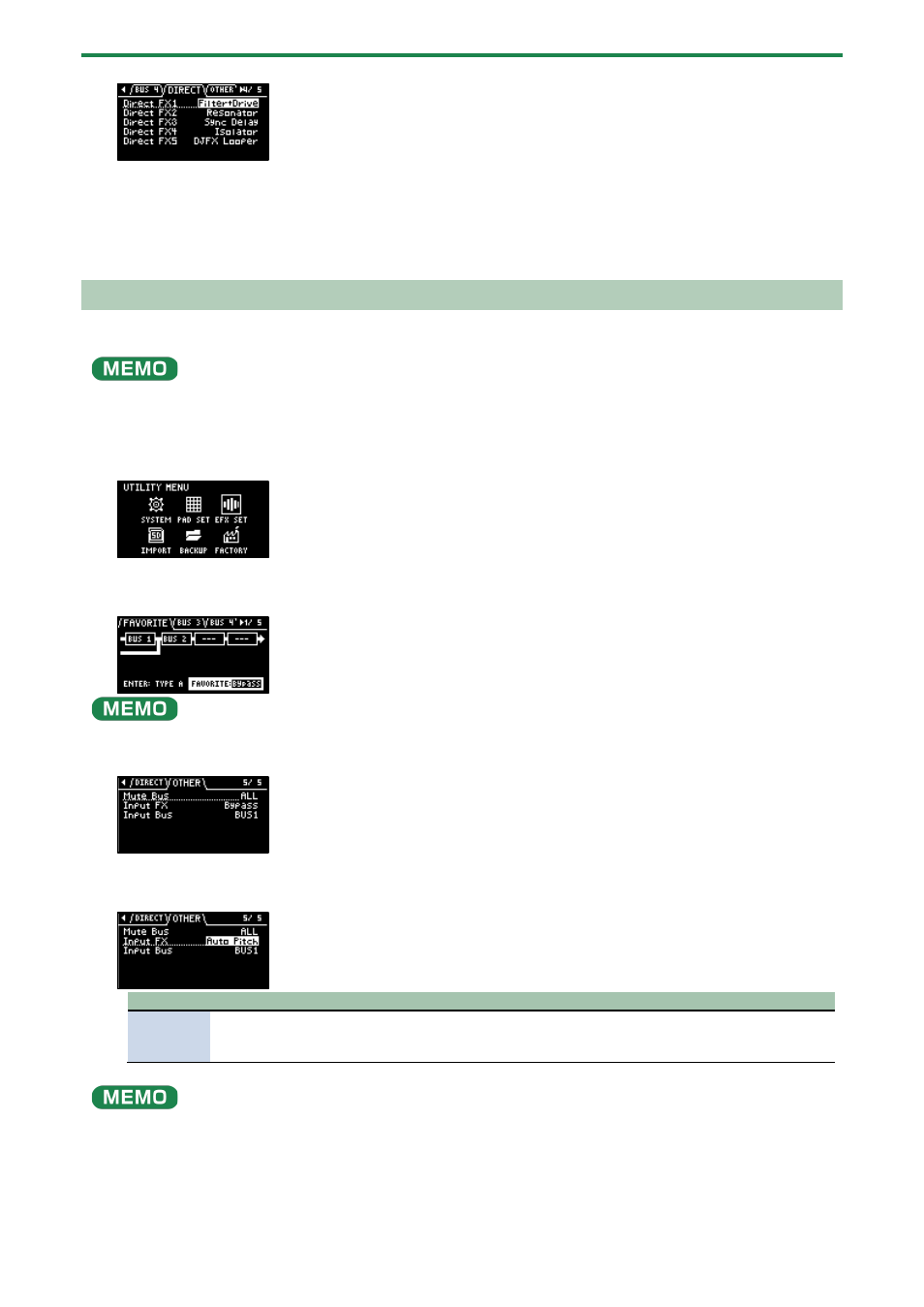
Configuring the Various Settings (UTILITY)
112
6.
Use the [VALUE] knob to select the effect, and press the [VALUE] knob.
The effect is assigned to the effect button you selected. After this, you can use the effect buttons on the top panel to switch
the assigned effects on/off.
7.
To finish making settings, press the [EXIT] button.
Configuring the Input Effects (INPUT FX)
The INPUT FX (input effects) are effects used only for the input jacks. You can apply effects to the audio that’s inputted to this unit.
These are the same parameters as the “INPUT FX parameters”, which are used for sampling and resampling.
1.
Hold down the [SHIFT] button and press the pad [13].
The UTILITY MENU screen appears.
2.
Use the [VALUE] knob to select “EFX SET”, and press the [VALUE] knob.
The effect setting screen appears.
From the top screen, you can also make this screen appear by pressing pad [16] while holding down the [SHIFT] button.
3.
Turn the [CTRL 3] knob to select “OTHER”.
4.
Use the [VALUE] knob to move the cursor to “Input FX”, and press the [VALUE] knob.
The value display is highlighted, and you can now change the effects.
Parameter
Value
EFX Type
Bypass, Auto Pitch(*), Vocoder(*), Harmony(*), Gt Amp Sim(*), Chorus, JUNO Chorus, Reverb, TimeCtrlDly,
Chromatic PS, Downer, WrmSaturator, 303 VinylSim, 404 VinylSim, Cassette Sim, Lo-fi, Equalizer,
Compressor
●
Effects marked with an (*) are for INPUT FX only.
●
For details on the various effect parameters, refer to “
(P.129)”.
5.
Use the [VALUE] knob to select the effect, and press the [VALUE] knob.
This sets the effect.
