Importing samples (import sample), Importing samples (import, Sample) – Roland SP-404MKII Creative Sampler and Effector User Manual
Page 116
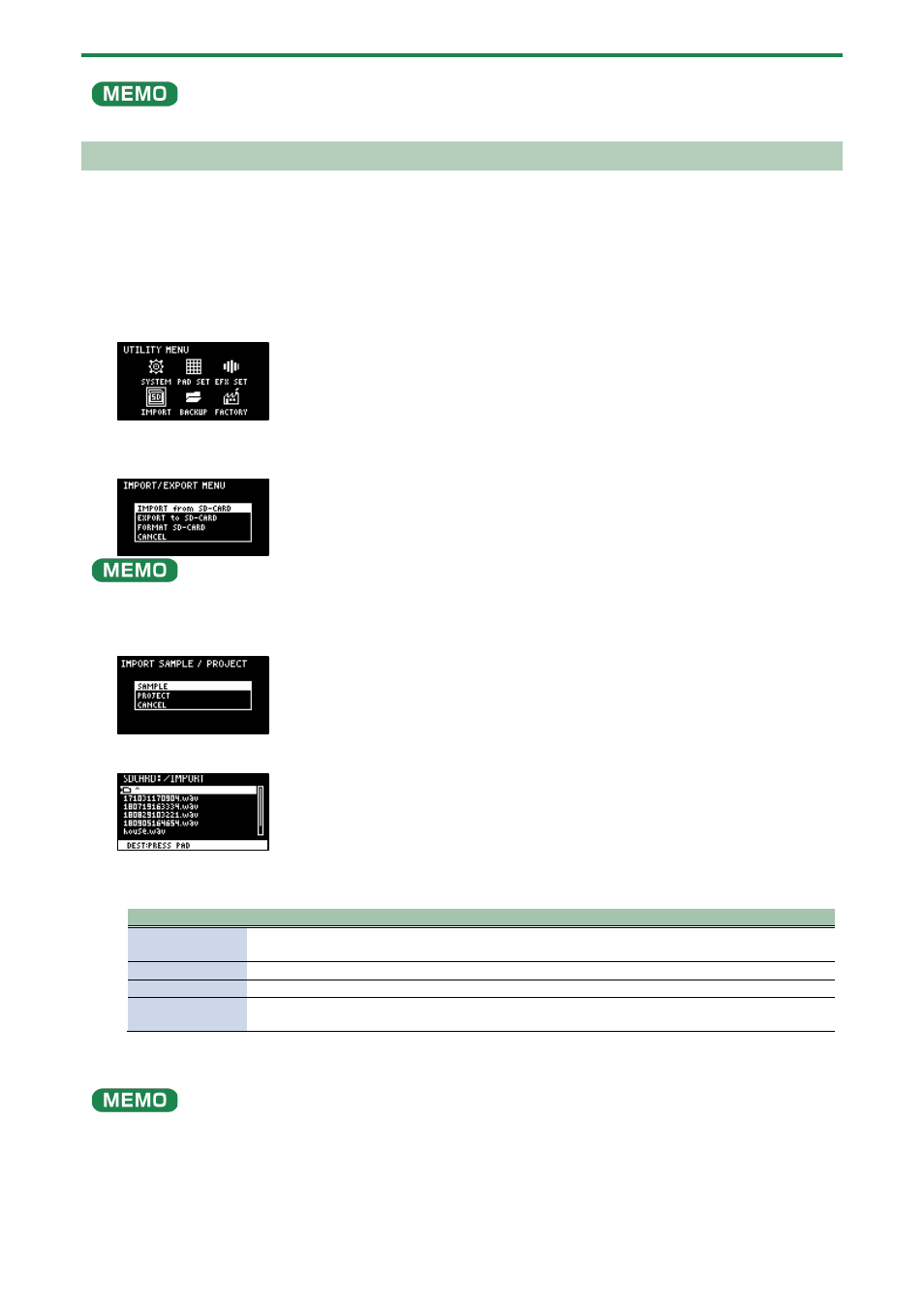
Configuring the Various Settings (UTILITY)
116
Some memory card types or memory cards from some manufacturers may not record or play back properly on the unit.
Importing Samples (IMPORT SAMPLE)
You can import commercially available audio material or audio material created on your computer from an SD card.
1.
Using your computer or similar device, save the samples you wish to import to the “IMPORT” folder on
the SD card (
Importing/Exporting (Using the SD Card)
(P.114)).
2.
Insert the SD card on which the samples are saved into the SD card slot of this unit.
3.
Hold down the [SHIFT] button and press the pad [13].
The UTILITY MENU screen appears.
4.
Use the [VALUE] knob to select “IMPORT,” and press the [VALUE] knob.
The IMPORT/EXPORT MENU screen appears.
From the top screen, you can also make this screen appear by pressing pad [14] while holding down the [SHIFT] button.
5.
Use the [VALUE] knob to select “IMPORT from SD-CARD,” and press the [VALUE] knob.
The IMPORT SAMPLE / PROJECT screen appears.
6.
Use the [VALUE] knob to select “SAMPLE,” and press the [VALUE] knob.
7.
Press pads [1]–[16] to select the pad to which you want to assign the imported sample.
Normally, you should select a pad that’s blinking yellow (an empty pad).
Pad status
Explanation
Unlit (dark
orange)
Sample is already assigned to the pad
Blinking yellow
Sample not yet assigned to the pad (empty pad)
Blinking red
Imported sample assigned to the pad (import destination pad)
Lit red
Imported sample assigned to the pad (overwrite and import to a pad that already has a sample
assigned to it)
8.
Use the [VALUE] knob to select the sample to import, and press the [VALUE] knob.
The samples are imported and assigned to the selected pads.
●
You can preview the samples when you turn the [VALUE] knob to select a sample (this is the automatic preview function).
You can also preview the sample by pressing the [SUB PAD] button.
●
When selecting samples inside a folder, use the [VALUE] knob to select the folder, and then press the [VALUE] knob.
●
Hold down the [SHIFT] button and turn the [VALUE] knob to select multiple samples.
●
Hold down the [MARK] button and turn the [VALUE] knob to quickly scroll through the list of samples.
