Editing a pattern (pattern edit), Copying and connecting patterns (duplicate) – Roland SP-404MKII Creative Sampler and Effector User Manual
Page 75
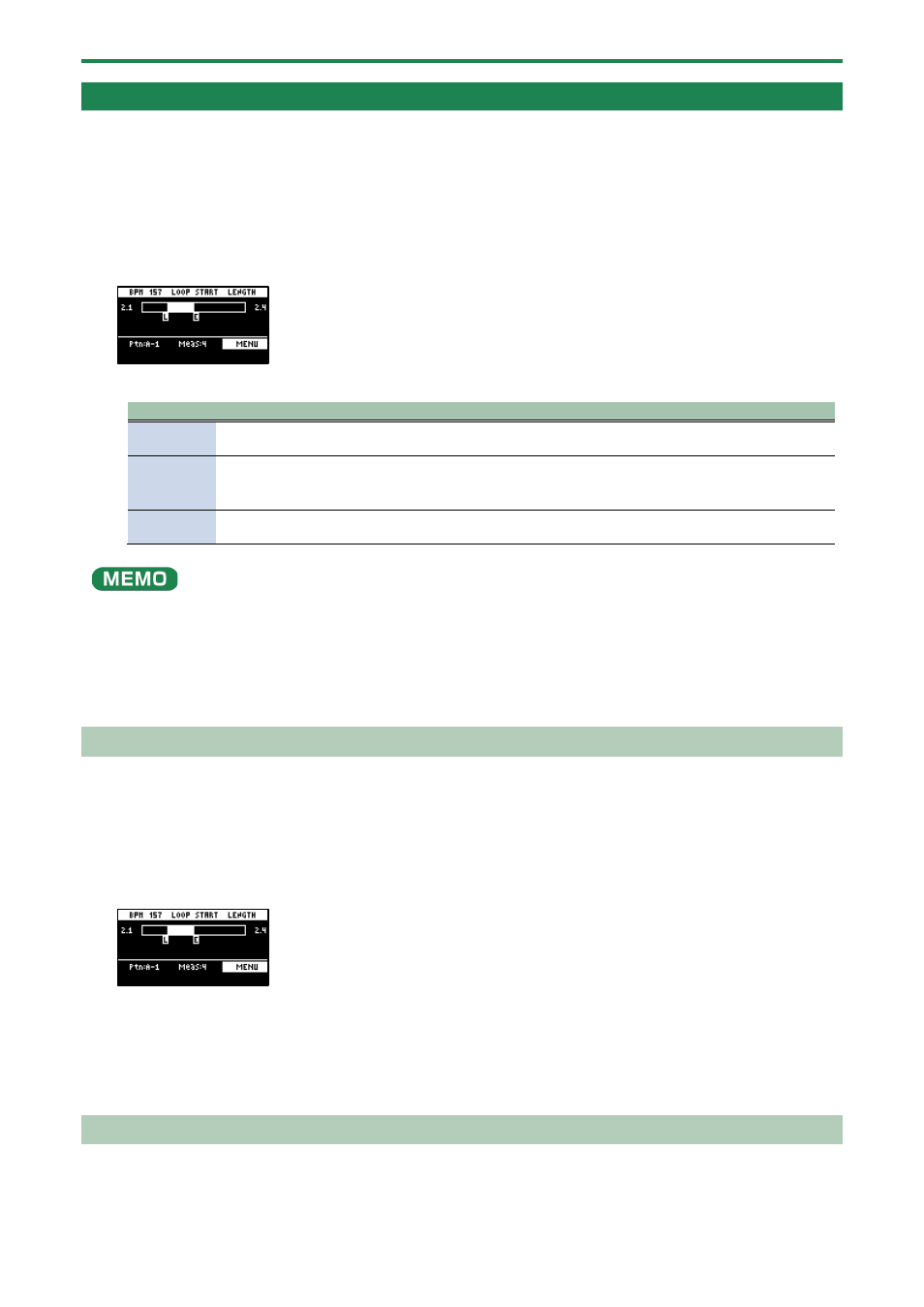
Combining Samples to Create a Pattern (PATTERN SEQUENCER)
75
Editing a Pattern (PATTERN EDIT)
You can change the length of a pattern or change the range within which it plays back.
You can also copy and chain patterns, and delete unwanted sections of a pattern.
1.
Press the [PATTERN SELECT] button.
2.
Press the [PATTERN EDIT] button.
3.
Press pads [1]–[16] to select the pattern you want to edit.
The pattern edit screen appears.
4.
Use the [CTRL 1]–[CTRL 3] knobs to edit the parameters.
Controller
Parameter
Value
Explanation
[CTRL 1]
knob
BPM
40–200
Sets the pattern’s tempo.
[CTRL 2]
knob
LOOP
START
1–64 (measures)
Sets the measure at which the pattern begins playing back.
●
This is enabled when the length (number of measures) set in
the LENGTH parameter is shorter than the overall pattern.
[CTRL 3]
knob
LENGTH
1, 2, 4, 8, 16, 32, 64
(measures)
Sets the length of pattern playback.
You can select patterns to delete that are within the loop range (the playback range).
Use the following operation in continuation from step 4.
1.
When you hold down the [DEL] button, the pads (patterns) within the loop range light up blue.
2.
While pressing the [DEL] button, press the pad (pattern) you want to delete.
The selected pad (pattern) lights up bright blue.
3.
While holding down the [DEL] button, press the [VALUE] knob.
The selected pad (pattern) is deleted.
Copying and Connecting Patterns (DUPLICATE)
This shows how to copy a pattern and connect it to the current pattern. By doing this, the overall pattern becomes twice as long.
1.
Press the [PATTERN SELECT] button.
2.
Press the [PATTERN EDIT] button.
3.
Press pads [1]–[16] to select the pattern you want to edit.
The pattern edit screen appears.
4.
Press the [VALUE] knob.
A menu appears.
5.
Use the [VALUE] knob to select “DUPLICATE”, and press the [VALUE] knob.
The pattern is copied and connected to the end of the current pattern.
Cropping Unnecessary Sections from a Pattern (CROP)
This deletes all the sections from a pattern except for the range you select.
1.
Press the [PATTERN SELECT] button.
