Copying a kit, Returning a kit to the factory settings, Copying a kit” (p. 32) – Roland HandSonic HPD-20 Digital Hand Percussion Instrument User Manual
Page 32: Overall settings for a kit
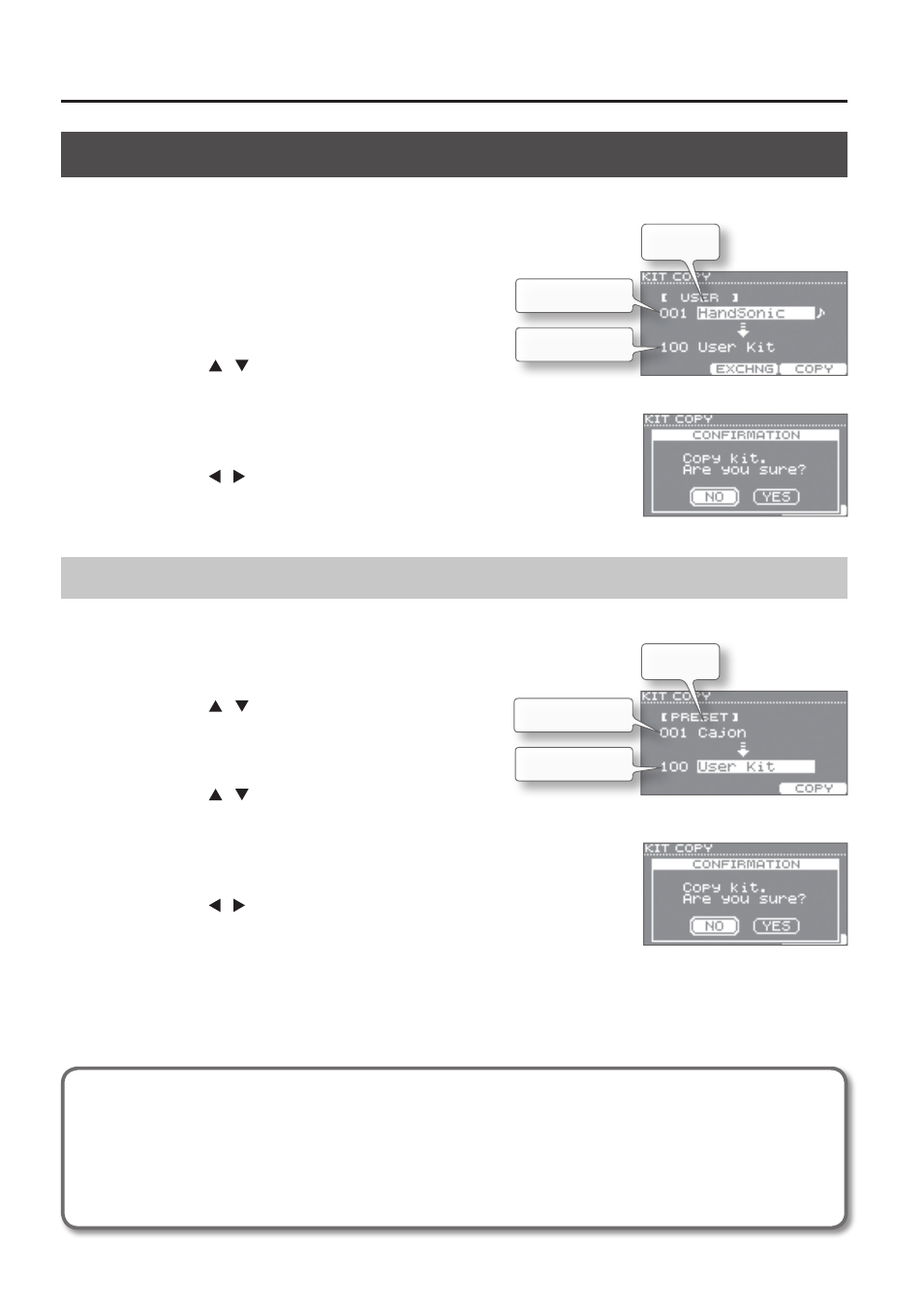
Overall Settings for a Kit
32
Copying a Kit
When you want to create a new kit, you can save time by copying a kit from which to start.
1.
Choose MENU
g
TOOLS
g
KIT COPY.
The KIT COPY screen will appear.
2.
Use the value knob to select the copy-source kit.
Select a kit from “USER.”
3.
Use the cursor [ ] [ ] buttons to move to the lower line,
and select the copy-destination kit.
4.
Press the [F3] (COPY) button.
A confirmation screen will appear.
5.
Use the cursor [ ] [ ] buttons to select “YES,” and press the [ENTER] button.
The copy will be executed.
Returning a Kit to the Factory Settings
You can select a factory-set kit and copy it to another kit.
1.
Choose MENU
g
TOOLS
g
KIT COPY.
The KIT COPY screen will appear.
2.
Use the cursor [ ] [ ] buttons to move to “USER,” and
use the value knob to select “PRESET.”
3.
Use the value knob to select the copy-source kit.
4.
Use the cursor [ ] [ ] buttons to move to the lower line,
and select the copy-destination kit.
5.
Press the [F3] (COPY) button.
A confirmation screen will appear.
6.
Use the cursor [ ] [ ] buttons to select “YES,” and press the [ENTER] button.
The factory-set kit will be copied.
* If the factory-set user instruments have been deleted, the user instruments used by
the factory-set kit will not sound as intended.
KIT COPY screen
Copy-destination
Copy-source
USER
CONFIRMATION screen
KIT COPY screen
Copy-destination
Copy-source
PRESET
CONFIRMATION screen
Returning all kits and user instruments to the factory-set state
Put a backup containing the factory-set data on your USB flash drive, and load the data as described in “Loading a
Backup” (p. 39).
The factory-set data can be downloaded from the Roland website.
From the following URL, choose
“Downloads”
and then select
“HandSonic HPD-20.”
http://www.roland.com/support/en/
