Customizing the func. menu (func. menu layout), Choosing items to include in the menu – Canon PowerShot SX60 HS User Manual
Page 97
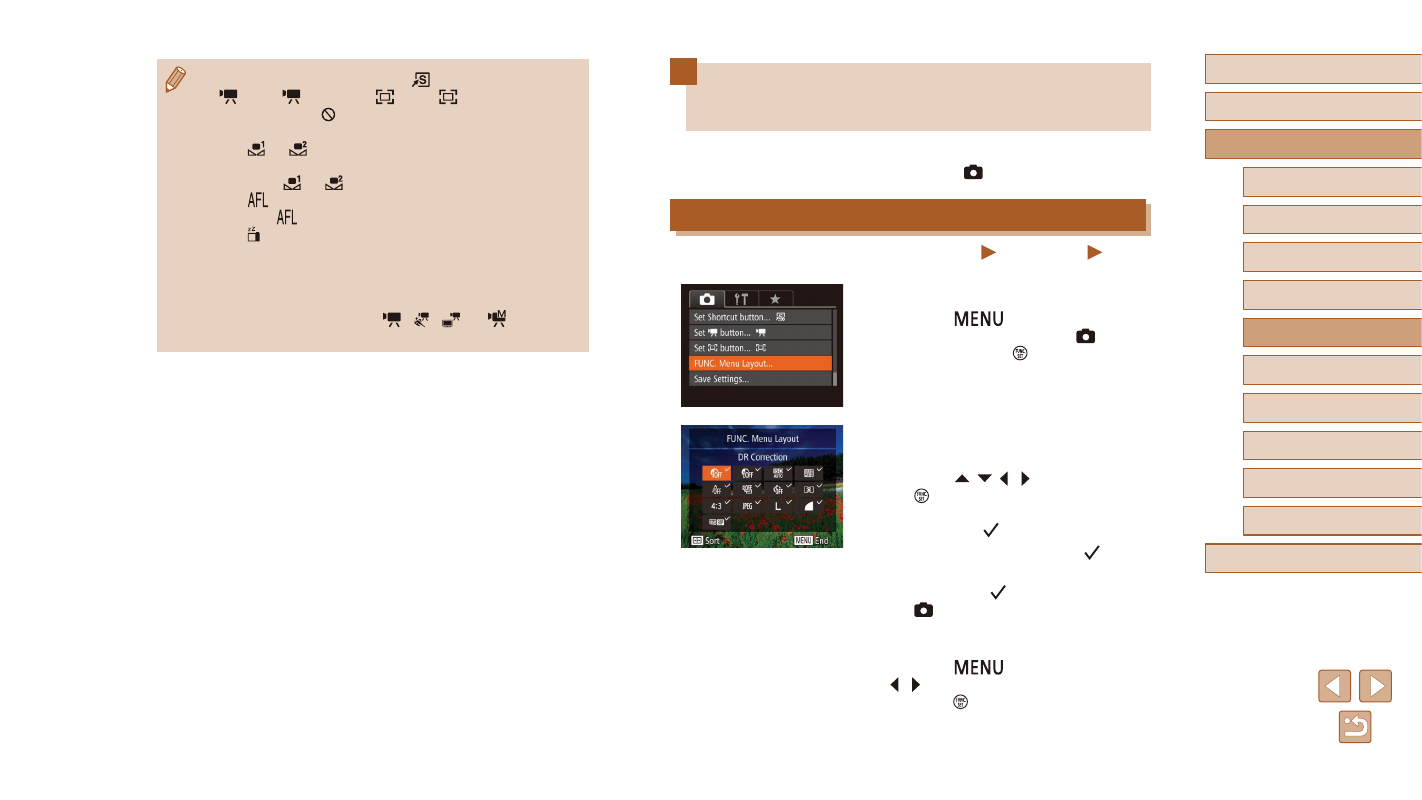
97
Before Use
Basic Guide
Advanced Guide
1
Camera Basics
2
Auto Mode /
Hybrid Auto Mode
3
Other Shooting Modes
5
Tv, Av, M, C1, and C2 Mode
6
Playback Mode
7
Wi-Fi Functions
8
Setting Menu
9
Accessories
10
Appendix
Index
4
P Mode
Customizing the FUNC. Menu
(FUNC. Menu Layout)
The display of FUNC. menu items can be customized. Functions not
shown on this menu will be available on the [ ] tab of the menu screen.
Choosing Items to Include in the Menu
Still Images
Movies
1
Access the setting screen.
●
Press the [
] button, choose
[FUNC. Menu Layout] on the [ ] tab,
and then press the [ ] button (= 30).
2
Choose icons to include in the
menu.
●
Press the [ ][ ][ ][ ] buttons and press
the [ ] button to choose icons to include
in the FUNC. menu. Selected icons are
marked with a [ ].
●
Selected items (labeled with a [ ]) will
be included in display.
●
Items without a [ ] will be available on
the [ ] tab of the menu screen.
3
Configure the setting.
●
Press the [
] button, press the
[ ][ ] buttons to choose [OK], and then
press the [ ] button.
●
To restore default settings, choose [
] in [Set Shortcut button],
[
] in [Set
button], and [
] in [Set
button].
●
Icons labeled with [ ] indicate that the function is not available in
the current shooting mode or under current function conditions.
●
With [
] or [
], each press of the assigned button records
white balance data (= 77), and the white balance setting
changes to [
] or [
].
●
With [
], each press of the assigned button adjusts and locks
the focus. [
] is then displayed.
●
With [ ], pressing the assigned button deactivates screen
display. To restore the display, do any of the following.
-
Press any button other than the ON/OFF button
-
Hold the camera in another orientation
-
Raise or lower the flash
●
You can still record movies in [
], [ ], [
], or [
] mode even
if you assign a function to the movie button.
