Using the screen, Adjusting the screen angle and orientation, Setting the date and time – Canon PowerShot SX60 HS User Manual
Page 20
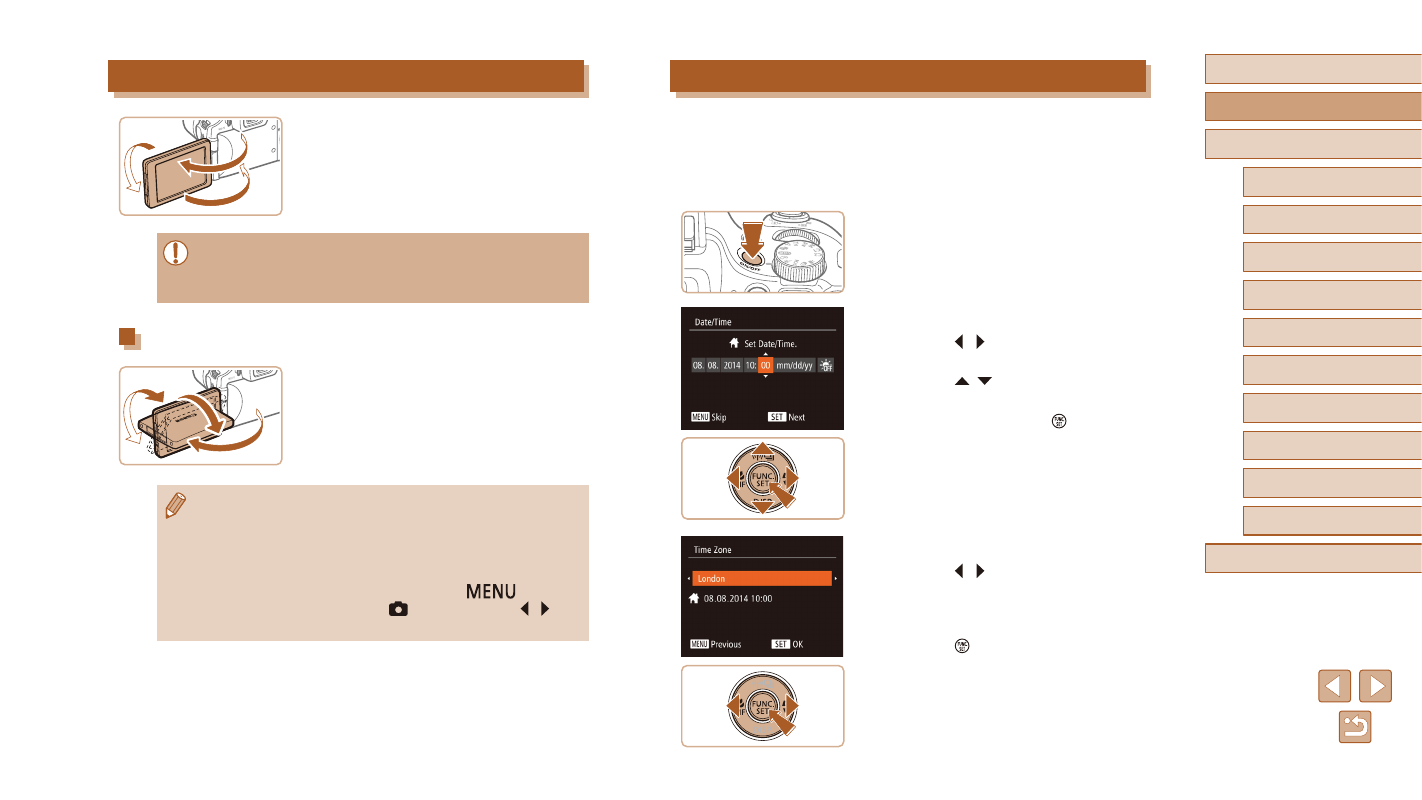
20
Before Use
Basic Guide
Advanced Guide
1
Camera Basics
2
Auto Mode /
Hybrid Auto Mode
3
Other Shooting Modes
5
Tv, Av, M, C1, and C2 Mode
6
Playback Mode
7
Wi-Fi Functions
8
Setting Menu
9
Accessories
10
Appendix
Index
4
P Mode
Setting the Date and Time
Set the current date and time correctly as follows if the [Date/Time] screen
is displayed when you turn the camera on. Information you specify this
way is recorded in image properties when you shoot, and it is used when
you manage images by shooting date or print images showing the date.
You can also add a date stamp to shots, if you wish (= 45).
1
Turn the camera on.
●
Press the ON/OFF button.
●
The [Date/Time] screen is displayed.
2
Set the date and time.
●
Press the [ ][ ] buttons to choose an
option.
●
Press the [ ][ ] buttons to specify the
date and time.
●
When finished, press the [ ] button.
3
Specify your home time zone.
●
Press the [ ][ ] buttons to choose your
home time zone.
4
Finish the setup process.
●
Press the [ ] button when finished.
After a confirmation message, the setting
screen is no longer displayed.
●
To turn off the camera, press the ON/OFF
button.
Using the Screen
●
Open the screen (1) and rotate it toward
the lens 180° (2).
●
Close the screen in this orientation (3).
●
The screen can only open to approximately 175° in direction (1).
Be careful not to open the screen any further than this, as it will
damage the camera.
Adjusting the Screen Angle and Orientation
●
You can adjust the angle and orientation
of the screen as needed, to suit shooting
conditions.
●
To protect the screen when the camera
is not in use, always keep it closed and
facing the camera body.
●
Open the screen to activate it when the camera is on. This will
deactivate the viewfinder. Similarly, close the screen (facing the
camera body) to deactivate it and activate the viewfinder.
●
When including yourself in shots, you can view a mirror image
of yourself by rotating the screen around toward the front of the
camera. To cancel reverse display, press the [
] button,
choose [Reverse Disp.] on the [
] tab, and press the [ ][ ]
buttons to choose [Off].
(1)
(2)
(3)
