Changing the image display style after shots, Ime] (= 56) – Canon PowerShot SX60 HS User Manual
Page 56
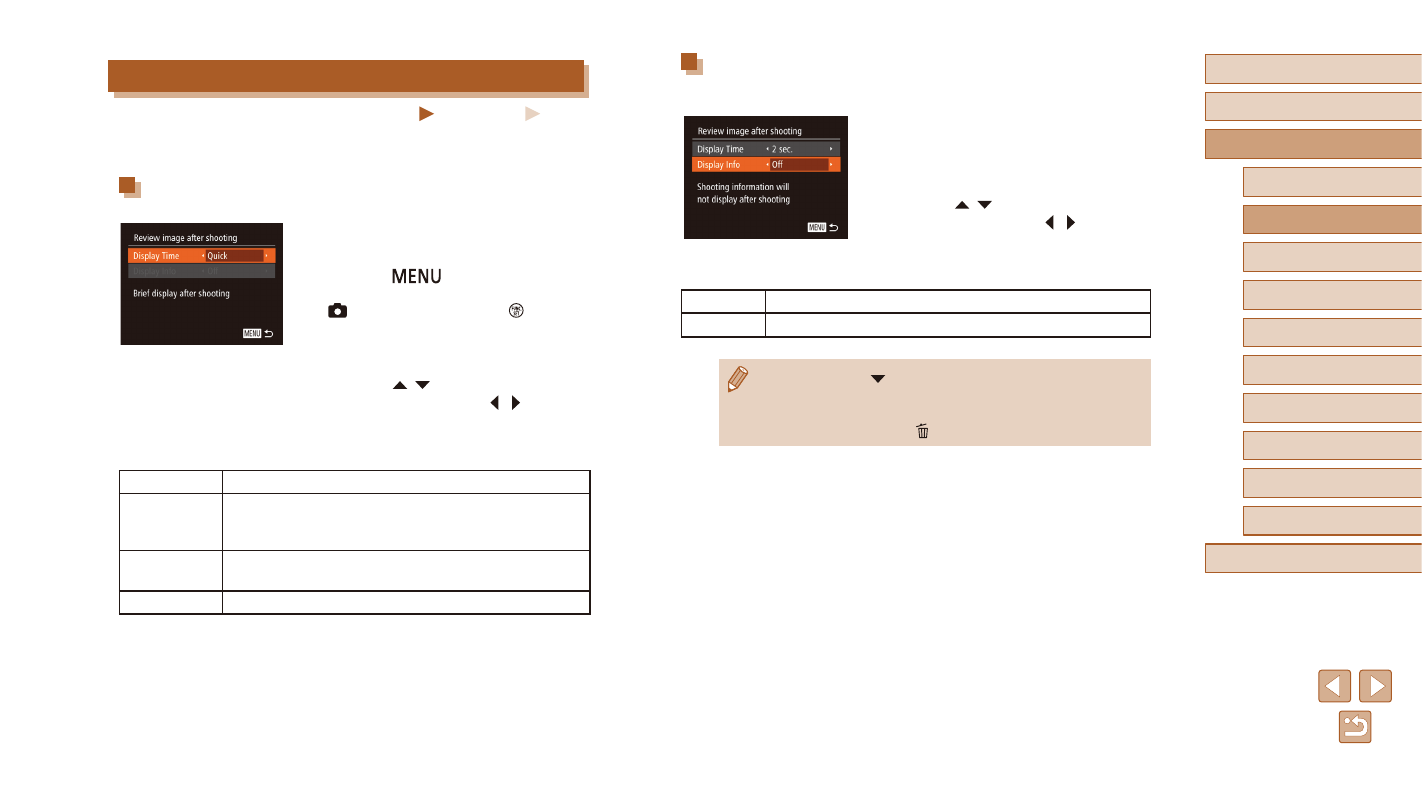
56
Before Use
Basic Guide
Advanced Guide
1
Camera Basics
2
Auto Mode /
Hybrid Auto Mode
3
Other Shooting Modes
5
Tv, Av, M, C1, and C2 Mode
6
Playback Mode
7
Wi-Fi Functions
8
Setting Menu
9
Accessories
10
Appendix
Index
4
P Mode
Changing the Screen Displayed after Shots
Change the way images are displayed after shots as follows.
1
Set [Display Time] to [2 sec.],
[4 sec.], [8 sec.], or [Hold] (= 56).
2
Configure the setting.
●
Press the [ ][ ] buttons to choose
[Display Info]. Press the [ ][ ] buttons to
choose the desired option.
●
To restore the original setting, repeat this
process but choose [Off].
Off
Displays only the image.
Detailed
Displays shooting details (= 181).
●
By pressing the [ ] button while an image is displayed after
shooting, you can switch the display information. Note that the
settings of [Display Info] are not changed. You can also erase
images, by pressing the [ ] button.
Changing the Image Display Style after Shots
Still Images
Movies
You can change how long images are displayed and what information is
displayed immediately after shooting.
Changing the Image Display Period after Shots
1
Access the [Review image after
shooting] screen.
●
Press the [
] button, choose
[Review image after shooting] on the
[ ] tab, and then press the [ ] button
2
Configure the setting.
●
Press the [ ][ ] buttons to choose
[Display Time]. Press the [ ][ ] buttons
to choose the desired option.
●
To restore the original setting, repeat this
process but choose [Quick].
Quick
Displays images only until you can shoot again.
2 sec., 4 sec.,
8 sec.
Displays images for the specified time. Even while
the shot is displayed, you can take another shot by
pressing the shutter button halfway again.
Hold
Displays images until you press the shutter button
halfway.
Off
No image display after shots.
