Adding images to the print list (dpof), Configuring print settings, Use camera dpof print settings (= 170) to print – Canon PowerShot SX60 HS User Manual
Page 170: 170), or
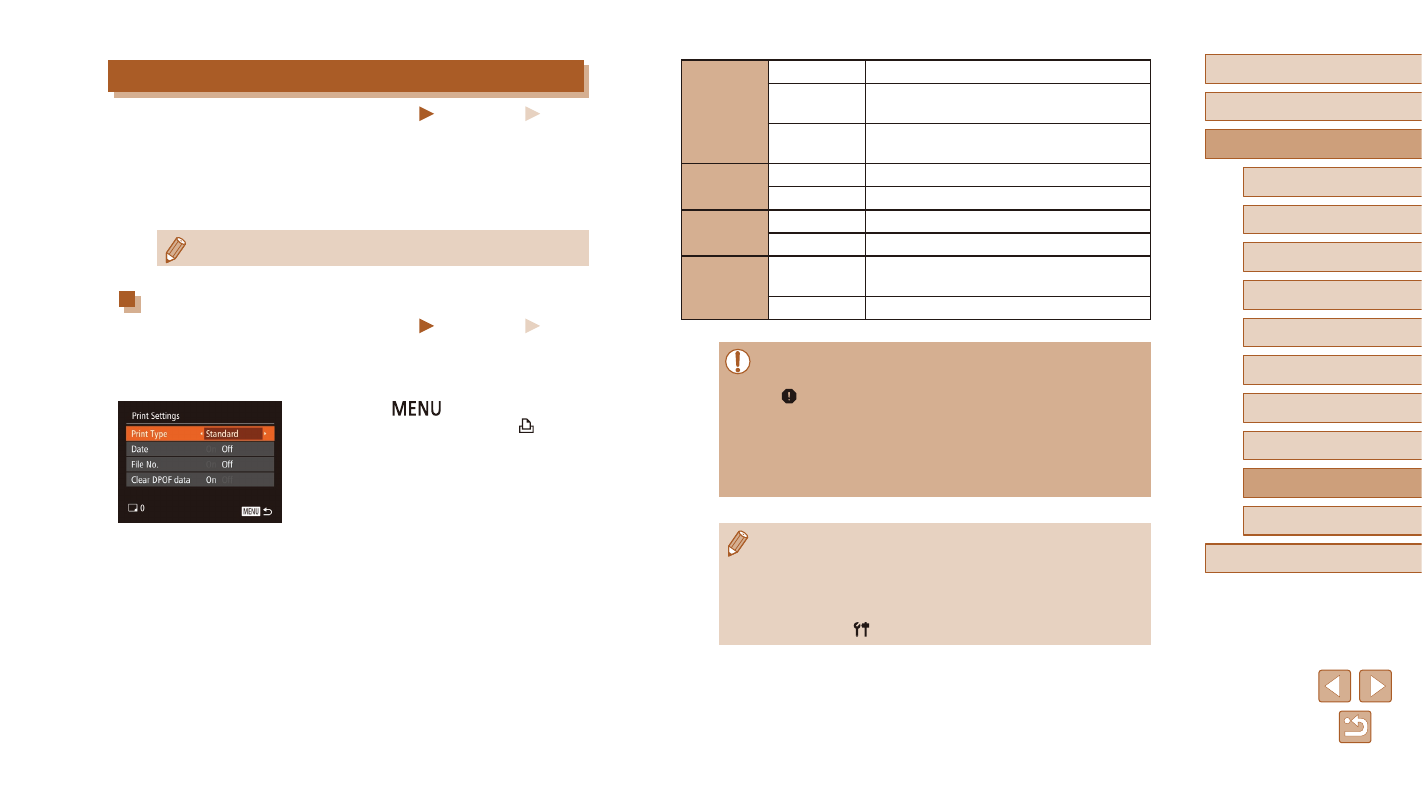
170
Before Use
Basic Guide
Advanced Guide
1
Camera Basics
2
Auto Mode /
Hybrid Auto Mode
3
Other Shooting Modes
5
Tv, Av, M, C1, and C2 Mode
6
Playback Mode
7
Wi-Fi Functions
8
Setting Menu
9
Accessories
10
Appendix
Index
4
P Mode
Print Type
Standard
One image is printed per sheet.
Index
Smaller versions of multiple images are
printed per sheet.
Both
Both standard and index formats are
printed.
Date
On
Images are printed with the shooting date.
Off
–
File No.
On
Images are printed with the file number.
Off
–
Clear DPOF
data
On
All image print list settings are cleared after
printing.
Off
–
●
Not all of your DPOF settings may be applied in printing by the
printer or photo development service, in some cases.
●
[ ] may be displayed on the camera to warn you that the
memory card has print settings that were configured on another
camera. Changing the print settings using this camera may
overwrite all previous settings.
●
Setting [Date] to [On] may cause some printers to print the date
twice.
●
Specifying [Index] will prevent you from choosing [On] for both
[Date] and [File No.] at the same time.
●
Index printing is not available on some Canon-brand PictBridge-
compatible printers (sold separately).
●
The date is printed in a format matching setting details in [Date/
Time] on the [ ] tab (= 20).
Adding Images to the Print List (DPOF)
Still Images
Movies
Batch printing (= 172) and ordering prints from a photo development
service can be set up on the camera. Choose up to 998 images on a
memory card and configure relevant settings, such as the number of
copies, as follows. The printing information you prepare this way will
conform to DPOF (Digital Print Order Format) standards.
●
RAW images cannot be included in print list.
Configuring Print Settings
Still Images
Movies
Specify the printing format, whether to add the date or file number,
and other settings as follows. These settings apply to all images in the
print list.
●
Press the [
] button, and then
choose [Print Settings] on the [ ] tab.
Choose and configure items as desired
