Adding a smartphone using the wi-fi menu – Canon PowerShot SX60 HS User Manual
Page 125
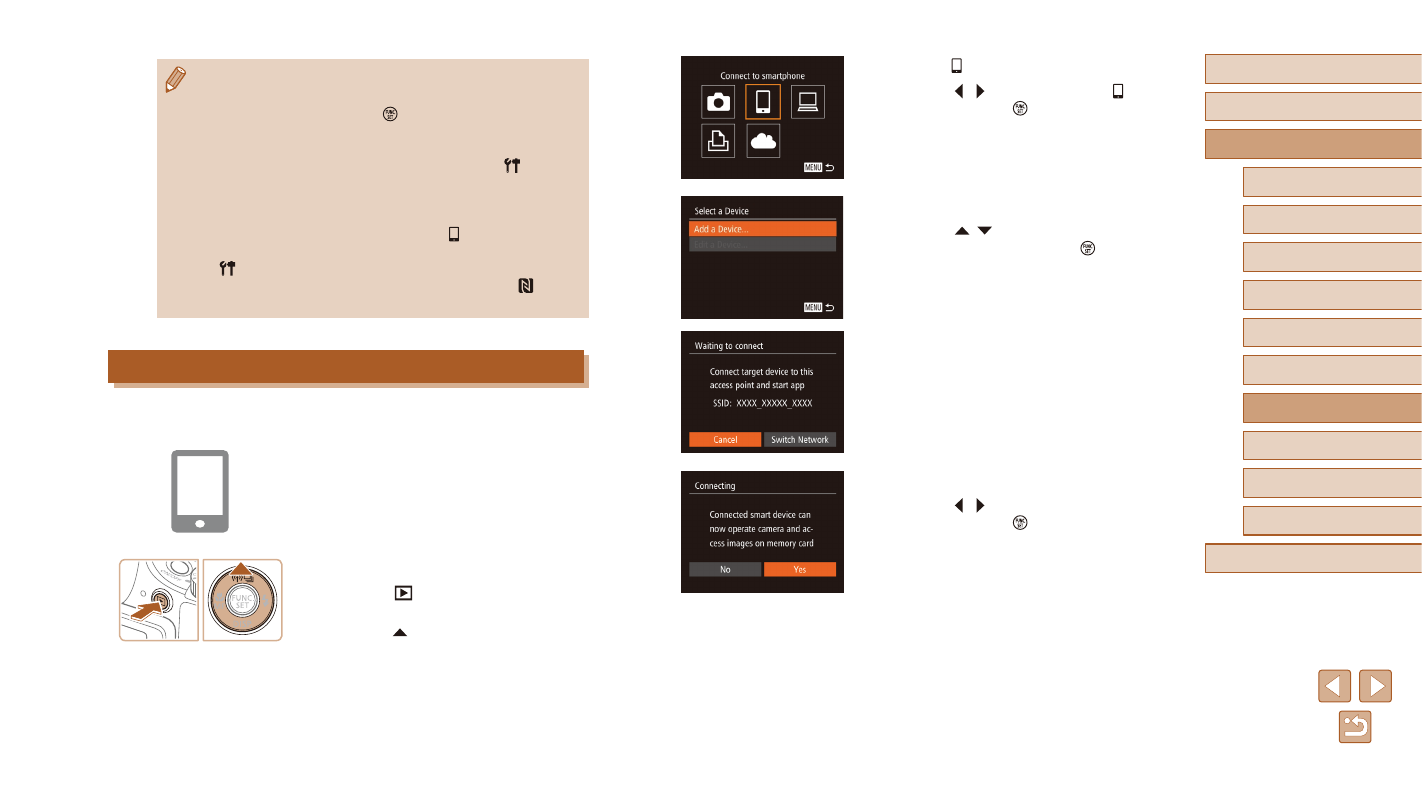
125
Before Use
Basic Guide
Advanced Guide
1
Camera Basics
2
Auto Mode /
Hybrid Auto Mode
3
Other Shooting Modes
5
Tv, Av, M, C1, and C2 Mode
6
Playback Mode
7
Wi-Fi Functions
8
Setting Menu
9
Accessories
10
Appendix
Index
4
P Mode
3
Choose [ ].
●
Press the [ ][ ] buttons to choose [ ],
and then press the [ ] button.
4
Choose [Add a Device].
●
Press the [ ][ ] buttons to choose [Add
a Device], and then press the [ ] button.
●
The camera’s SSID is displayed.
●
Choose a smartphone to connect to, as
described in steps 4 – 6 of “Sending to
a Smartphone Assigned to the Button”
5
Adjust the privacy setting.
●
Press the [ ][ ] buttons to choose [Yes],
and then press the [ ] button.
●
You can now use the smartphone to
browse, import, or geotag images on the
camera or shoot remotely.
●
Connections require that a memory card be in the camera.
●
A message is displayed if the nickname you enter begins with
a symbol or space. Press the [ ] button and enter a different
nickname.
●
For better security, you can require password input on the screen
in step 3 by accessing MENU (= 30) and choosing [ ] tab
► [Wi-Fi Settings] ► [Password] ► [On]. In this case, in the
password field on the smartphone in step 4, enter the password
displayed on the camera.
●
One smartphone can be registered to the [ ] button. To assign
a different one, first clear the current one in MENU (= 30) ►
[ ] tab ► [Mobile Device Connect Button].
●
Not all NFC-compatible smartphones have an N-Mark ( ).
For details, refer to the smartphone user manual.
Adding a Smartphone Using the Wi-Fi Menu
These steps show how to use the camera as an access point, but you can
also use an existing access point (= 126).
1
Install CameraWindow.
●
Follow step 1 in “Sending to a
Smartphone Assigned to the Button”
(= 123) to install CameraWindow on
a smartphone.
2
Access the Wi-Fi menu.
●
Press the [
] button to turn the
camera on.
●
Press the [ ] button.
●
If a screen requesting the device
nickname is displayed, enter the
